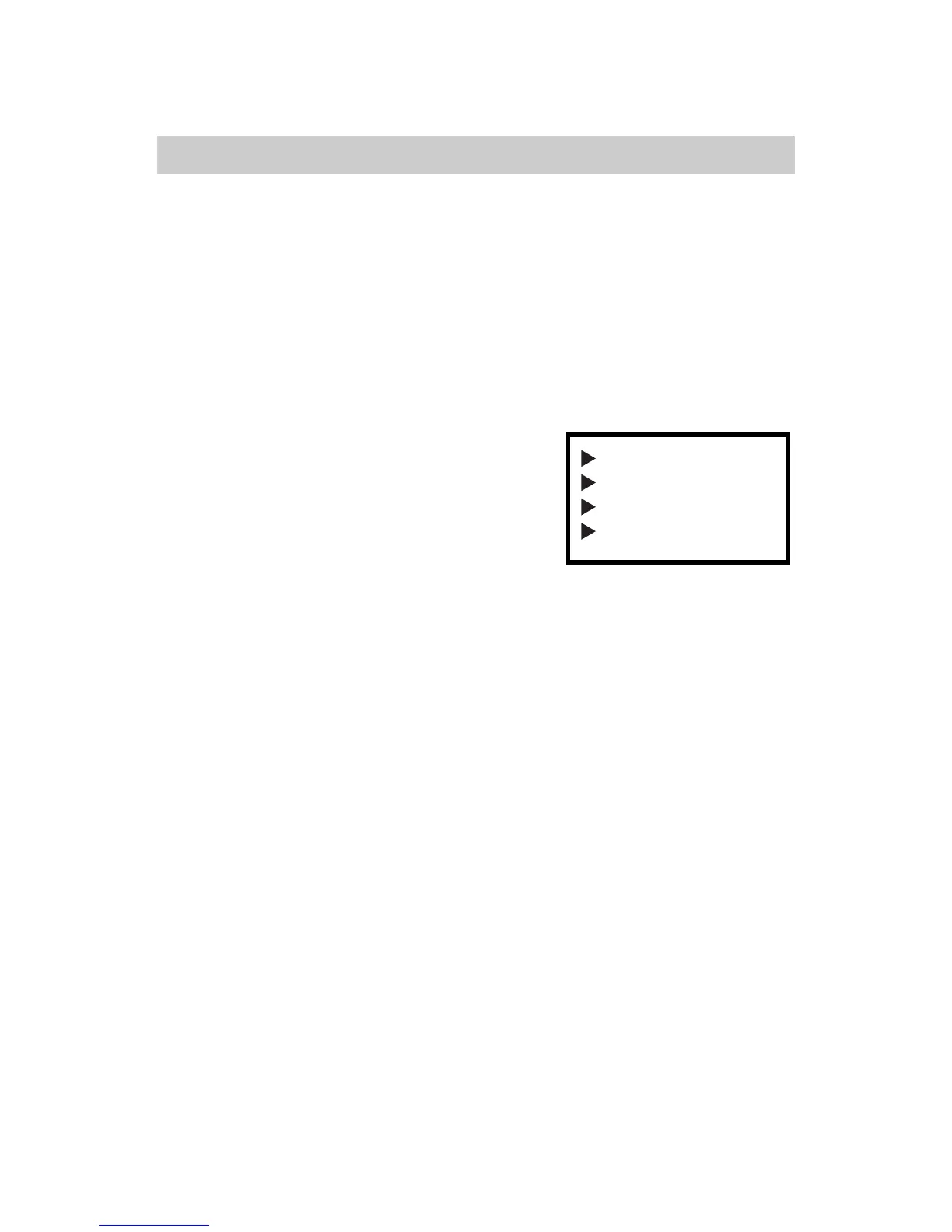BIOS Setup
3-3
Getting Help
Sub-Menu
If you find a right pointer symbol (as shown in
the right view) on the left of field, this means a
sub-menu is available. The sub-menu contains
additional options. You can use control keys (LK)
to highlight the field and press <Enter> to enter
the sub-menu. To return from the sub-menu
press <Esc >.
General Help <F1>
The BIOS setup program provides a General Help screen. You can call up this
screen from any menu/sub-menu by pressing <F1>. The help screen displays the
keys for use and navigate the BIOS setup. Press <Esc> to exit the help screen.
After entering the BIOS setup menu, the Main Menu appears.
Main Menu
The main menu displays all BIOS setup categories. Use the control keys (LK) to
select any item/sub-menu. Description of the selected/highlighted category is
displayed at the bottom of the screen.
IDE Primary Master
IDE Primary Slave
IDE Secondary Master
IDE Secondary Slave
