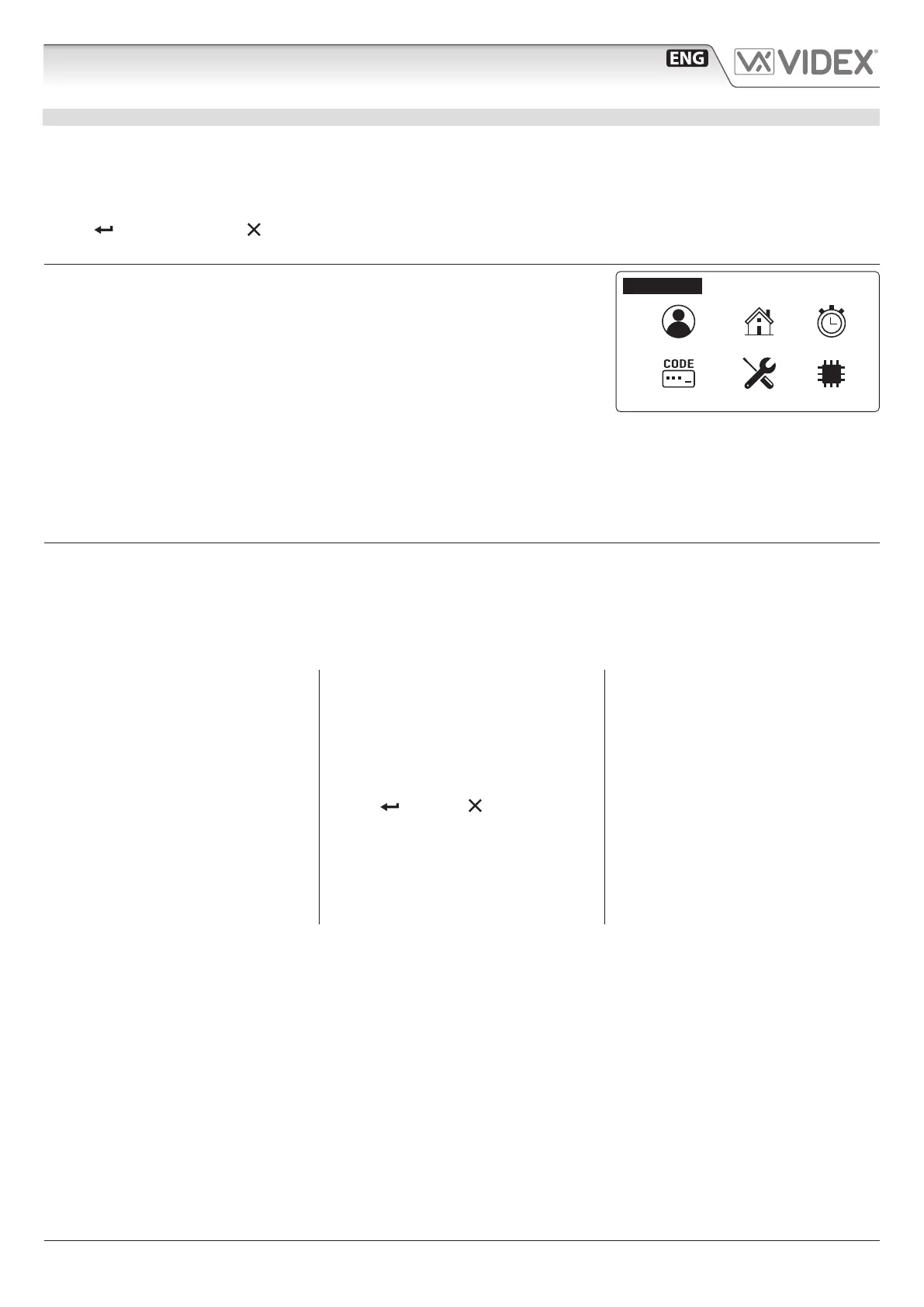66252090 - V1.2 - 15/03/24
- 5 -
4000 Series
Art.4312 - Installation instructions
PROGRAMMING
TO ENTER PROGRAMMING MODE
From standby mode:
• press 0 to enter the coded access mode
• enter the Master code (with engineer permissions - see Master on page 10) or Admin code (with limited permissions - see
Admin on page 10)
• press
to enter the code or to delete characters or exit access code mode
• if entered code isn’t stored in memory, panel will show NOT FOUND!
ADDING USERS
From Programming menu (Fig. 14):
• press 1 to enter the user menu
• then press 2 to add a new user
• the adding a new user routine is dierent depending on if the panel mode is COM-
PATIBILITY MODE or NORMAL MODE:
» In COMPATIBILITY MODE, user can edit elds in following order:
NAME -> FLAT -> CODE -> FLOOR -> ENABLE -> PHONE -> BLOCK (only in MAIN MODE)
» In NORMAL MODE:
NAME -> FLAT -> FLOOR -> ENABLE -> PHONE -> BLOCK (only in MAIN MODE)
• At the end of the routine the system checks if the user can be saved to memory.
New item is invalid when Phone ID and Block ID are equal to another one in memory and the at number doesn’t match. In this
case a ALREADY IN MEMORY message will appear.
To modify users please refer User parameters on page 7.
1: 2: 3:
4: 5:
6:
Prog. Menu fw version X.X.X
Fig. 14
How to add a code
• press 3 to add a code
• insert code
• if code is not already in memory, dis-
play will show ITEM SAVED, or AL-
READY IN MEMORY with correspond-
ing acoustic signals.
Note: if in Code + fob mode. Adding a
code will automatically be followed by
inserting a fob.
How to modify a code
• press 1 to modify a code
• insert code. If searched code is present,
panel enters user Code modify page
• press 1 to enable or disable code
• press 2 to edit the code
• type access code
• press to save or to delete charac-
ters or exit edit mode without saving. If
code is not already in memory, display
will show ITEM SAVED, else ALREADY
IN MEMORY with corresponding
acoustic signals.
How to delete a code
• press 2 to enter in User Code Delete menu
• press 1 to delete single item or 2ì to de-
lete all codes linked with selected users
» if user has previously selected the
All option, panel will delete all
codes linked with selected user and
ITEM DELETED message will appear
» if user has previously selected Single the
panel will enter the User Code Search:
› if searched code is present, panel
will show ITEM DELETED message
› if searched code isn’t present in mem-
ory, panel will show NOT FOUND!
CODE MANAGEMENT
This routine is only valid in NORMAL MODE. When in COMPATIBILITY MODE, please refer to User parameters - Code on page 7.
From Programming menu:
• press 1 to enter the user menu then 1 to modify a user
• nd the user by name or at
• press 3 and enter in User Code menu
Art.4312 Audio/video digital front panel
