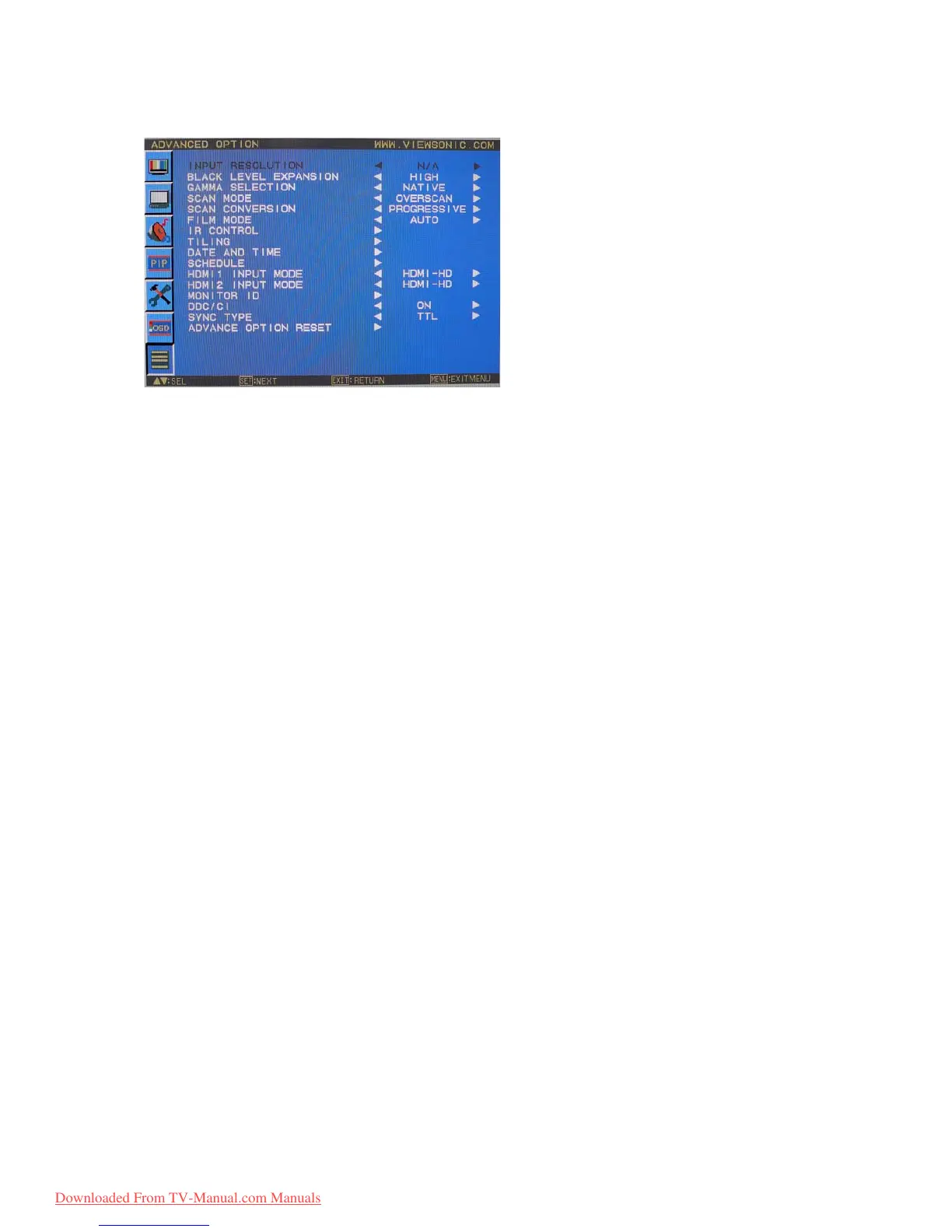ViewSonic CD4620 30
ADVANCED OPTION
INPUT RESOLUTION
* : INPUT RGB3,4 only
y Selects to decision of input signal about below timings, 1024x768, 1280x768 and 1360x768.
y AUTO: Determines the resolution automatically.
y 1024x768: Determines the resolution as 1024x768
y 1280x768: Determines the resolution as 1280x768
y 1360x768: Determines the resolution as 1360x768
y The setting you select becomes effective when POWER is turned OFF and ON again.
BLACK LEVEL EXPANSION
* : INPUT RGB1,2(HDMI INPUT MODE-HD), VIDEO<S>, VIDEO only
y Selects a level of black expansion from “OFF”, “MIDDLE” and “HIGH.”
y In case of go under the black cut-off level, please adjust the “Black level” in moderation on OSD menu.
GAMMA SELECTION
y Selects a display gamma.
y 2.2
y 2.4
y S gamma
y Native
y NOTE: sRGB picture mode is standard and cannot be changed.
SCAN MODE
* : INPUT DVD/HD, VIDEO<S>, VIDEO only
y Changes the display area of the image.
y OVERSCAN: Set to display area about 95%
y UNDERSCAN: Set to display area about 100%
SCAN CONVERSION
* : INPUT DVD/HD, VIDEO<S>, VIDEO only
y Selects IP (Interlace to Progressive) converter function.
y PROGRESSIVE: Enable the IP function, to convert interlace signal to progressive. Normally use this setting.
y INTERLACE*: Disable the IP function.
y *NOTE: This mode is better suited for motion pictures, but it increases chance of image retention.
FILM MODE
* : INPUT DVD/HD, VIDEO<S>, VIDEO only
y Selects Film mode function.
y AUTO: Enable the Film mode function. This mode is better suited for movies, which is converted 24 Frames/sec source to
DVD Video. We recommend to select “PROGRESSIVE” in “SCAN CONVERSION”.
y OFF: Disable the Film mode function. This mode is better suited for Broadcasting or VCR source.
IR CONTROL
y Selects the operation mode of the wireless remote controller when multiple CD4620 monitors are connected via RS-232C.
y The item in this menu will become effective by pressing “SET” button on the selected item.
y NORMAL: The monitor will be controlled normally by wireless remote controller.
y PRIMARY: The first CD4620 monitor of those multi-connected via RS-232C is designated as PRIMARY.
y SECONDARY: CD4620 monitors other than the first one multi-connected via RS-232C are designated as SECONDARY.
y LOCK: Disable the monitor control by infrared wireless remote controller.
y Keep pressing “DISPLAY” button during 5 sec or more, this setting will return to “NORMAL”.
Downloaded From TV-Manual.com Manuals