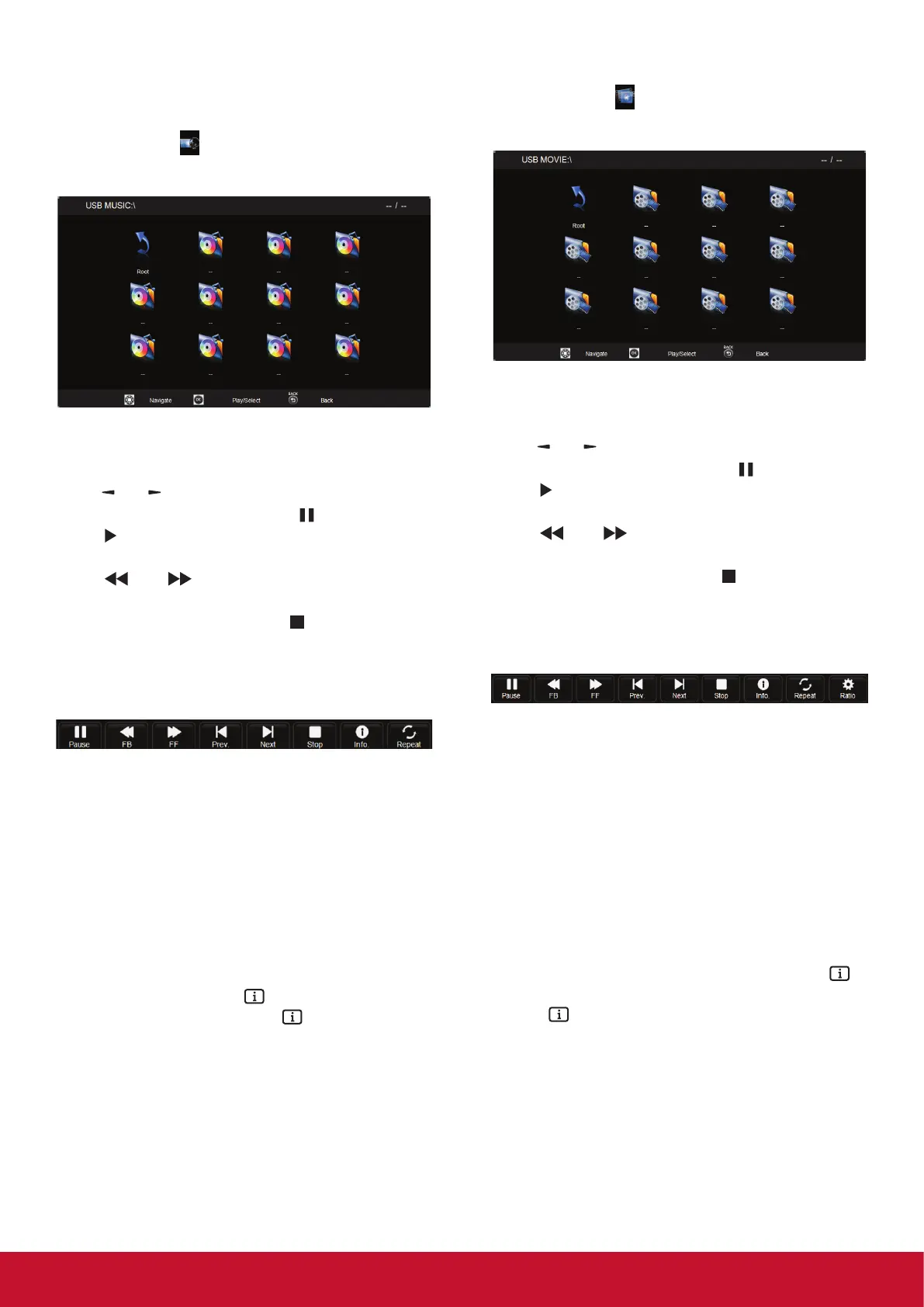11
4.3. Play options
4.3.1. Playing music files
1. Select Music
in the USB root menu.
2. Select one music track, then press [OK] button.
• To play music in a folder, select one music
le, then select [OK].
• To skip to the next or previous track, press
[
] or [ ] button.
• To pause the track, press [
] button. Press
[ ] button again to resume playback.
• To search backward or forward, press
[
] or [ ] button, press repeatedly to
toggle between different speeds.
• To stop the music, press [
] button.
Music options
While you play music, press [OK] button to select
an option:
• Pause: To pause the track.
• FB: Backward.
• FF: forward.
• Prev: Go to previous music le.
• Next: Go to next music le.
• Stop: Stop the music le.
• Info: To view information about a song.
• Repeat: Play music le repeatedly
NOTE: To view information about a song (for
example, title, artist or duration), select the
song, then press [
] INFO button. To hide
the information, press [
] INFO button
again.
4.3.2. Playing movie files
1. Select Movie
in the USB root menu.
2. Select a video, then press [OK] button.
• To play video in a folder, select one video
le, then select [OK].
• To skip to the next or previous video, press
[
] or [ ] button.
• To pause the video, press [
] button. Press
[ ] button again to resume playback.
• To search backward or forward, press
[
] or [ ] button, press repeatedly to
toggle between different speeds.
• To stop the video, press [
] button.
Movie options
While playing video, press [OK] button to select an
option:
• Pause: To pause the video.
• FB: Backward.
• FF: Forward.
• Prev: Go to previous movie le.
• Next: Go to next movie le.
• Stop: Stop the movie le.
• Info: To view information about a video.
• Repeat: Play video le repeatedly.
• Ratio: Video scaling.
NOTE: To view information about a video (for
example, played position, duration, title,
or date), select the video, then press [
]
INFO button. To hide the information, press
[ ] INFO button again.
