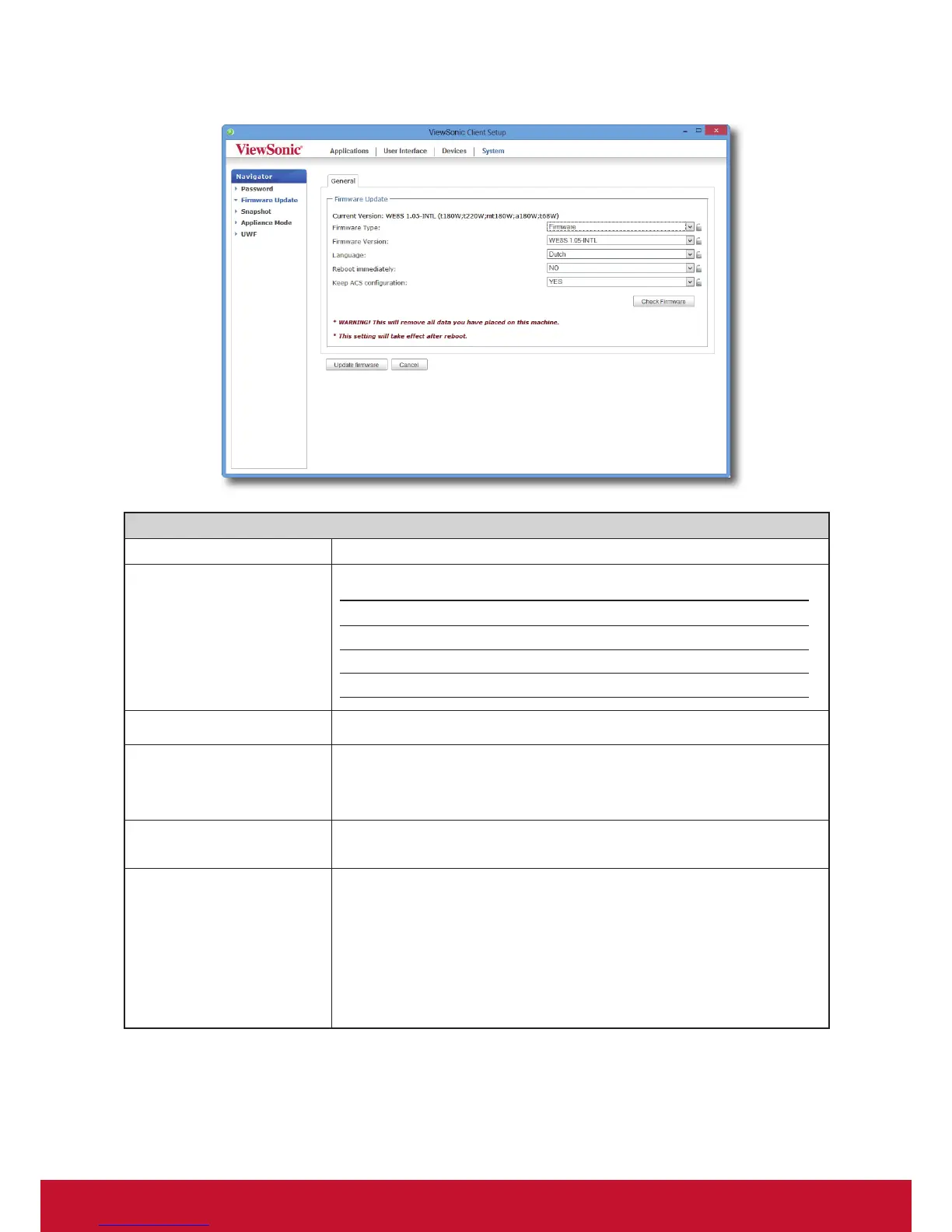Conguring Client Settings
Conguring System Settings
36
Firmware Update Options
Item Description
Firemware Type
Click to select the desired rmware type.
Type Description
ALL All rmware types, Firmware and Snapshot.
Firmware The system image of a client.
Snapshot The system image of a client coming from another client of the same model.
Firmware Version Click to select the desired rmware version from the Firmware list.
Language
Click to select the interface language of the system, including the ViewSonic
Client Setup console.
NOTE: Available languages may vary with the rmware version.
Reboot immediately
Click to choose whether to restart the system immediately for rmware update
or manually restart the system later.
Keep VCS conguration
Click to choose whether to keep client settings under ViewSonic Client Setup.
NOTE: If Yes is selected, all client settings under ViewSonic Client Setup will
remain unchanged after rmware update.
If No is selected, all settings will be restored to the factory default.
NOTE: If the client is managed by ViewSonic Device Manager and here No is
selected, ViewSonic Device Manager will fail to manage the client after
rmware update. For more information on ViewSonic Device Manager,
please refer to the User’s Manual for ViewSonic Device Manager.
5. Click Update rmware to conrm your selections. The system will start updating its rmware after restart.