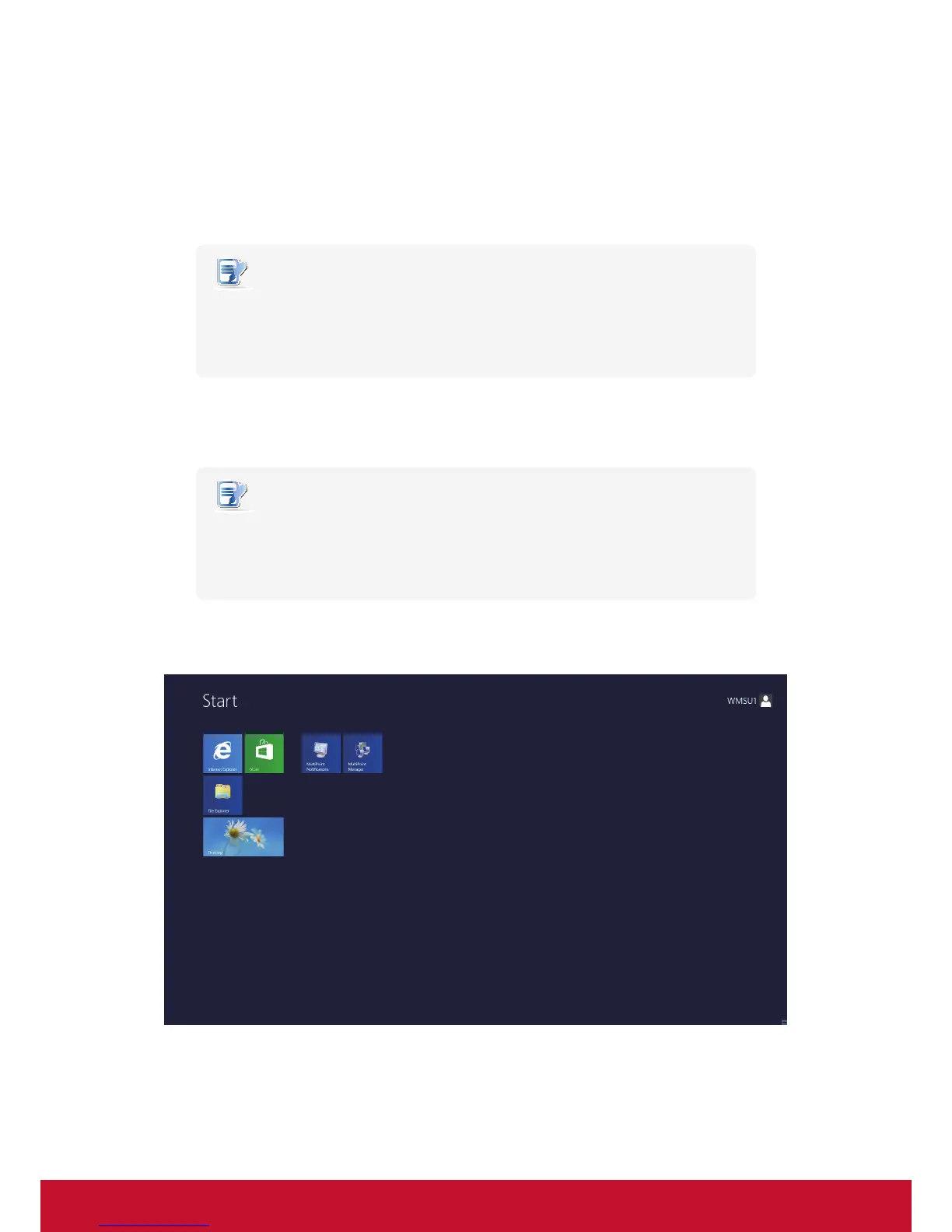Conguring Client Settings
Conguring Service Access Settings
61
4.5.4 Accessing Remote Desktop Services
Connection Type: Remote Desktop
To access Remote Desktop services, please do the following:
1. Double click the created (customized) shortcut on the desktop.
NOTE
• You can also access Remote Desktop services through the standard desktop
shortcut Remote Desktop Connection. For detailed instructions on how to access
services via this standard shortcut, please refer to section “3.3 Accessing Microsoft
Remote Desktop Services” on page 30.
2. Follow the on-screen instructions and provide required credentials if needed.
3. The desired remote desktop will be displayed on the desktop in full screen (by default).
NOTE
• The connection type of Remote Desktop also allows you to launch application-
only sessions; only a specic application is launched rather than a full desktop. For
details, please refer to “4.5.5 Conguring Advanced RDP Connection Settings” on
page 66.
Example: Windows MultiPoint Server 2012