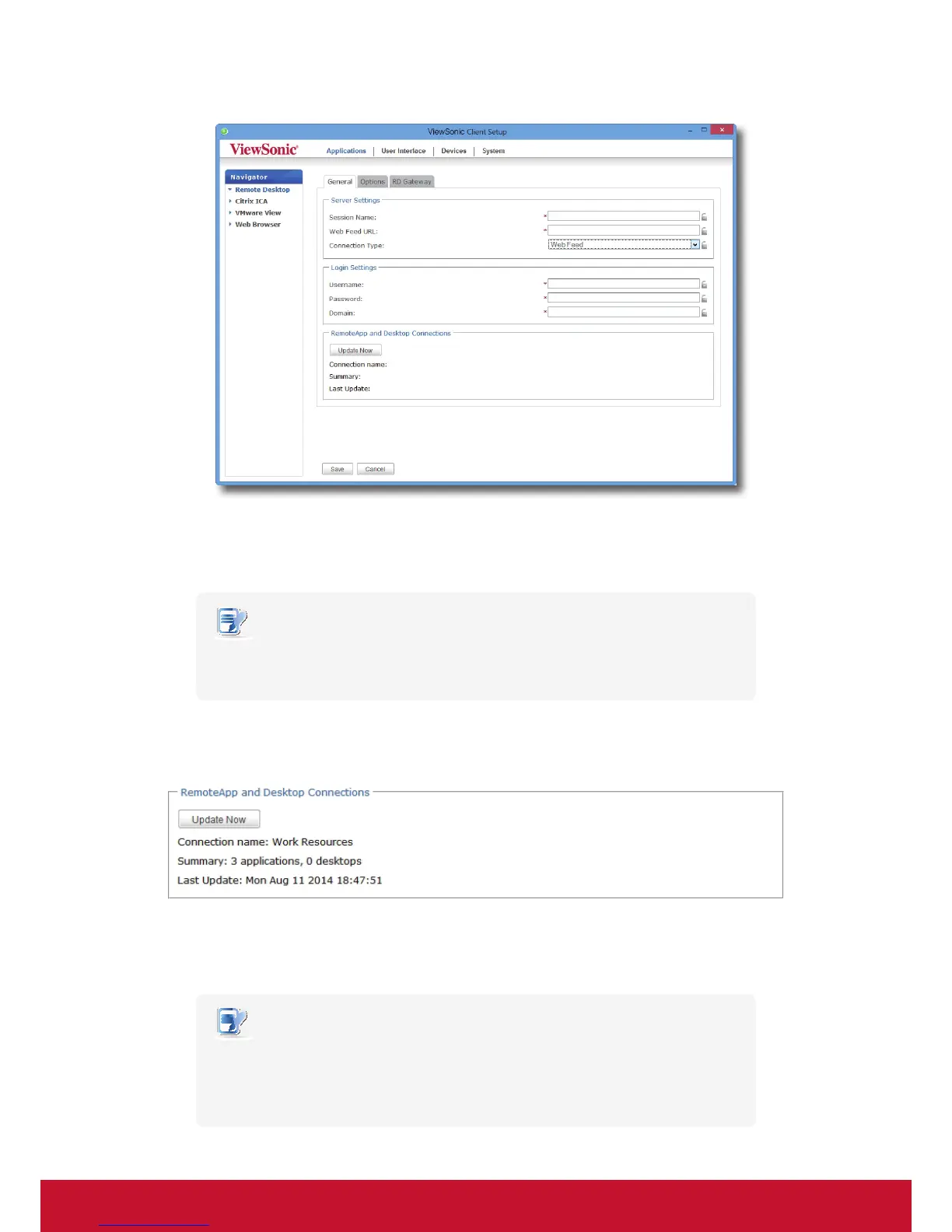Conguring Client Settings
Conguring Service Access Settings
60
4. On General sub-tab, click the Connection Type drop-down menu to select Web Feed.
5. Type in the session name, the Web Feed URL through which remote applications is accessible, and your
credentials for Web Feed.
NOTE
• The red asterisks indicate the required elds.
• Consult your IT administrator about the appropriate Web Feed URL.
6. Click Update Now in the RemoteApp and Desktop Connections section. After completion, the result will be
shown as blow in that section.
7. Click Save to add this RDP connection entry.
8. The application tiles for Web Feed are automatically created on the Start screen.
NOTE
• Depending on your plan of service delivery and the conguration of your server(s),
you may need to congure other advanced RDP connection settings for service
access. For more information on other available settings, please refer to section
“4.5.5 Conguring Advanced RDP Connection Settings” on page 66.