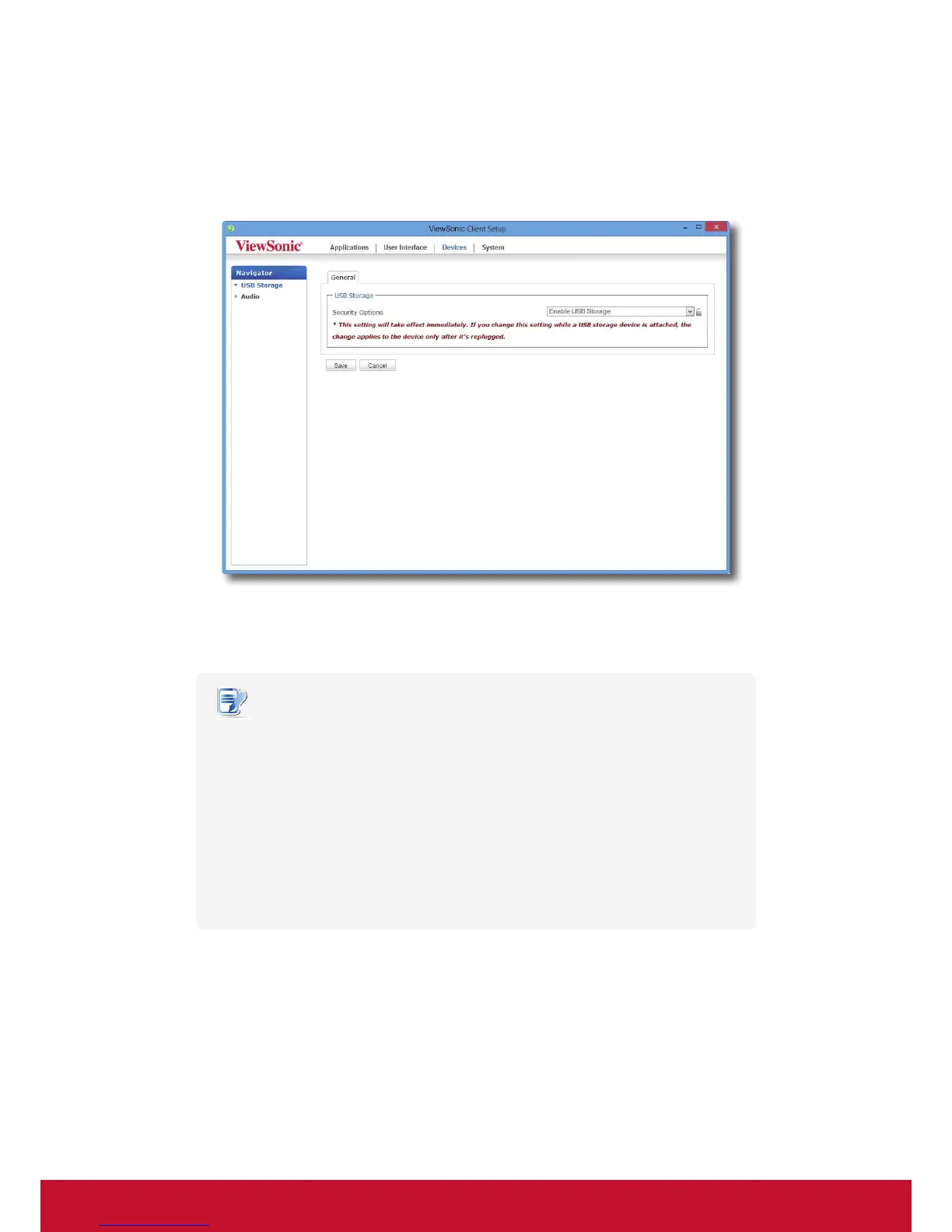Conguring Client Settings
Conguring External Device Settings
48
4.3.3 Conguring Settings for USB Storage Devices
To congure settings for USB storage devices, please do the following:
1. On ViewSonic Client Setup, click Devices > USB Storage.
2. Click the drop-down menu to select the desired setting. Three options are available: Enable USB Storage,
Read-Only Access, and Disable USB Storage.
NOTE
• When Enable USB Storage is selected, settings of RDP / ICA connection entries
under Applications tab may aect if you can use mapped USB storage devices in
remote / virtual desktop sessions. For details, please refer to sections:
“4.5.5 Conguring Advanced RDP Connection Settings” on page 66
“4.5.8 Conguring Advanced ICA Connection Settings” on page 94
• When Disable USB Storage is selected, Citrix ICA and VMware View / Horizon View
sessions may still allow users to use locally attached USB storage devices
through redirection. To really prevent the use of USB storage devices in virtual
desktop sessions, some congurations in Citrix and VMware service delivery
environments are required.
3. Click Save to store your change.