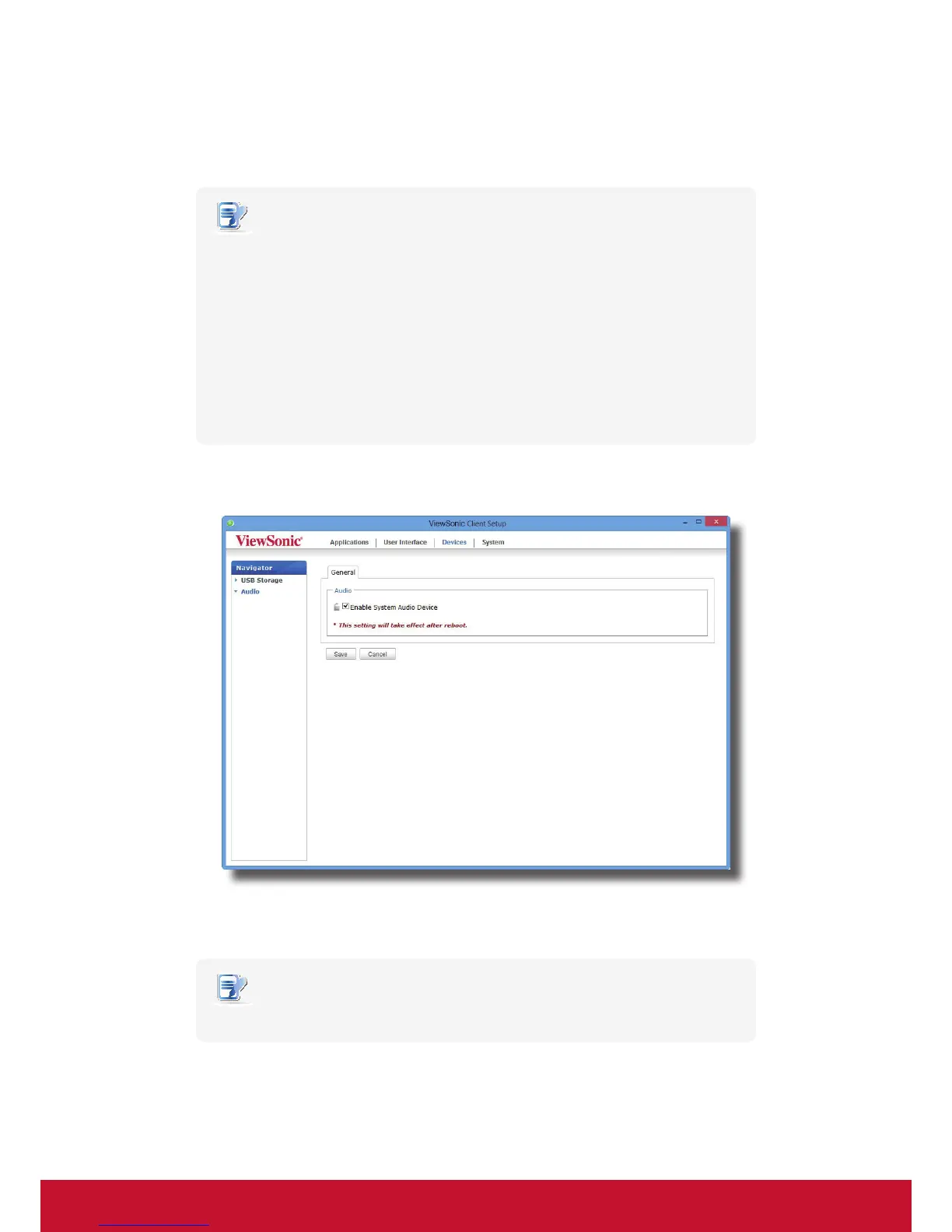Conguring Client Settings
Conguring External Device Settings
49
4.3.4 Disabling or Enabling Attached Audio Devices
To disable/enable attached audio devices, please do the following:
NOTE
• If you disable locally attached audio devices, client users are not allowed to perform
audio playback or recording with these devices in an RDP / ICA / View session.
• To perform audio playback or recording with local audio devices in an RDP / ICA /
View session, you need to enable locally attached audio devices here (the Audio
setting item under Devices tab) and congure audio related settings (if any) in the
RDP / ICA / View connection settings. For detailed instructions, please
refer to sections:
“4.5.5 Conguring Advanced RDP Connection Settings” on page 66
“4.5.8 Conguring Advanced ICA Connection Settings” on page 94
“4.5.11 Conguring Advanced View Connection Settings” on page 109
1. On ViewSonic Client Setup, click Devices > Audio.
2. Click to check/uncheck Enable System Audio Device.
3. Click Save to conrm your selection.
NOTE
• The change will not take eect until the client has been restarted.