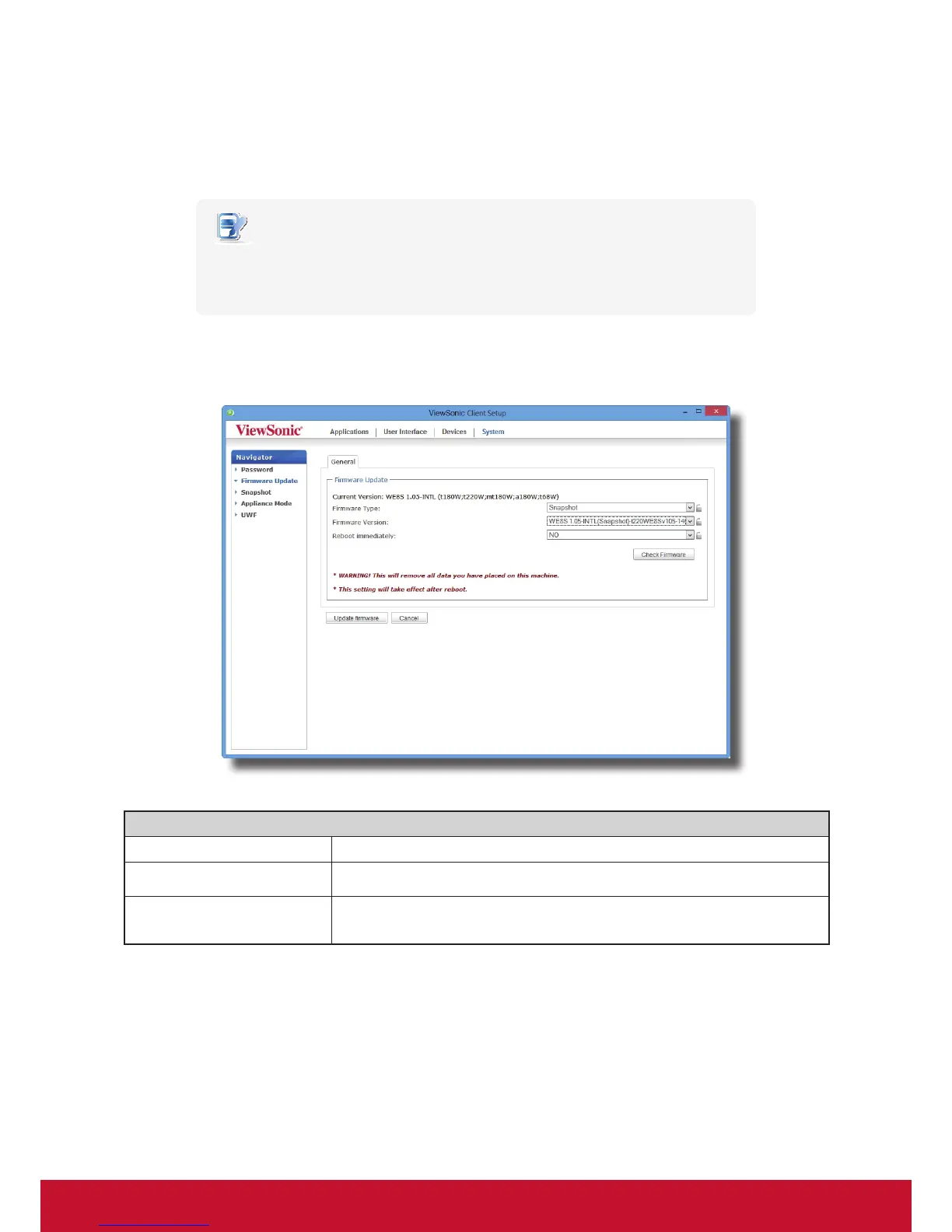Conguring Client Settings
Conguring System Settings
39
2. Under the Firmware Update section, click the Firmware Type drop-down menu to select Snapshot. The
system will automatically download the Snapshot list from the remote computer.
3. Upon completion, a message appears notifying you that the Snapshot list has been loaded.
NOTE
• Client snapshots stored on the remote computer are managed by ViewSonic Device
Manager. For more information on how to manage client snapshots with ViewSonic
Device Manager, please refer to the User’s Manual for ViewSonic Device Manager.
4. Click OK to continue.
5. Click drop-down menus to select the desired snapshot and other options.
Options for Deploying a Snapshot
Item Description
Firmware Version Click to select the desired snapshot from the Snapshot list.
Reboot immediately
Click to choose whether to restart the system immediately for rmware update
or manually restart the system later.
6. Click Update rmware to conrm your selections. The system will start deploying the snapshot after restart.