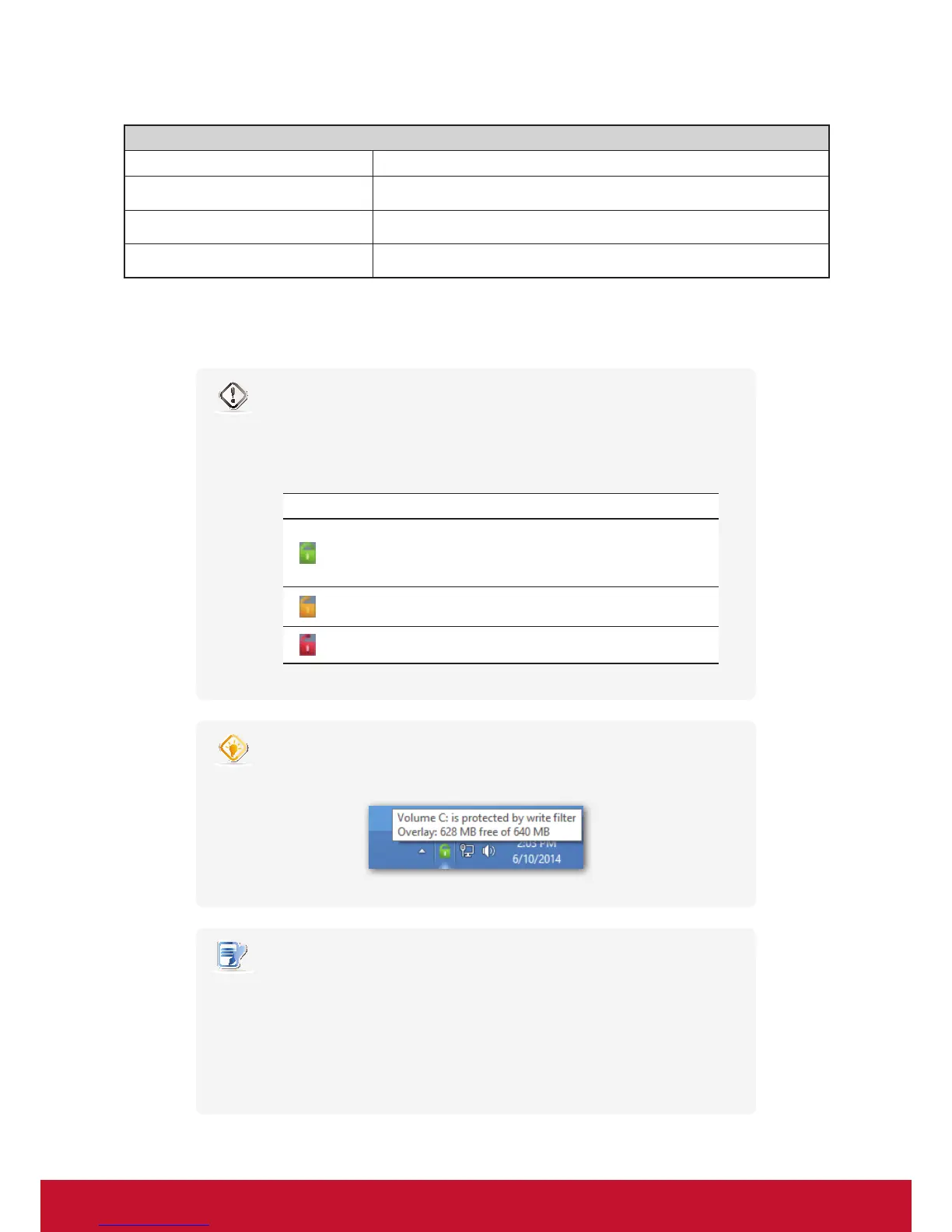Conguring Client Settings
Conguring System Settings
46
UWF Options
Item Description
Next State Click to enable / disable UWF. A restart is required for switching.
Maximum used memory Click to select the maximum memory used for UWF.
When UWF is disabled, warn me every Click to select how often the system warns you when UWF is disabled.
4. Click Save to conrm your selections.
5. You may need to restart the system for the change(s) to take eect.
WARNING
• You need to restart the system for switching between the UWF enabled and
disabled states. An icon will appear in the Notication area of the Taskbar to indicate
the current UWF state of the system. The following table provides a description of
each icon:
Icon Name Description
Green Lock
The UWF is currently enabled. Except for
changes to VCS settings, all the other changes
made to the system in current session will not
be kept after the system restart.
Orange Lock
The UWF state was changed and will take
effect after the system restart.
Red Lock The UWF is currently disabled.
TIP
• When UWF is enabled, you can move the mouse pointer over the UWF icon to
check currently free memory (overlay) for UWF. A tooltip as below will be shown.
NOTE
• As a thin client device, your SC-T47 is mainly for access to remote or virtual desktops
on servers. With the limited and protected (UWF-enabled) hard disk space, it’s not
recommended to save data on your SC-T47. Instead, you can use storage spaces
over remote / virtual desktops, removable storage devices, or networks.
• In case that you need to copy a le to the protected volume, ensure that its size is
smaller than the free memory (overlay) space. Otherwise, your system may have
unexpected results or become unresponsive.