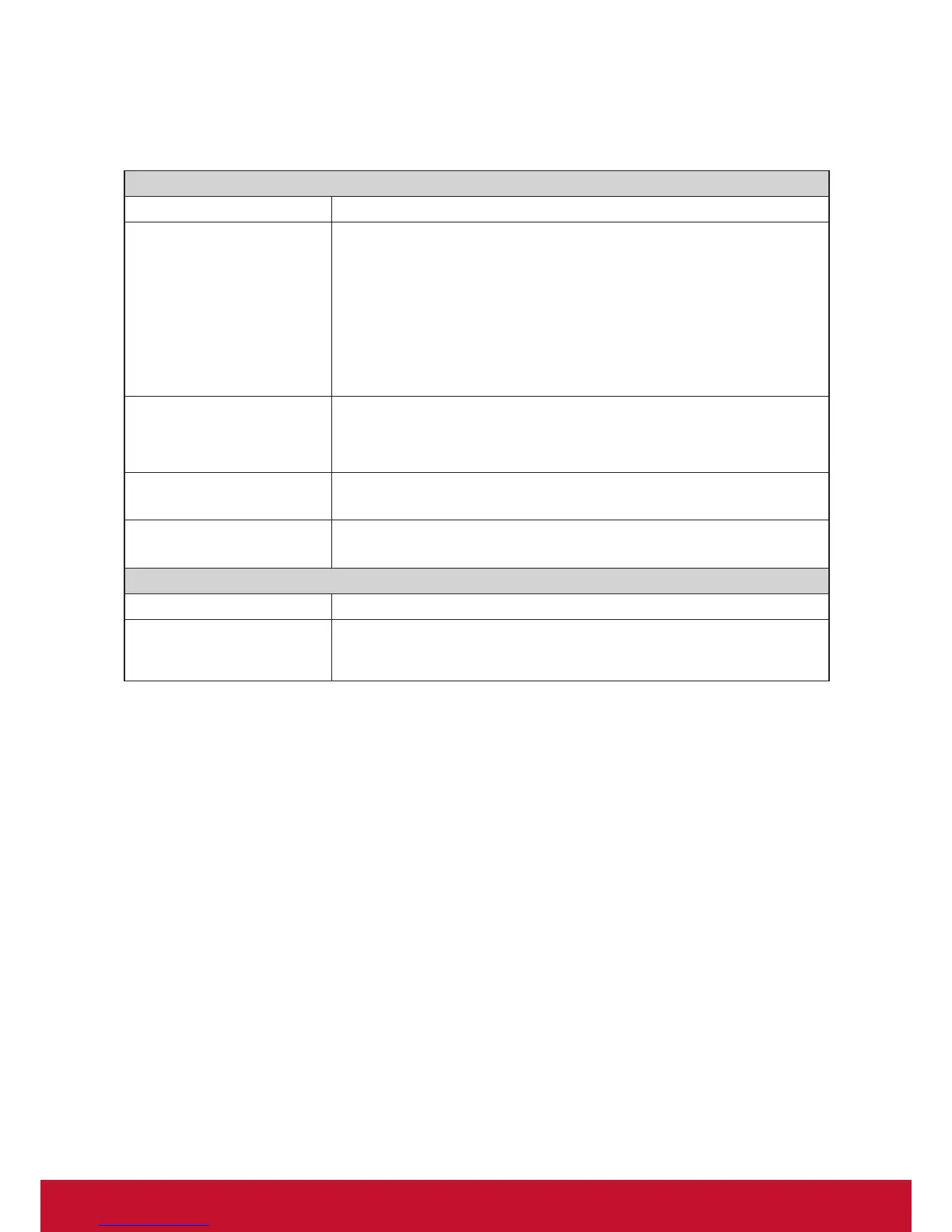Conguring Client Settings
Conguring Service Access Settings
76
Options Sub-tab
Window Settings
Item Description
Color Depth
Click the drop-down menu to select the desired color depth for a Remote
Desktop session. Four options are available: 15 Bit, 16 Bit, 24 Bit, and 32 Bit.
NOTE: If RemoteFX is enabled, then no matter which color depth you choose
here, 32 bit per pixel will be applied.
NOTE: You can congure the upper limit of the color depth for a Remote Desktop
session on the host server. In this case, no matter which color depth you
choose here, the value cannot exceed the dened limit.
Resolution
Click the drop-down menu to select the desired display resolution on a Remote
Desktop session. Twelve options are available: Fullscreen, 1920x1200,
1920x1080, 1680x1050, 1400x1050, 1440x900, 1280x1024, 1280x768,
1280x720, 1024x768, 800x600, and 640x480.
Multi-Monitor
Click the drop-down menu to enable/disable multiple displays in a Remote
Desktop session.
Display the connection bar
when I use the full screen
Click the drop-down menu to select if the Connection bar is displayed or not in
full-screen mode.
Local Resources Settings
Item Description
Apply Windows key
combinations
Click the drop-down menu to select where to apply Windows key combinations.
Three options are available: On this computer, On the remote computer,
Only when using the full screen.
