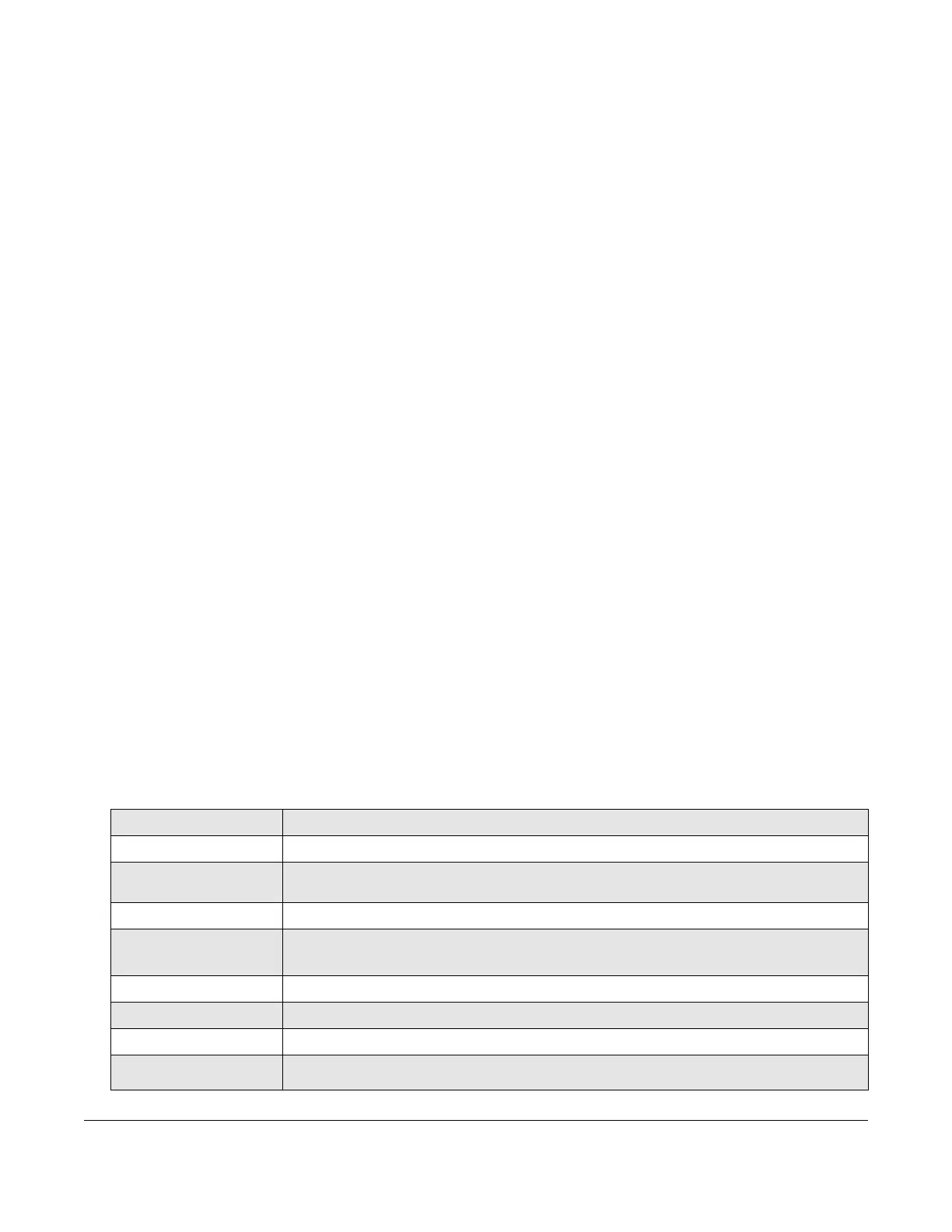Vislink recommends that you change the IP address to a unique value. See Setup—
Identification Screen in Section 3.4, Setting System Parameters (Setup Tab) for
information about these settings. The system has been set to the factory default. If you
retain the default IP address, take care to avoid network address conflict issues. Devices
with the same IP address should not be placed on the same local network.
Before connecting to the MGMT port, contact your system administrator to see if the
factory settings will clash with addresses on your network. If you configure multiple
devices individually using a crossover cable from the unit to a PC, be sure to refresh the
Address Resolution Protocol (ARP) table between configuration (arp -d).
The ARP table stores the physical network locations (MAC address) of the network (IP)
addresses of the devices with which it communicates. You can view the ARP table by
typing arp -a in a Windows command prompt. To refresh the ARP table, type arp -d
which forces the PC to get the IP and MAC addresses again.
7. See Setup—Identification Screen in Section 3.4, S
etting System Parameters (Setup Tab)
to establish the IP, Subnet Mask, and Default Gateway addresses required to operate
from a PC (IPv4).
8. You can assign up to 4 accounts with usernames and passwords. See Section 3.5,
Creating User Accounts (Administration Tab) to set up accounts.
3.3 Monitoring Status (Status Tab)
The Status tab displays the following informational screens when you select them.
3.3.1 Status–Help
The Help screen displays information about the other Status tab screens.
3.3.2 Status–Identification
The Identification screen displays the following information.
IP Address
Displays the unique network address of the DXL8000.
Subnet Mask
Displays the IP address range of the local network.
Default Gateway
Displays the IP address of the router that the DXL8000 uses to communicate
with remote systems.
Serial Number
Displays the serial number of the DXL8000.
Software Version
Displays the software version (needed when calling for service; see also
Section 3.3.4, Status–Firmware Revisions).
Site Name
Displays the user-defined name of where the DXL8000 is located.
Call Sign
Displays the user-defined call sign for the DXL8000 transmitter.
Date Installed
Displays the user-defined date the DXL8000 was installed.
User Information 1,
2, and 3
Displays the user-defined information about anything you want to display about the
radio.
3-2 Operating the DXL8000 DXL8000 User and Technical Manual
