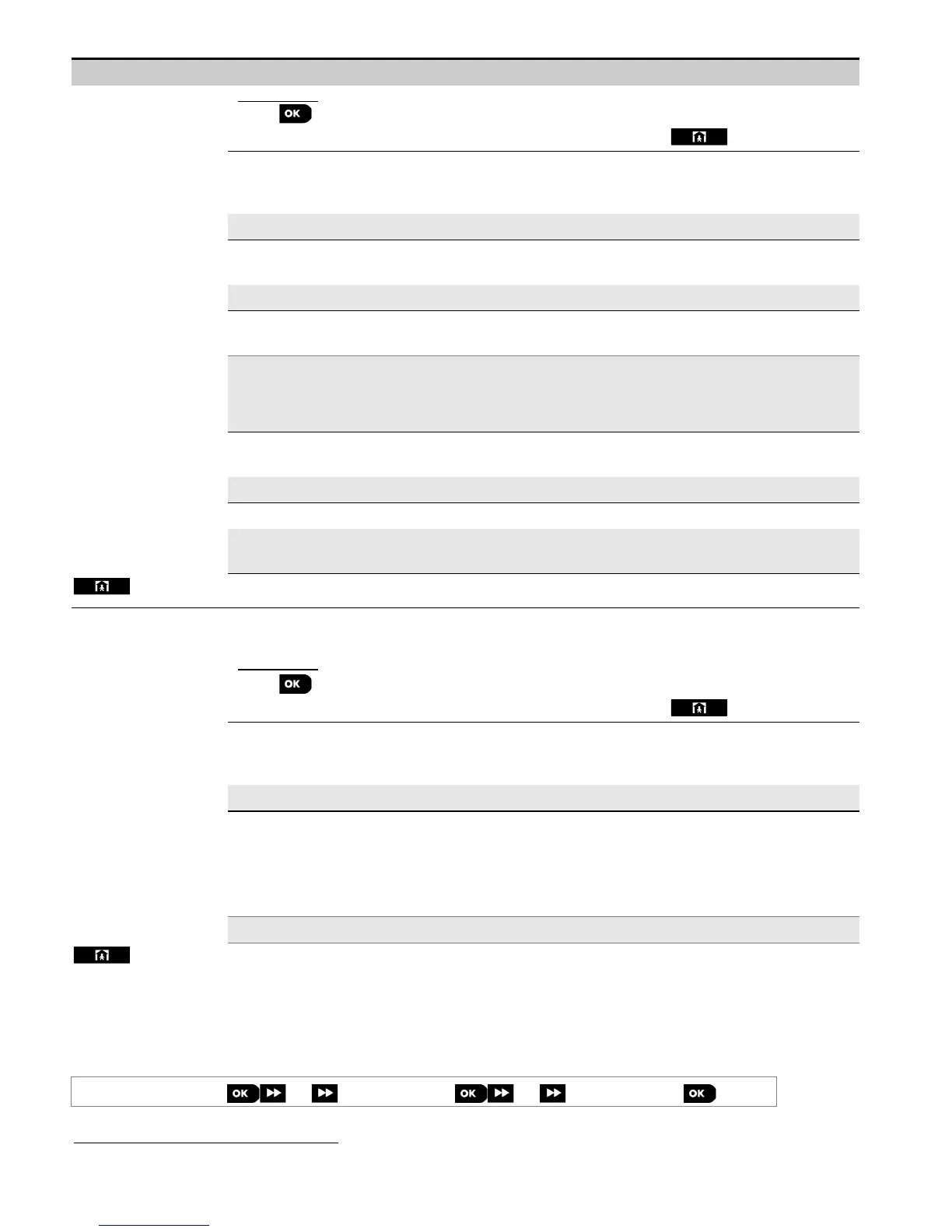5. PROGRAMMING
54
D-304762 PowerMaster-10/30 G2 Installer's Guide
Option Configuration Instructions
To program:
Press to enter the "PSTN UP/DOWNLOAD" sub menu and then select and configure
each of the sub-menu options as shown below. When done, press to return.
→
→→
→
Remote access
Enable or disable the remote access to the system. If disabled, the system cannot be
accessed remotely thereby inhibiting the Upload/Download and the Remote Control via
PSTN or GSM analog communication channels (see Chapter 7 in the User's Guide).
Options: enabled (default); disabled.
→
→→
→
Mast. UL/DL code
Enter the 4-digit password (Master Installer download code) code that will allow the Master
Installer to access the system remotely and upload/download data to the PowerMaster panel.
Note: "0000" is not a valid code and must not be used.
→
→→
→
Inst. UL/DL code
Enter the 4-digit password (Installer download code) code that will allow the Installer to
access the system from remote and upload or download data into the PowerMaster panel.
Notes:
"0000" is not a valid code and must not be used.
The installer can configure via UL/DL only the options he is authorized to configure from the
control panel.
→
→→
→
UL/DL modes
Define whether the downloading/uploading can be performed in Disarm mode (state) only or
in all modes (i.e. Away, Home & Disarm).
Options: in all modes (default) or in DISARM only.
→
→→
→
Up/Download tel#
Enter the telephone number (up to 16 digits) of the UL/DL server.
Note: Only for use with control panels monitored by compatible monitoring stations. Leave
empty if not used.
(Return)
Configure the Upload/Download functionality via GPRS. The functionality is determined
through a sub-menu of the "GPRS UP/DOWNLOAD" option as shown below.
To program:
Press to enter the "GPRS UP/DOWNLOAD" sub menu and then select and configure
each of the sub-menu options as shown below. When done, press to return.
→
→→
→
Panel SIM Tel.#
Previously known as
"My SIM Tel.#"
Enter the PowerMaster SIM card telephone number. The PowerManage server at the
Monitoring Station sends an SMS message to this number for the panel to call back the
PowerManage server via GPRS for initiating the uploading / downloading process.
Enter the SIM card telephone number of the panel's GSM module.
→
→→
→
1st caller ID#
→
→→
→
2nd caller ID#
Enter the "Caller ID" (i.e. telephone number) from which Monitoring Station #1 (C.S.1) /
Monitoring Station #2 (C.S.2) calls the control panel for initiating the Up/Download process.
If the sender's Caller ID matches with the "1
st
caller ID#" / "2
nd
caller ID#", the PowerMaster
will call back the PowerManage server using "IP RCVR 1" / "IP RCVR 2" address as
configured in Section 5.6.4, options 21 and 22.
Note: Caller ID#1/ID#2 must contain at least 6 digits otherwise the process will not work.
(Return)
5.6.8 Broadband
1, 2
Note: If the Broadband Module is not registered to the PowerMaster, the menu "7:BROADBAND" will not be displayed.
In this section you can configure how to obtain an IP address, enter LAN parameters and reset broadband
module/settings.
04:COMMUNICATION
⋅ ⋅ ⋅
7:BROADBAND
⋅ ⋅ ⋅
MENU you wish
1
Broadband is not applicable for UL installations
2
The name of the product is PowerLink3 IP Communicator
