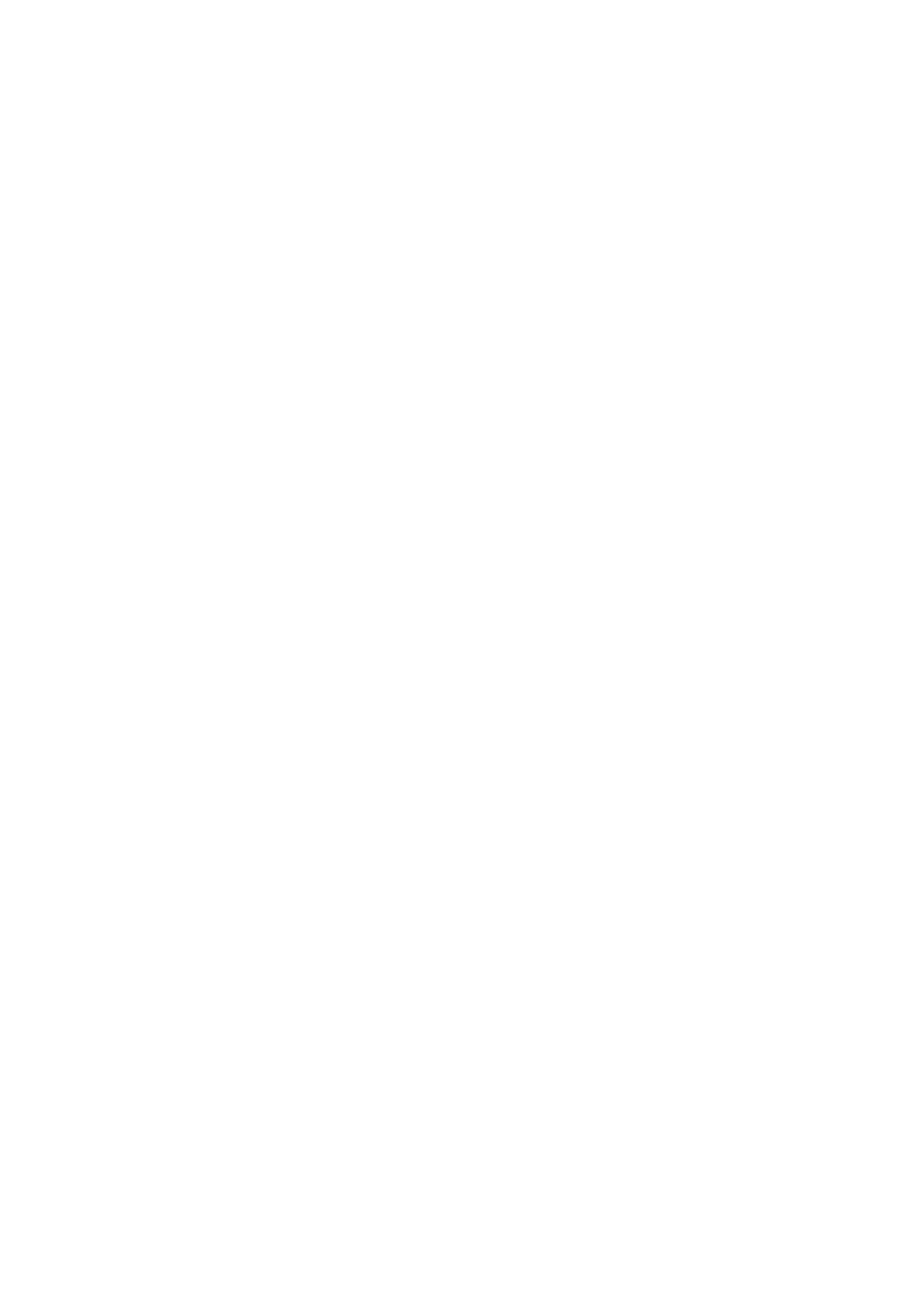Vitalograph Spirotrac Instructions for Use
IFU Part No.: 07402
Issue 22
_______________________________________________________________________________________________________________
Page 34 of 78 DT_0006-15
3. Click on Options beside the HL7 Enabled checkbox to edit settings for PDF
report generation. This displays the HL7 Options window.
4. The location of the PDF file can be changed by editing the PDF File Location
field.
5. The label that displays in the Return EMR Data window for EMR Request
Messages can be modified using the Message Checkbox Display Text control.
The fields in the right window define the information that will be included in the
label. By default, Message Date/Time is used. Fields can be moved between
the left and right window by clicking the arrow buttons.
3.19.2 Identifying Subjects with Pending Requests from an EMR System
When Spirotrac receives a test request for a subject from an EMR system over HL7,
the subject will be flagged with an “e”.
1. To display only those subjects with a pending test request from an EMR
system, select File > View > Subject View > EMR Subjects.
2. To display only those subjects who do not have a pending test request from an
EMR system, select File > View > Subject View > Non EMR Subjects
3. To view all subjects, select File > View > Subject View > All Subjects
3.19.3 Editing Subject Demographics before EMR Requested Testing
Subject demographics can be updated before performing EMR requested testing.
1. Select the subject from within the Subject List.
2. Click Edit button in Subject Demographics window.
3. Update the form information as required.
4. Click OK to save or click Cancel to undo.
3.19.4 Transmitting Sessions for EMR Subjects
When testing is complete, the test session can be returned to the EMR system.
1. Select the EMR subject.
2. Click Return EMR in the Subject Demographics window.
3. Tick the EMR Request message(s) for which the session is being sent. To send
an unsolicited message, i.e. a message not corresponding to any EMR
Request, tick Send Unsolicited Message and select the appropriate test type.
4. Tick the session data which is to be sent.
5. Click Return Items to transmit the session data for the selected EMR request(s)
or click Close to exit without transmitting the session data.
3.19.5 Transmitting Sessions for Non-EMR Subjects
Test session data can also be returned for subjects that do not have a pending EMR
test request. In this case, only an unsolicited message can be returned to the EMR.
1. Select the non-EMR subject.
2. Click Return EMR in the Subject Demographics window.
3. To send an unsolicited message, i.e. a message not corresponding to any EMR
Request, tick Send Unsolicited Message and select the appropriate test type.
4. Tick the session data which is to be sent.
5. Click Return Items to transmit the session data for the selected EMR request(s)
or click Close to exit without transmitting the session data.
