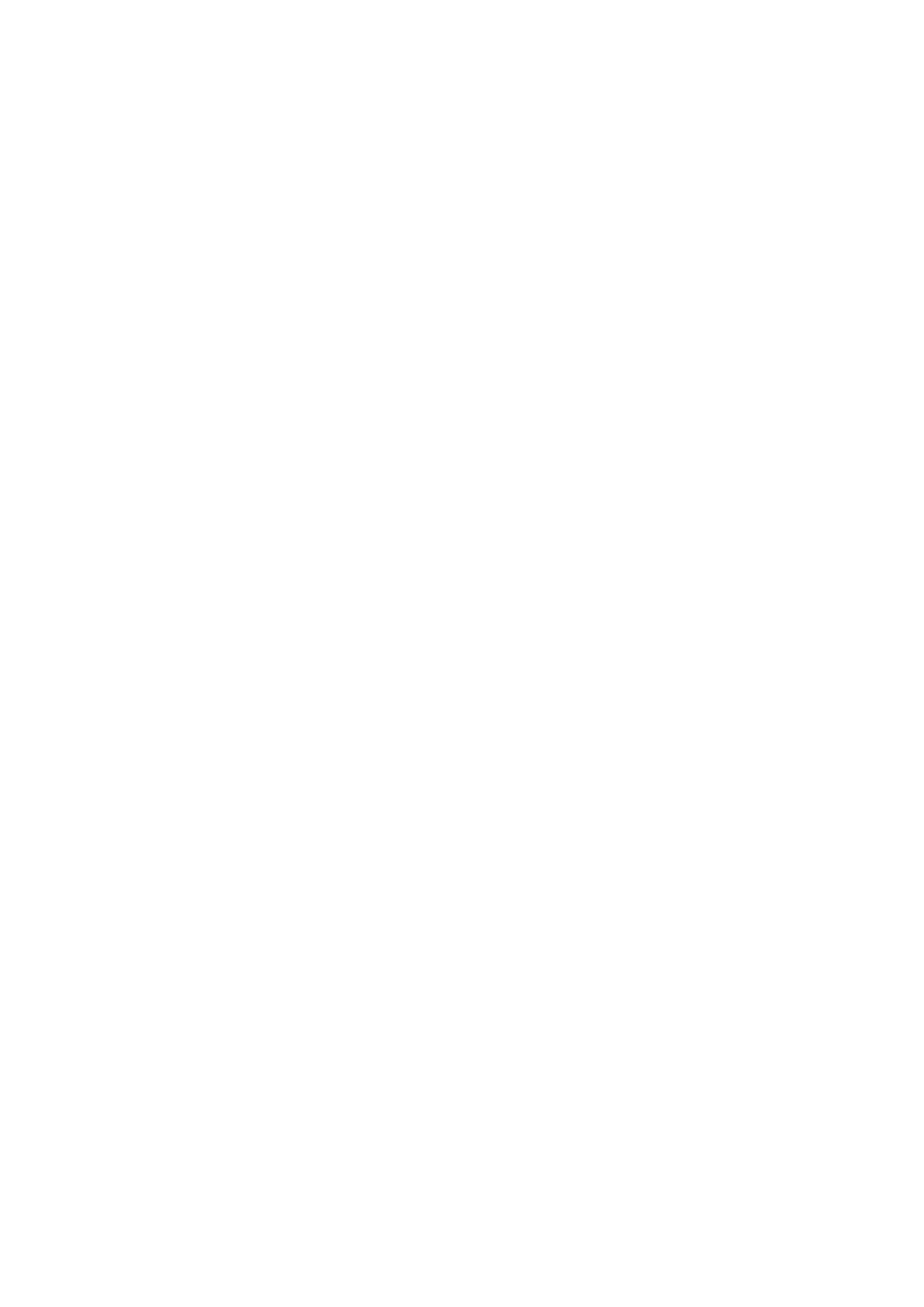Vitalograph Spirotrac Instructions for Use
IFU Part No.: 07402
Issue 22
_______________________________________________________________________________________________________________
Page 24 of 78 DT_0006-15
3.11.3 Printing a Test Report
To print a test report for any test session:
1. Select the Subject to which the test session belongs.
2. Select the session to be printed
3. Select File > Report > Test Report or select Print button
3.11.4 Printing a Trend Report
To print a Trend Report for a subject:
1. Select the Subject to view the Trend Graph.
2. Select File > Report > Trend Report.
3.12 Users
3.12.1 User Management
Users are managed through the 'User Management' screen.
1. Select Tools > User Management.
2. All users available on the system are shown, with the current user highlighted in
Bold.
3. The following actions are available:
a. Add a new user
b. Edit user password
c. Delete an existing user
4. Click the Close button to return to the main screen.
3.12.2 Logging into Spirotrac
1. On start-up, the logon screen requests User ID and Password. For Network
installations the Database field will show allowing the user to select the server
database.
2. User ID will be pre-populated with the User ID of the last person who logged
into Spirotrac. If appropriate, enter your own User ID.
3. Enter your password. Click OK.
4. If the login is successful, the Spirotrac desktop will open.
5. If the login is not successful (your user details are rejected by the system), you
will be returned to the Login screen. Note: Spirotrac can be configured to lock a
user out for a time period following failure to logon after a number of attempts.
6. If you wish to abort the login process at this stage, click Cancel.
3.12.3 Application Lock (Autolock) / Unlock
Spirotrac will automatically lock after defined periods of inactivity. Default is 45
minutes. Only the currently logged-on user or the Administrator user can unlock
Spirotrac.
1. To unlock Spirotrac: Enter User ID and Password in the Unlock screen. Click
OK.
2. Automatic application locking can be configured to different time intervals using
Tools > Options > General > Security.
