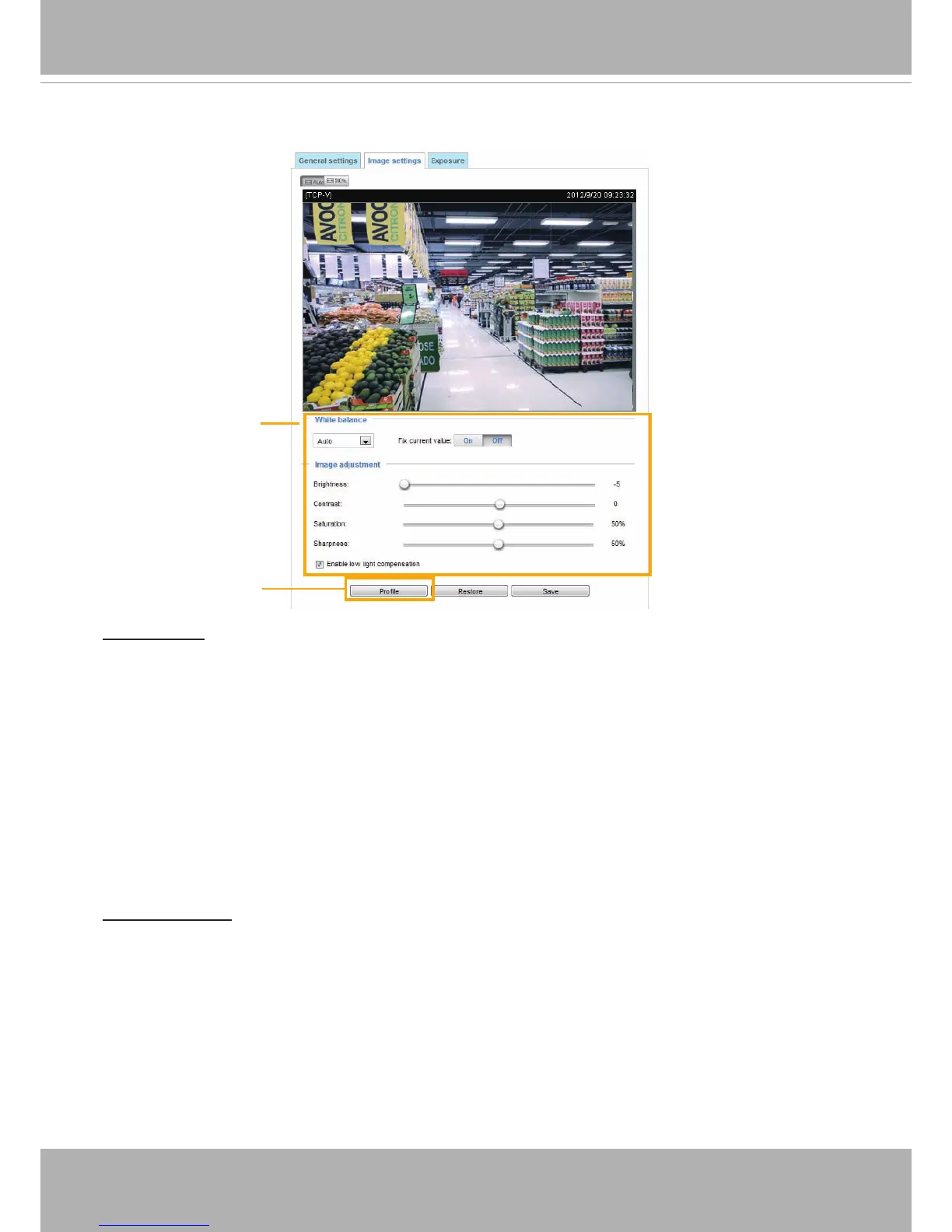VIVOTEK
42 - User's Manual
Image settings
On this page, you can tune the White balance and Image adjustment settings.
White balance: Adjust the value for the best color temperature.
■ Auto: The Network Camera automatically adjusts the color temperature of the light in response to
different light sources. The white balance setting defaults to Auto and works well in most situations.
■ Fix current value
Follow the steps below to manually set the white balance to compensate for the ambient lighting
conditions.
1. Set the White balance to Auto and click Save.
2. Place a sheet of white paper in front of the lens, (or a color of cool color temperature, such as blue),
click the Off button, then allow the Network Camera to adjust the color temperature automatically.
3. Click the On button on the Fix Current Value to conrm the setting while the white balance is being
measured.
4. Click Save to enable the new setting.
Image Adjustment
■ Brightness: Adjust the image brightness level, which ranges from -5 to +5.
■ Contrast: Adjust the image contrast level, which ranges from -5 to +5.
■ Saturation: Adjust the image saturation level, which ranges from 0% to 100%.
■ Sharpness:
Adjust the image sharpness level, which ranges from
0% to 100%
.
■ Enable low light compensation: When selected, the camera will provide electronic gains during low
light conditions.
Sensor Setting 2:
For special situations
Sensor Setting 1:
For normal situations