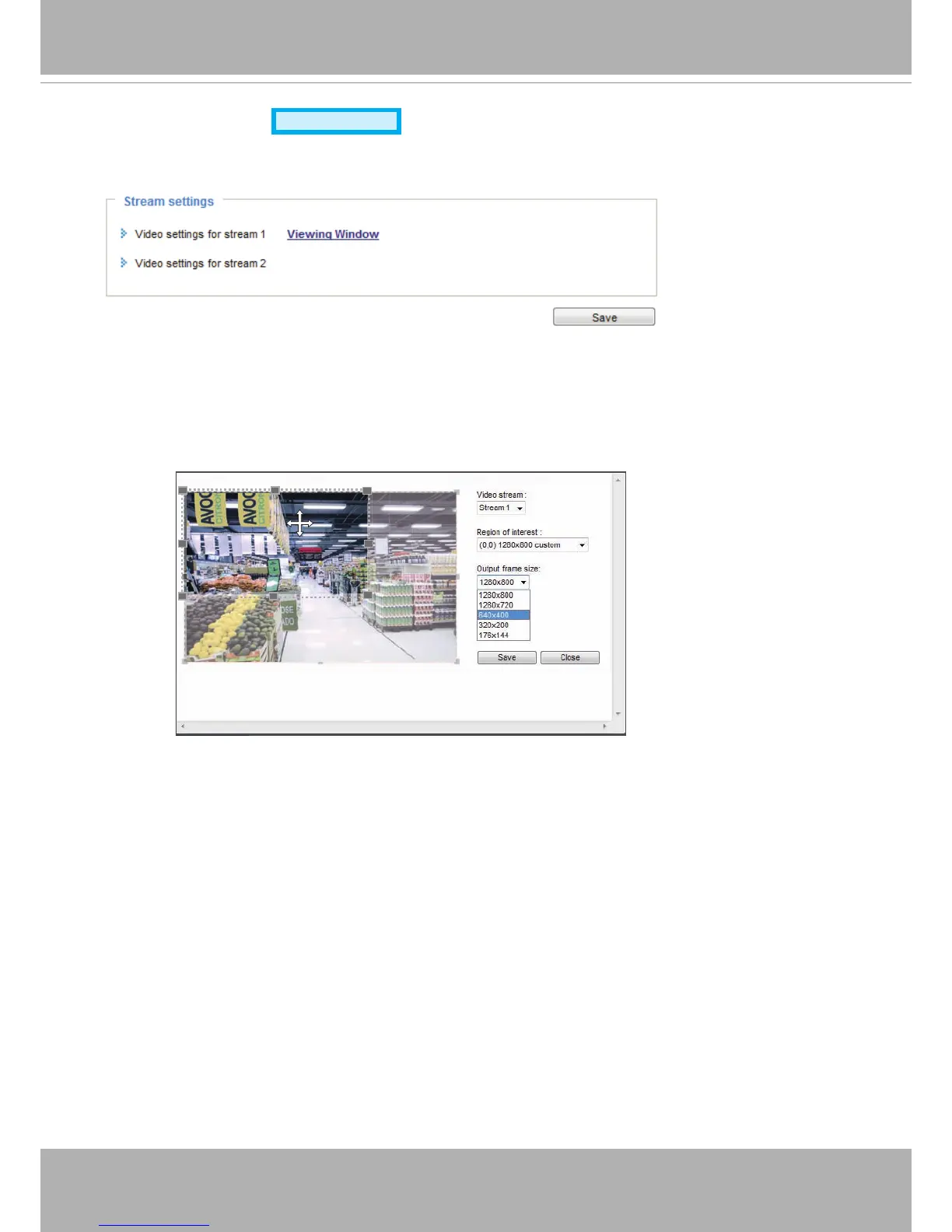VIVOTEK
46 - User's Manual
Media > Video
Advanced Mode
Stream settings
This Network Camera supports multiple streams with frame sizes ranging from 176 x 144 to 1280 x 800
pixels.
Click Viewing Window to open the viewing region settings page. On this page, you can set the Region
of Interest and the Output Frame Size for stream 1.
Please follow the steps below to set up those settings for stream #1:
1. Select a stream for which you want to set up the viewing region.
2. Select a Region of Interest from the drop-down list. The oating frame, the same as the one in the
Gloabl View window on the home page, will resize accordingly. If you want to set up a customized
viewing region, you can also resize and drag the oating frame to a desired position with your mouse.
3. Choose a proper Output Frame Size from the drop-down list according to the size of your monitoring
device.
The denition of multiple streams:
■ Stream 1: Users can dene the Frame sizes, compression format, image quality, etc. Only stream 1
supports Viewing Window conguration.
■ Stream 2: The default frame size for stream 2 is also congured to 1280x800.