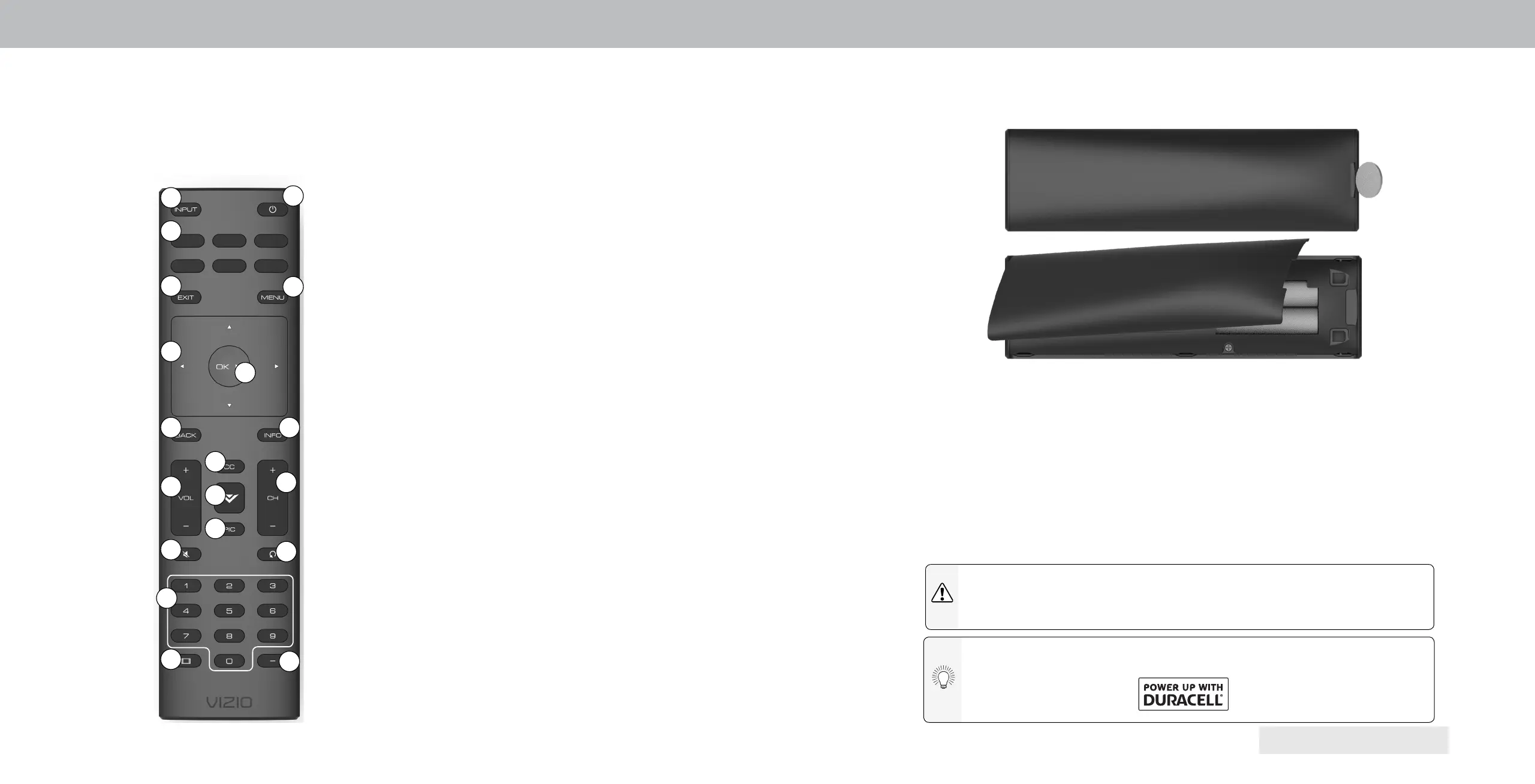10
Replacing the Batteries
1. Find the notch on the back of the remote. Insert a coin and pry open the back
cover.
2. Insert two batteries into the remote control. Make sure that the (+) and (-)
symbols on the batteries match the (+) and (-) symbols inside the battery
compartment.
3. Replace the battery cover.
In many places batteries cannot be thrown away or discarded with household
waste. Please ensure you properly dispose of your batteries consistent with
the laws and/or regulations where you live. For more information please visit:
https://www.duracell.com/en-us/technology/battery-care-use-and-disposal.
WARNING: keep the remote control batteries away from children. It may
cause choking and/or lead to a re or chemical burn if mishandled. Do not
dispose of batteries in re. Replace only with batteries of the correct type.
When needed, VIZIO recommends replacing the batteries that came
with this remote with two, new Duracell ‘AAA’ alkaline batteries.
1
REMOTE CONTROL
USING THE REMOTE
1. Input - Change the currently displayed input
2. Power - Turn Television on or o
3. App Launcher - Quickly launch the pictured app
4. Exit - Close the on-screen menu
5. Menu - Display the settings menu
6. Arrow - Navigate the on-screen menus
7. OK/Play/Pause - Select the highlighted menu option and play or pause content
8. Back - Go to the previous on-screen menu
9. Info - Display the info window
10. Volume Up/Down - Increase or decrease the loudness of the audio
11. Closed Caption - Open the closed caption menu
12. V Button - Launch SmartCast TV/Return to SmartCast TV Home Screen
13. Pic - Cycle through the dierent picture setting modes
14. Channel Up/Down- Change the channel
15. Mute - Turn the audio on or o
16. Last - Return to the channel last viewed
17. Number Pad - Manually enter a channel
18. Wide - Change the Television mode
19. Dash - Use with number pad to manually enter a digital sub-channel (For exam-
ple, 18-4 or 18-5.)
1
2
3
4
5
6
7
98
10
11
12
13
15
16
18
19
14
17
