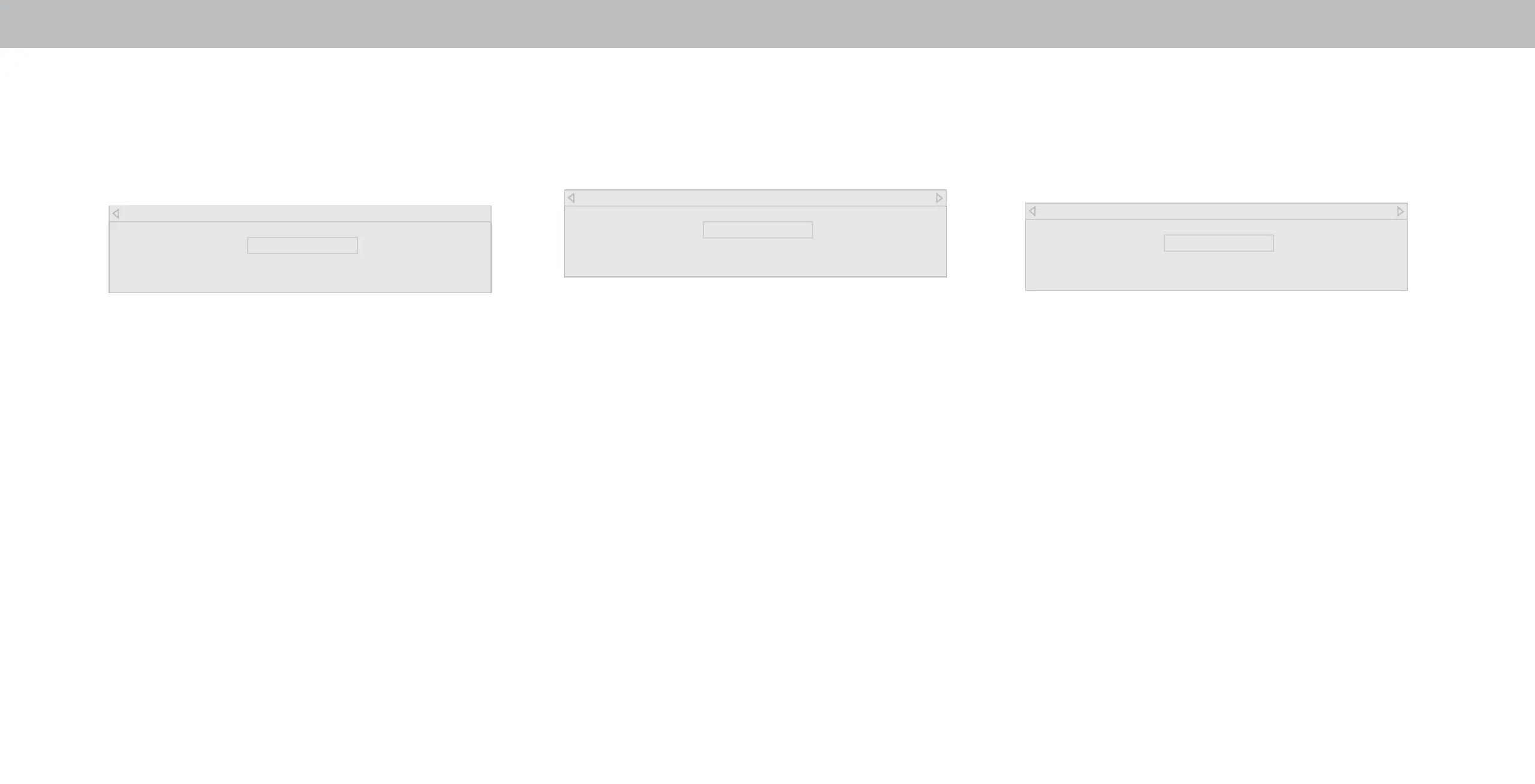3
To show or hide the Flat Test Pattern:
1. From the COLOR CALIBRATION menu, use the Arrow buttons
to highlight Calibration Test, and then press the Left/Right
Arrow buttons until the FLAT TEST PATTERN menu is displayed.
Flat Test Pattern
Off
2. Use the Arrow buttons on the remote to highlight O. Use the
Left/Right Arrow buttons to select the percentage brightness
for the at test pattern. Selecting a percentage immediately
shows the at pattern at that brightness.
—or—
To disable the Flat Test Pattern, use the Left/Right Arrow
buttons to highlight O.
3. When you are nished, press the Exit button.
To show or hide the Ramp Test Pattern:
1. From the COLOR CALIBRATION menu, use the Arrow buttons
to highlight Calibration Test, and then press the Left/Right
Arrow buttons until the RAMP TEST PATTERN menu is
displayed.
2. Use the Arrow buttons on the remote to highlight O. Use the
Left/Right Arrow buttons to select the color for the ramp test
pattern. Selecting a color immediately shows that color ramp.
—or—
To hide the Ramp Test Pattern, use the Left/Right Arrow
buttons to highlight O.
3. When you are nished, press the Exit button.
Ramp Test Pattern
Off
To show or hide the SMPTE Test Pattern:
1. From the COLOR CALIBRATION menu, use the Arrow buttons
to highlight Calibration Test, and then press the Left/
Right Arrow buttons until the SMPTE TEST PATTERN menu is
displayed.
SMPTE Test Pattern
Off
2. Use the Arrow buttons on the remote to highlight O. Use the
Left/Right Arrow buttons to highlight On to show the SMPTE
Pattern.
—or—
To hide the SMPTE Test Pattern, use the Left/Right Arrow
buttons to highlight O.
3. When you are nished, press the Exit button.
19
