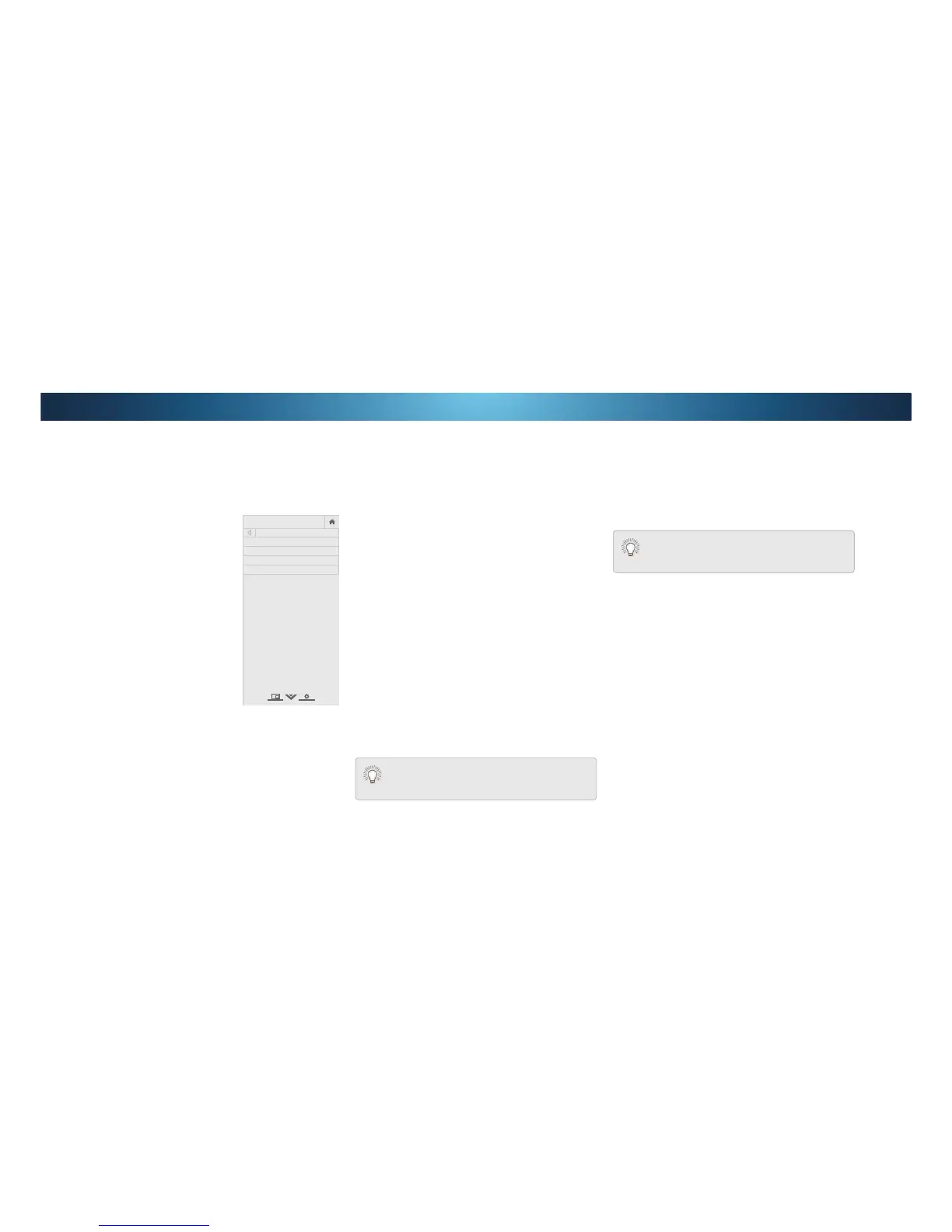4
SETTING TIMERS
Setting the Sleep Timer
:KHQDFWLYDWHGWKH79ȇVVOHHSWLPHUZLOOWXUQWKH79RDIWHUDVHW
period of time.
Press the MENU button on the
remote. The on-screen menu is
displayed.
2. Use the Arrow buttons on the
remote to highlight Timers and
press OK. The 7Ζ0(56 menu is
displayed.
Use the Left/Right Arrow
buttons on the remote to
highlight the period of time after
which you want the TV to go to
sleep: 30, 60, 90, 120, or 180
minutes. If you don’t want the
sleep timer to activate, change
the setting to 2.
4. :KHQ\RXKDYHȴQLVKHGVHWWLQJ
the sleep timer, press the EXIT
button on the remote.
VIZIO
TIMERS
Sleep Timer Off
Auto Power Off 10 minutes
Screen Saver Off
Blank Screen
6HWWLQJWKH$XWR3RZHU2)HDWXUH
7R KHOS VDYH HQHUJ\ \RXU 79 LV VHW E\ GHIDXOW WR WXUQ R DIWHU
PLQXWHV ZLWKRXW D YLGHR RU DXGLR VLJQDO 7KLV IHDWXUH FDQ EH
deactivated.
7RVHWWKH$XWR3RZHU2IHDWXUH
From the 7Ζ0(56 menu, use the Up/Down Arrow buttons on
the remote to highlight $XWR3RZHU2.
2. Use the Left/Right Arrow buttons on the remote to change
ZKHWKHUWKH79ZLOOWXUQR ΖI\RXGRQȇWZDQWWKH79WRWXUQR
when there is no signal, change the setting to 2. Otherwise,
select 10 minutes.
:KHQ\RXKDYHȴQLVKHGVHWWLQJWKHDXWRSRZHURWLPHSUHVV
the EXIT button on the remote.
Enabling the Screen Saver
If there is no on-screen content or static content when audio is
VWUHDPLQJ WKH EDFNOLJKWLV WXUQHGR VDYLQJ HQHUJ\<RX FDQ VHW
the time before the screen saver begins.
7RVHWWKH6FUHHQ6DYHU
From the 7Ζ0(56 menu, use the Up/Down Arrow buttons on
the remote to highlight Screen Saver.
2. Use the Left/Right Arrow buttons on the remote to change
the time before the screen saver begins. If you don’t want the
screen saver to be active, change the setting to 2. Otherwise,
select 2, 10, or 20 minutes.
:KHQ\RXKDYHȴQLVKHGVHWWLQJWKHVFUHHQVDYHUWLPHSUHVV
the EXIT button on the remote.
Blank Screen Feature
You can blank the screen while there is audio streaming. This
feature helps save energy and the life of the screen.
To blank the screen:
From the 7Ζ0(56 menu, use the Up/Down Arrow buttons on
the remote to highlight Blank Screen and press OK.
To exit the Screen Saver
Press any button other than the Volume and Mute
EXWWRQVRQWKHUHPRWHWRH[LWWKHVFUHHQVDYHU
To exit the Blank Screen
Press any button other than the Volume and Mute
EXWWRQVRQWKHUHPRWHWRH[LWWKHEODQNVFUHHQ
