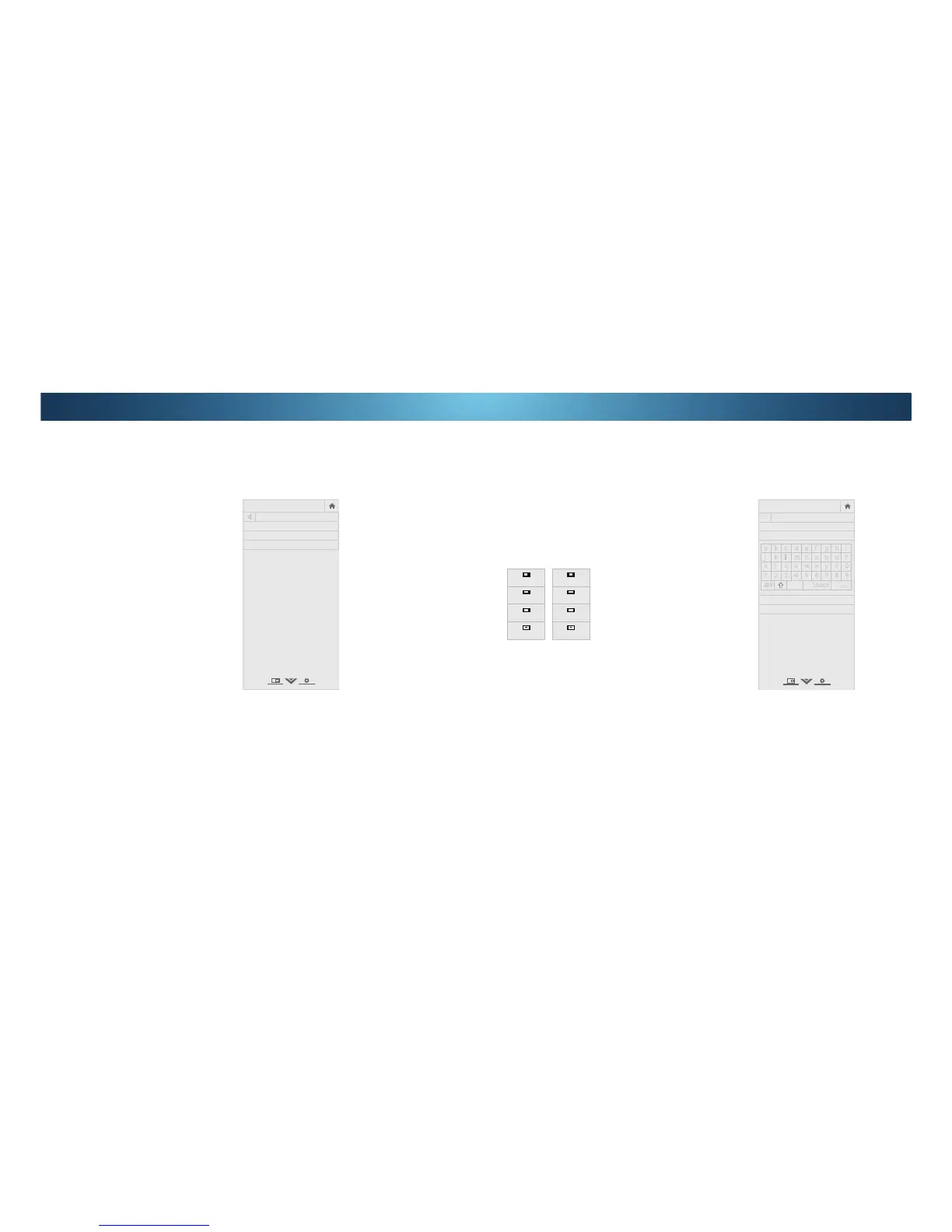4
Changing the View Mode Settings
<RXFDQUHVL]HWKHYLGHRFRQWHQWWRȴWZKLOHWKHPHQXLVRSHQ
To change the view mode settings:
Press the MENU button on the
remote. The on-screen menu is
displayed.
2. Use the Arrow buttons on the
remote to highlight System and
press OK. The 6<67(0 menu is
displayed.
Use the Arrow buttons on the
remote to highlight View Mode
and press OK. The VIEW MODE
menu is displayed.
4. Highlight Viewport, Overlay,
or Centered Overlay and press
OK.
• Viewport - The entire picture
is visible in the space to the
right of the menu.
• Overlay - The left-hand
portion of the picture
covered by the menu.
• Centered Overlay7KHSLFWXUHH[WHQGVRRIWKHULJKW
side of the screen.
5. Press the EXITEXWWRQRQWKHUHPRWH6HH
Viewing Video with
the Menu Open
on page 24 for an alternate way of resizing
the video content.
VIZIO
VIEW MODE
Viewport
Overlay
Centered Overlay
Adjusting the Wide Mode (Aspect Ratio)
7KH 79 FDQ GLVSOD\ LPDJHV LQ ȴYH GLHUHQW PRGHV 1RUPDO
6WUHWFK 3DQRUDPLF :LGH DQG =RRP (DFK PRGH GLVSOD\V WKH
SLFWXUHGLHUHQWO\6HH
&KDQJLQJWKH6FUHHQ$VSHFW5DWLRRQSDJH
24
for an alternate way of adjusting the Wide Mode.
7RFKDQJHWKHVFUHHQDVSHFWUDWLRIURPWKH6<67(0PHQX
Press the MENU button on the remote. The on-screen menu is
displayed.
2. Use the Arrow buttons on the remote to highlight System and
press OK. The 6<67(0 menu is displayed.
Highlight Wide and press OK.
Use the Arrow buttons to
highlight the aspect ratio you
wish to view and press OK.
• Normal preserves the content’s
RULJLQDODVSHFWUDWLR6LQFHWKH
aspect ratio is not large enough to
ȴOOWKH 79ȇVVFUHHQEODFNEDUVDUH
added to the left and right of the
display image.
• StretchH[SDQGVWKHGLVSOD\LPDJHWRȴOOWKHVFUHHQΖPDJHV
may appear wider than intended. If you are watching
ZLGHVFUHHQ RU FRQWHQW EODFN EDUV ZLOO VWLOO
appear on the top and bottom of the display image. This
option is only available when the TV is displaying a
720p/1080i/1080p source.
• Panoramic H[SDQGV WKH GLVSOD\ LPDJH WR ȴOO WKH VFUHHQ
Images may appear wider than intended. If you are watching
ZLGHVFUHHQ RU FRQWHQW EODFN EDUV ZLOO VWLOO
appear on the top and bottom of the display image. This
option is only available when the TV is displaying a
480i/480p source.
• Wide VWUHWFKHVDDVSHFWUDWLRSLFWXUHWRWKHHGJHVRIWKH
VFUHHQ6LQFHWKHSLFWXUHLVEHLQJVWUHWFKHGWKHGLVSOD\LPDJH
may appear distorted. If the program is already formatted
IRUZLGHVFUHHQYLHZLQJRUWKHQEODFNEDUVZLOO
appear on the top and bottom of the display image.
• Zoom H[SDQGVLPDJHVZLWKEODFNEDUVWRȴWWKHVFUHHQ
Panoramic
Wide
Zoom
Normal
Changing your TV Name
(QWHUDFXVWRP'1/$QDPHIRU\RXU798SWRFKDUDFWHUVORQJ
To create a custom name for your TV:
Press the MENU button on the
remote. The on-screen menu is
displayed.
2. Use the Arrow buttons on the
remote to highlight System and
press OK. The 6<67(0 menu is
displayed.
Use the Arrow buttons on the
remote to highlight TV Name
and press OK. The TV NAME
menu is displayed.
4. Use either the on-screen
keyboard or keyboard on your
remote control to enter a name
for your TV (Name can be up to
FKDUDFWHUVORQJ
:KHQ\RXDUHȴQLVKHGKLJKOLJKW
OK and press the OK button.
5. Press the EXIT button on the remote.
Stretch
Wide
Zoom
Normal
Note: Aspect ratio settings may
vary by Input source.
VIZIO
TV NAME
VIZIOTV_
OK
Cancel
a b c d e f g h i
j k l m n o p q r
s t u v w x y z 0
1 2 3 4 5 6 7 8 9
.@# .com Space
äêí
45
