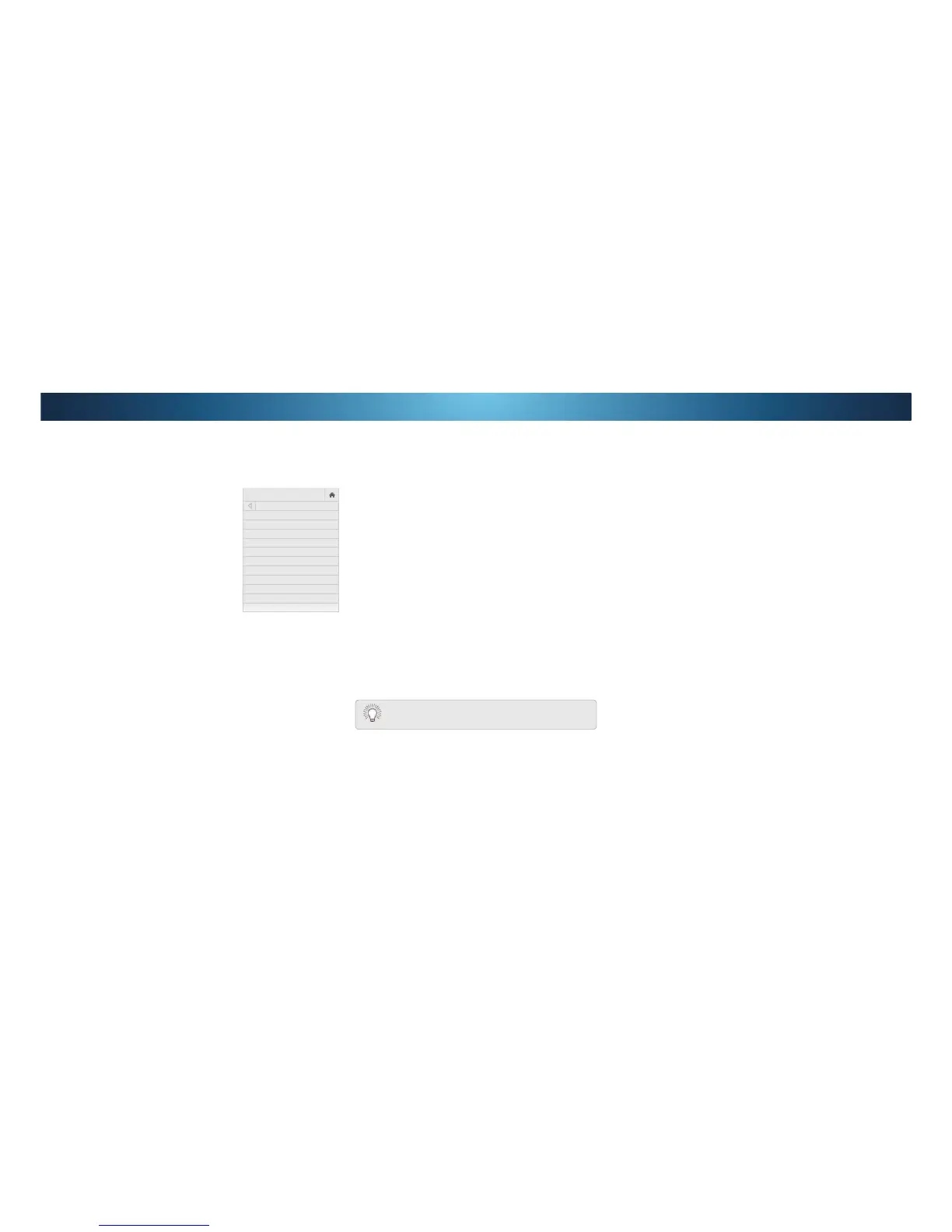4
Enabling or Disabling Program Ratings
To manage program content according to its rating, you must
enable the Program Rating feature.
To enable or disable the Program Rating feature:
From the 3$5(17$/&21752/6 menu, highlight Locks and
press OK. The /2&.6 menu is displayed.
2. 6HOHFWOn or 2 and press OK.
Locking and Unlocking Channels
When a channel is locked, it will be inaccessible. Locking a channel
is a good way to prevent children from viewing inappropriate
material.
To lock or unlock a channel:
From the 3$5(17$/&21752/6 menu, highlight Channel
Locks and press OK. The &+$11(//2&.6 menu is displayed.
2. Highlight the channel you want to lock or unlock and press OK.
When a channel is locked, the Lock icon appears locked. The
channel is not accessible unless the parental PIN is entered.
4. When a channel is unlocked, the Lock icon appears unlocked.
The channel is accessible.
Using the Parental Controls
The TV’s parental controls allow you to prevent the TV from
displaying certain channels or programs without a password.
The Parental Controls menu only appears when:
• You are using the tuner to receive your TV signals, such as
when you are using an antenna for Over-the-Air signals or
when connected to cable TV directly from the wall (no cable
ER[
• You have a device connected using a composite video cable
RUDFRD[LDOFDEOHVXFKDVD9&5VDWHOOLWHRUFDEOHER[RU
DVR.
Accessing the Parental Controls Menu
To access the Parental Controls menu:
Press the MENU button on the remote. The on-screen menu is
displayed.
2. Use the Arrow buttons on the remote to highlight System and
press OK. The 6<67(0 menu is displayed.
Use the Arrow buttons on the remote to highlight Parental
Controls and press OK.
4. Enter your parental PIN. If you have not set a PIN, enter the
default, 0000. The 3$5(17$/&21752/6 menu is displayed.
To set a custom parental passcode, see
Changing the
Parental Control PIN
on page 44.
Setting the Time and Local Settings
To ensure the correct time is displayed when you press the INFO
button, set the TV’s time zone:
Press the MENU button on the
remote. The on-screen menu is
displayed.
2. Use the Arrow buttons on the
remote to highlight System and
press OK7KH6<67(0PHQXLV
displayed.
Use the Arrow buttons on the
remote to highlight Time &
Local Settings and press OK.
The menu headed by the local
date and time is displayed.
4. Highlight Time Zone and press
OK. The TIME ZONE menu is
displayed.
5. Highlight your time zone and press OK.
6. Highlight Daylight Saving Time and press OK. The DAYLIGHT
6$9Ζ1*7Ζ0( menu is displayed. Choose On if your locale
observes daylight savings time, 2 if it does not, or Auto to
KDYHWKHV\VWHPDXWRPDWLFDOO\GHWHFW'D\OLJKW6DYLQJV6HWWLQJV
7. ΖI\RXDUHLQWKH8QLWHG6WDWHVKLJKOLJKWZip Code. Enter your Zip
code using the keypad on the remote, then press OK. Zip codes
are often used by V.I.A. Plus Apps to give you the most accurate
location-based information, such as weather or news.
8. Highlight Country and press OK. The COUNTRY menu is
displayed.
9. Highlight your country and press OK.
Press the EXIT button on the remote.
