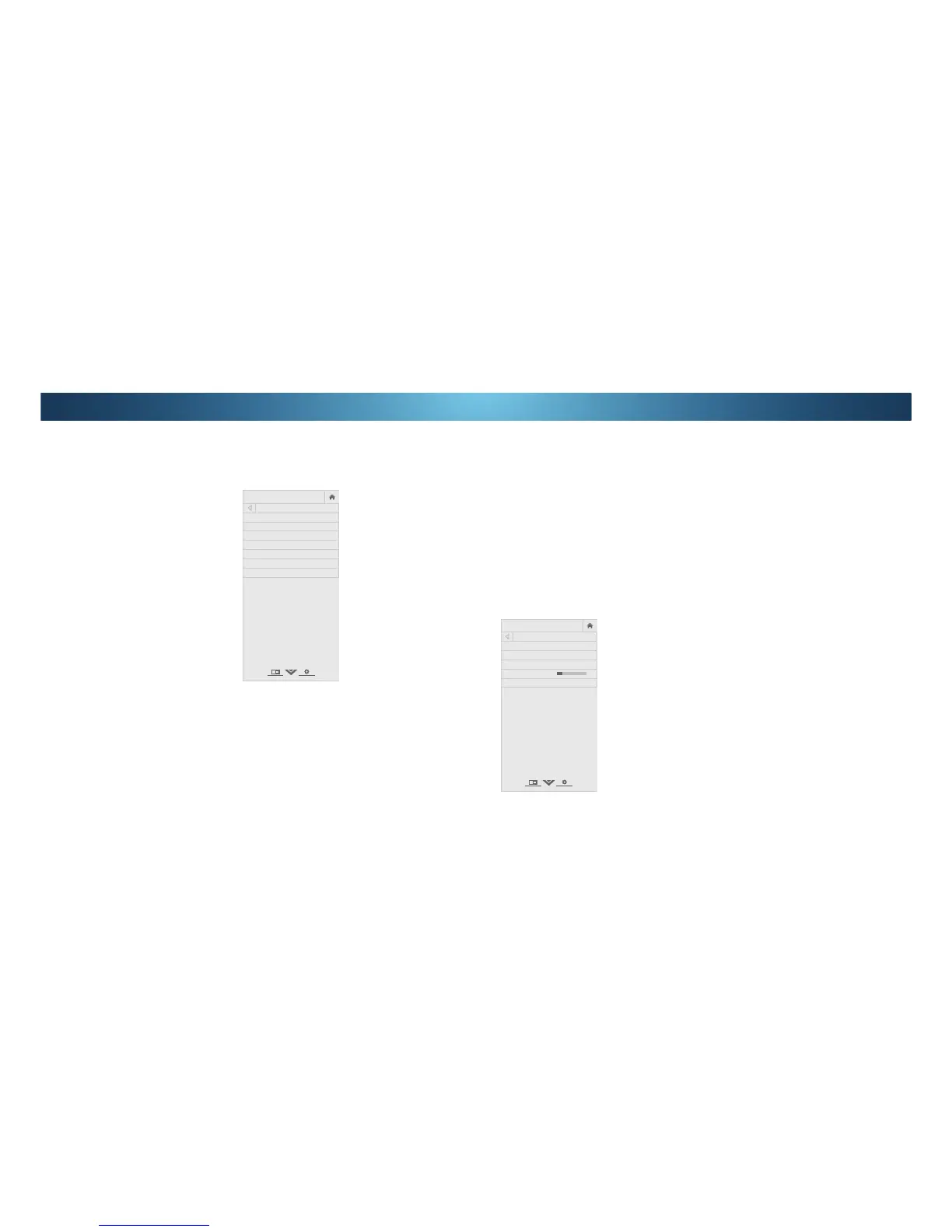4
Selecting a Channel Source
6HOHFWWKHW\SHRIWXQHULQSXW\RXZLOOEHXVLQJ<RXFDQVHOHFWHLWKHU
Antenna (Over-the-air) or Cable (Out-of-the-wall) connections.
From the &+$11(/6 menu, highlight Channel Source and
press OK. The &+$11(/6285&( menu displays.
2. Highlight Antenna or Cable and press OK. Press EXIT.
Scanning for Channels
The TV may need to scan for channels before it can display programs
and their associated information. A channel scan is required for
free over-the-air channels (using an antenna) and cable channels
IURP DQ RXWRIWKHZDOO FRQQHFWLRQ ZLWKRXW D FDEOHER[0RYLQJ
WKH79WRDQDUHDZLWKGLHUHQWFKDQQHOVUHTXLUHVWKH79WRVFDQIRU
channels again.
7RSHUIRUPDQ$XWR&KDQQHO6FDQ
From the &+$11(/6menu,
highlight Find Channels, and
press OK. The auto channel scan
begins.
2. Wait until the channel scan is
FRPSOHWH+LJKOLJKWDone
and press OK.
Press the EXIT button on the
remote.
If the channel scan is cancelled,
the channels that were already
discovered are retained. A new
channel scan will clear all channels.
SETTING UP CHANNELS
You can use the TV’s Channels menu to:
• 6HOHFWD&KDQQHO6RXUFH
• 3HUIRUPDQ$XWR&KDQQHO6FDQ
(Find Channels)
• 3HUIRUPD3DUWLDO&KDQQHO6HDUFK
• Manually Add Channels
• 6HOHFWFKDQQHOVWRVNLS
• 6HOHFW$QDORJ076PRGHV
• 6HOHFW'LJLWDO/DQJXDJHV
VIZIO
CHANNELS
Channel Source Cable
Find Channel
Partial Channel Search
Add Analog Channel
Skip Channel
Analog Audio Stereo
Digital Language English
VIZIO
FIND CHANNELS
Channels Found
Digital: 0
Analog: 19
18% Complete
Cancel
Cancel the channel scan.
Adding New Channels
Occasionally, you may need to add a new range of channels or
add a new analog channel. You can do this by using the Partial
&KDQQHO 6HDUFK DQG $GG $QDORJ &KDQQHO RSWLRQV 7KLV LV TXLFNHU
than scanning all possible channels.
To add a range of new channels:
From the &+$11(/6 menu, highlight Partial Channel Search,
and press OK. The 3$57Ζ$/&+$11(/6($5&+ menu is
displayed.
2. Highlight Scan Mode and select the type of channel you are
adding: Analog, Digital, or Analog/Digital.
Highlight From Channel and enter the channel where you
want to begin the scan. (Use the Left Arrow button to
backspace. Use the Number Pad on the remote to enter the
channel.)
4. Highlight To Channel and enter the channel where you want
to end the scan. (Use the Left Arrow button to backspace. Use
the Number Pad on the remote to enter the channel.)
5. Highlight Start and press OK. The partial channel search
begins.
6. :DLWXQWLOWKHSDUWLDOFKDQQHOVHDUFKLVFRPSOHWH
Highlight Done and press OK.
7. Press the EXIT button on the remote.
