
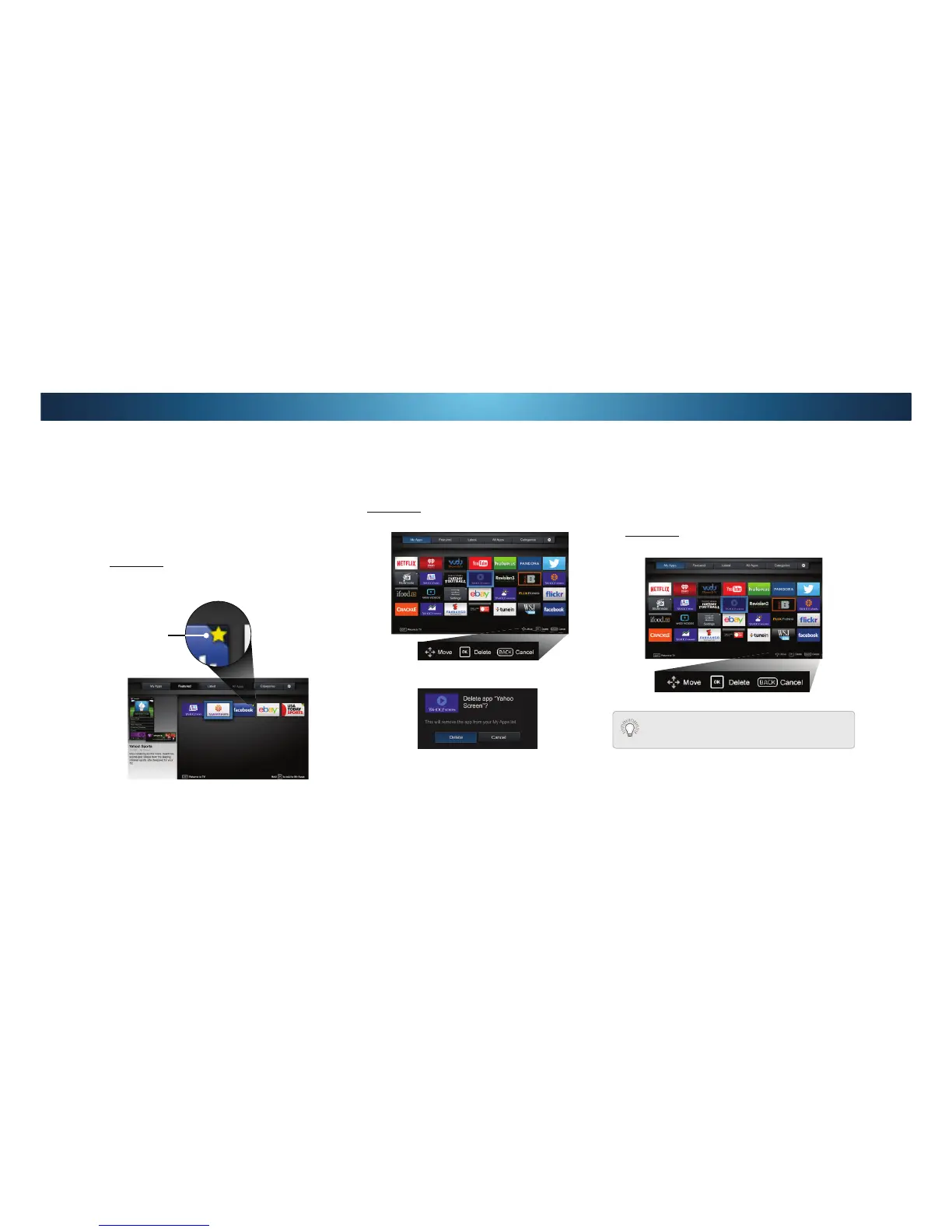 Loading...
Loading...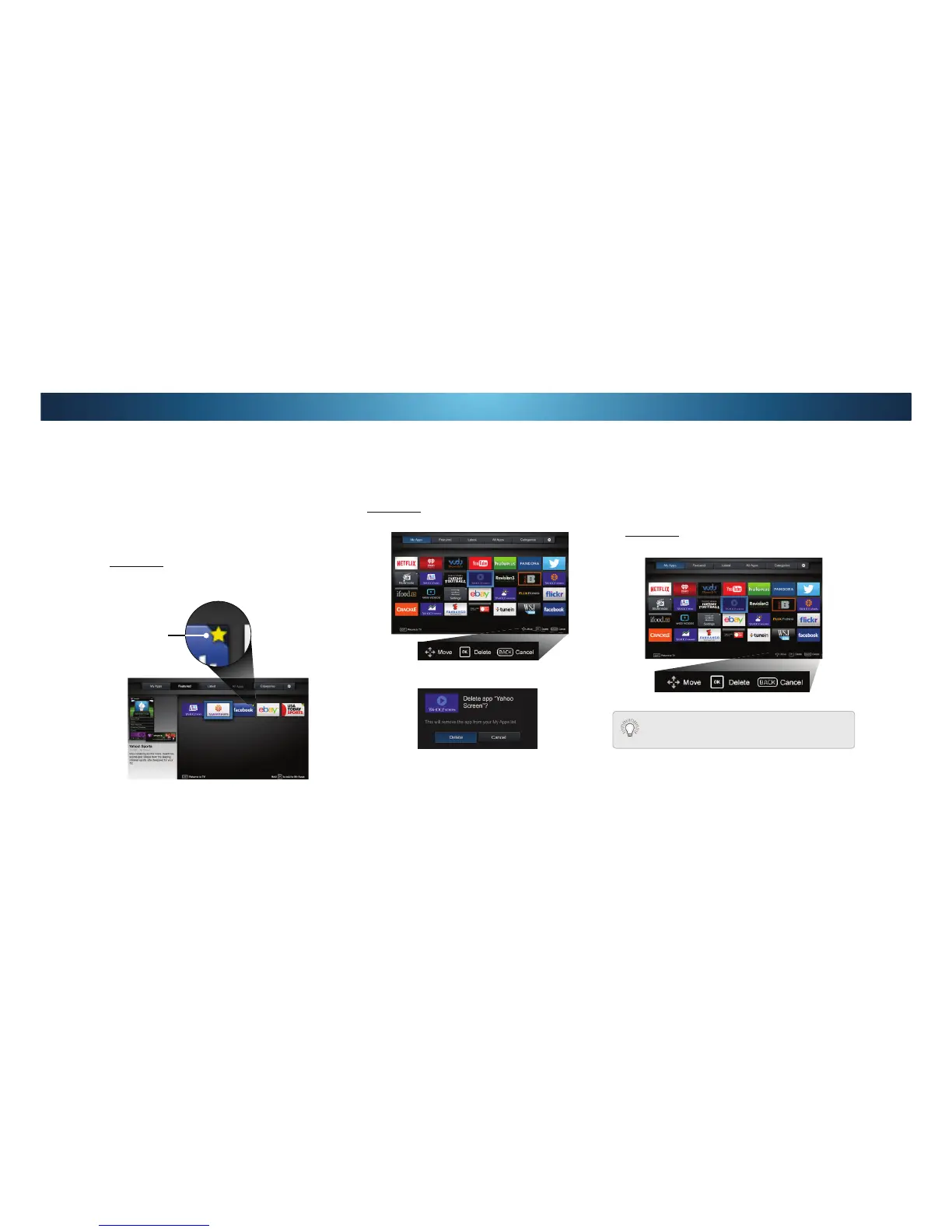
Do you have a question about the Vizio M55-C2 and is the answer not in the manual?
| Screen Type | led |
|---|---|
| Wall Mount | 300mm x 300mm |
| Features | 32 active led zones, clear action 360, v6 six-core processor |
| Tuner | digital |
| Screen Size | 55 inches |
| HDR | no |
| Built-In Speakers | yes |
| Surround Sound | dts trusurround |
| Speakers Output | 30 watts |
| Number Of Speakers | 2 |
| USB Ports | 1 |
| RF Antenna | yes |
| Network | built-in wi-fi |
| Headphones Output | no |
| Digital Optical Audio Outputs | 1 |
| Analog Audio Outputs | 1 |
| Component Video Inputs | 1 |
| Composite Video Inputs | 1 |
| DVI | 0 |
| SmartTV | vizio internet apps (v.i.a.) |
| Remote Control | standard |
| 3D | no |
| Power Consumption | 244.2 kilowatt hours |
| Depth with Stand | 10.01 inches |
| Height with Stand | 30.37 inches |
| Width with Stand | 48.8 inches |
| Net Weight with Stand | 40.24 pounds |
| Depth without Stand | 2.51 inches |
| Height without Stand | 28.03 inches |
| Net Weight without Stand | 39.24 pounds |