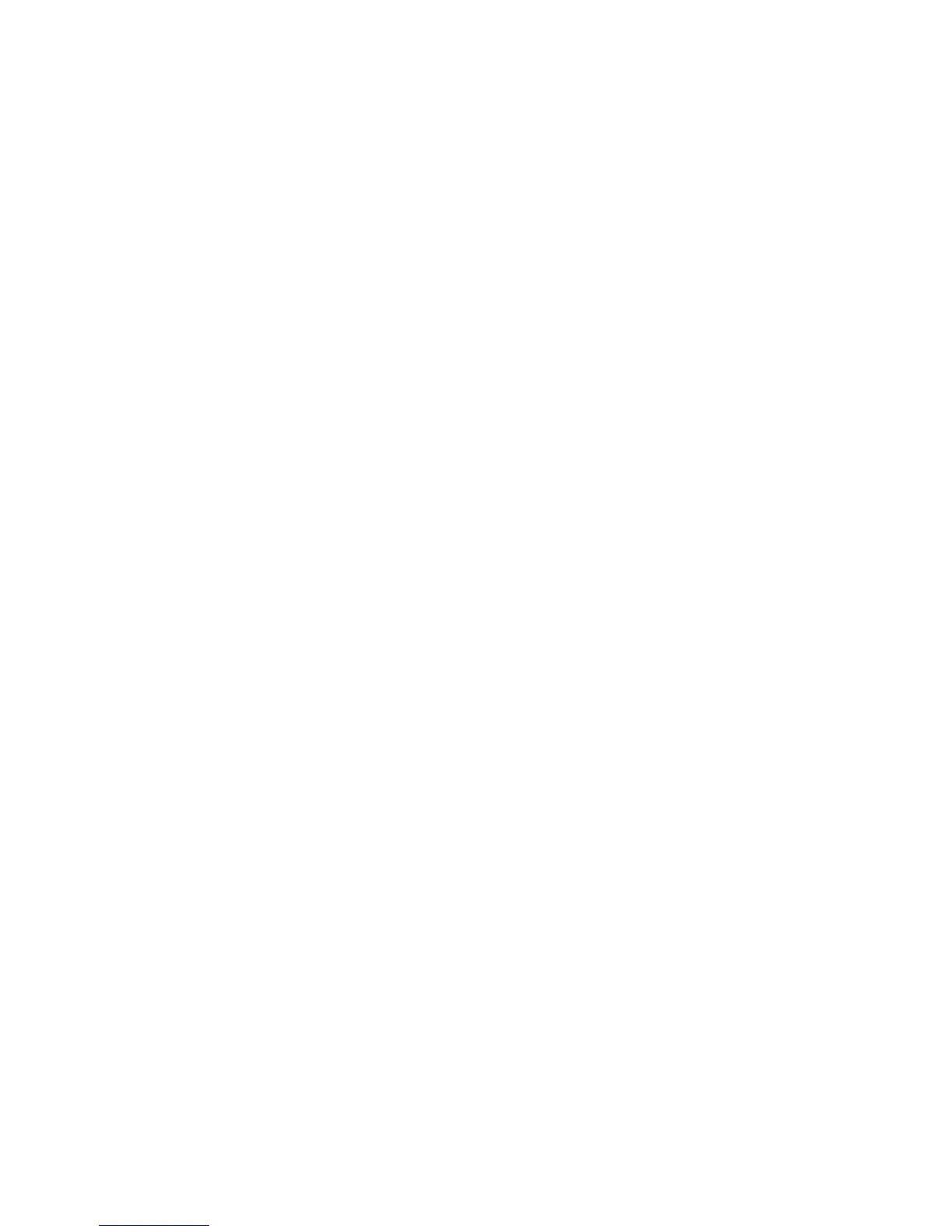24
DIGITAL MUSIC CORPORATION
GCX-1
Now press [1] through [8] to turn on or off the appropriate
loops. The LEDs next to each button show the current status of
the loop. Repeat as necessary for "GCX-2" through "GCX-4".
Naming Presets
¯¯¯¯¯¯¯¯¯¯¯¯¯¯¯¯¯¯¯¯¯¯¯¯¯¯¯¯¯¯¯¯¯¯¯¯¯¯¯¯¯
To enter the name for your new preset, press [SELECT ∨] until
you see:
"_INIT "
Press [DATA] to change the characters. Press [CURSOR] to
move the cursor to each position. To save time, when you press
and hold either [DATA] button, it will auto-repeat. Also, if you
press both [-/NO] and [+/YES] at the same time, the character
is replaced by a space.
Saving Presets
¯¯¯¯¯¯¯¯¯¯¯¯¯¯¯¯¯¯¯¯¯¯¯¯¯¯¯¯¯¯¯¯¯¯¯¯¯¯¯¯¯
Now that you have named your new preset, it is time to save it.
Press [SELECT ∨] twice to see:
SAVE Y/N
If you change your mind and want to edit it some more, you
can press [SELECT ∧] to go back to any device. Otherwise,
press [+/YES] to save your preset. The Ground Control will
display briefly "SAVING TO 01", before returning to Preset
mode.
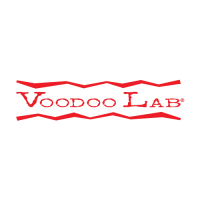