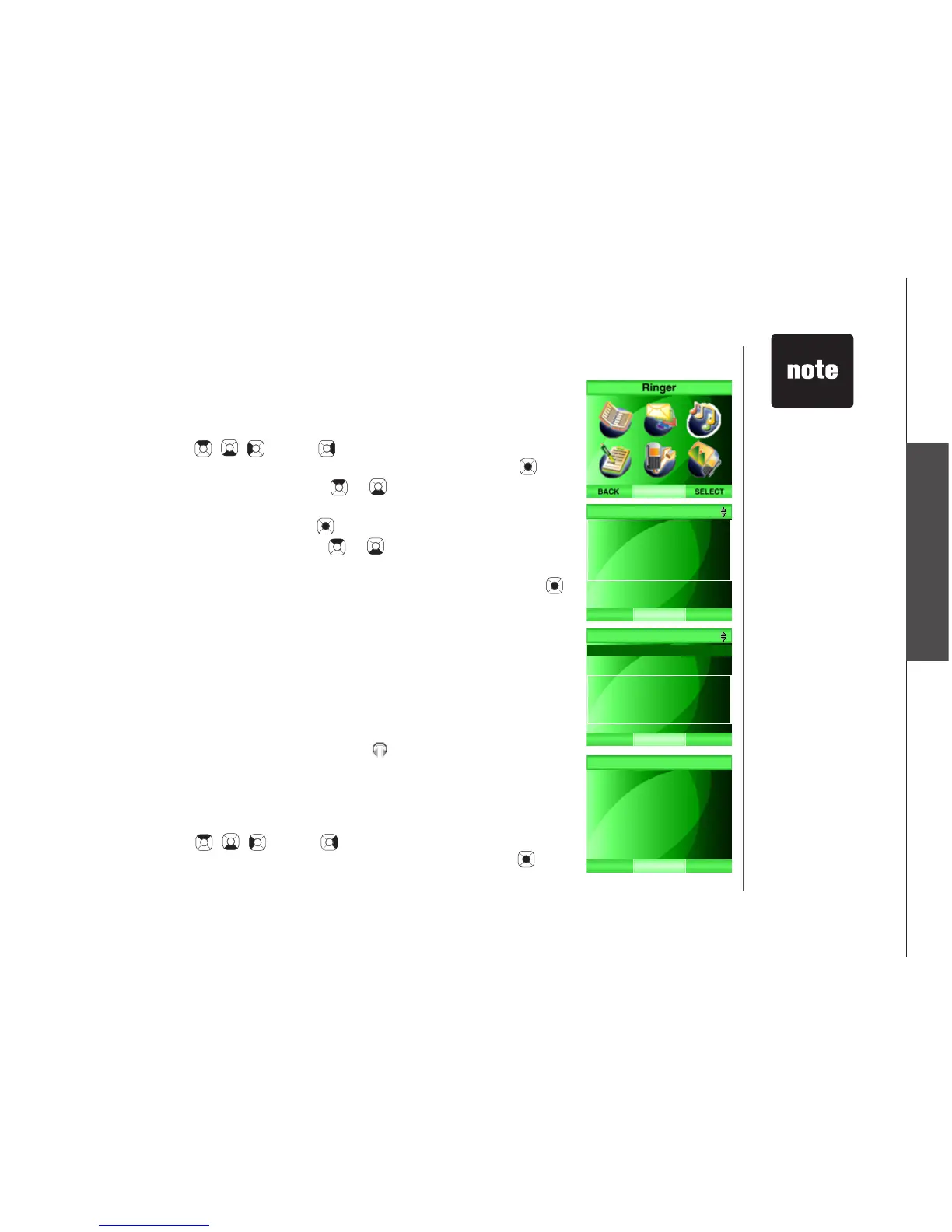Record sound clips
To record a sound clip using the handset microphone:
Step 1: Press the MENU softkey from the idle screen.
Step 2: Press the , , and/or NavKeys to choose Ringer, then
press the SELECT softkey or the center NavKey/SELECT/ .
Step 3: Press the up or down NavKey or to choose Record Sound
Clip, then press the SELECT softkey or
the center NavKey/SELECT/ .
Step 4: Press the up or down NavKey or to choose Using
Microphone.
Step 5: Press the SELECT softkey or the center NavKey/SELECT/ .
The screen will display Record after the tone and a tone will be
played.
(Proceed to Step 7 on the next page)
-OR-
To record a sound clip using the audio cable:
Step 1: Using the audio cable provided, plug the small end into the headset
jack on the side of the handset (beneath the small rubber ap) and
plug the large end into an audio port on your computer. Open a
music player (e.g. Window Media player, Realplayer or iTunes) and
play a song on the computer. The sound will be transmitted through
the speaker of the handset.
Step 2: Press the MENU softkey from the idle screen of the handset.
Step 3: Press the , , and/or NavKeys to choose Ringer then
press the SELECT softkey or the center NavKey/SELECT/ .
Telephone settings
