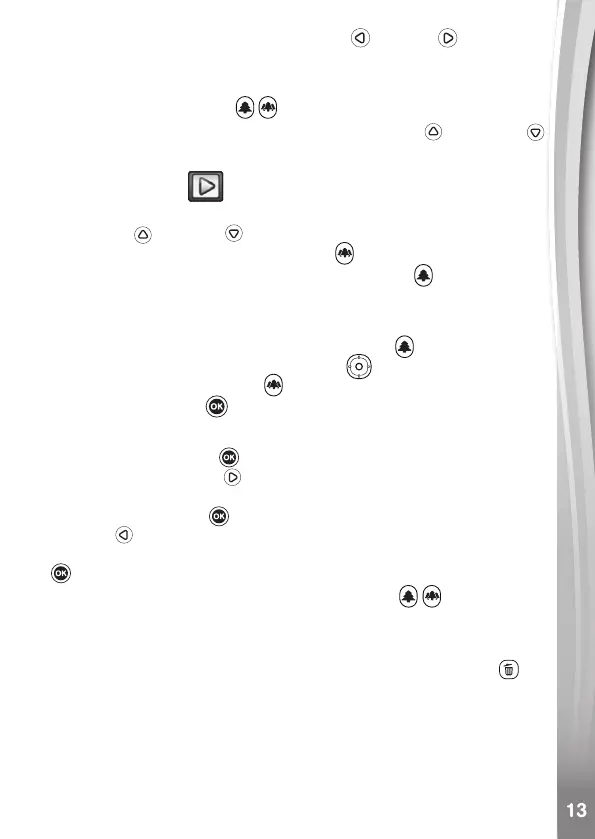• To add an animated frame, press the Left or Right Directional
Button to scroll through the options before recording.
Note: You cannot change the selected animation frame during recording.
• Press the Zoom Buttons
to use the digital zoom feature.
• To view the videos you’ve taken, press the Up
or Down
Directional Buttons once to enter Playback Mode.
3. PLAYBACK
In Playback Mode, you can view all the photos and videos you’ve taken.
Press the Up or Down Directional Buttons to view the previous
or next le. Press the Zoom Out Button
to zoom out and view the
les in thumbnails. Then, press the Zoom In Button
to return to the
full-screen browser.
Viewing a Photo
• While viewing a photo, press the Zoom In Button for a closer view of
the photo. Press the Directional Buttons
to pan across the photo.
Press the Zoom Out Button
to return to smaller magnication or
press the OK Button to return to normal viewing size.
Viewing a Video File
• Press the OK Button to start playing a video. While playing a
video, press the Right Directional Button once to fast forward
at 2X speed and press the button again to increase the speed to 4X.
Press the OK Button to return to 1X normal playing speed. Press
the Left Directional Button to rewind and press it again to fast
rewind at 2X speed or again to increase to 4X. Press the OK Button
to return to 1X normal playing speed.
• While playing the video, use the Zoom Buttons
to increase or
decrease the volume.
Deleting a Photo or Video File
• While viewing a photo or video le, press the Delete Button
to
view the Delete Menu and either delete the current photo or video or
all photos and videos.
