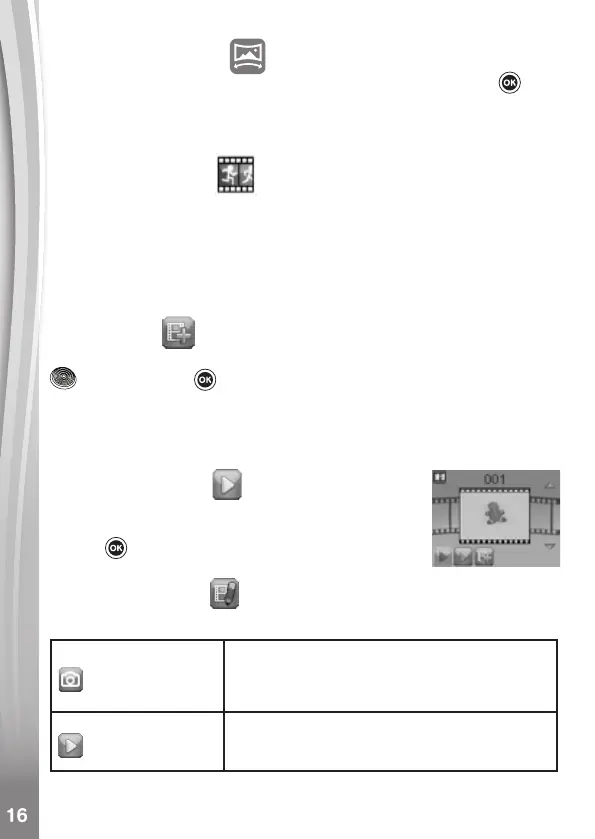Panorama Camera
After watching the introduction animation, press the OK Button to go
to the Capture Screen and take two to ve photos to stitch together for
your panoramic photo. You can view your completed panoramic photos
in Playback Mode.
Animation Maker
Animation Maker guides you to create your very own photo animations.
You will nd some demo projects when you enter the project selection
screen. From this screen you can play an animation, edit it or start a new
project.
Note: The demo projects are for reference only, they cannot be edited,
deleted or saved as videos.
• New Project
From the preview screen you can press either the Shutter Button
or OK Button to take photos that will be the frames of your
animation. After taking a photo a semi-transparent overlay will appear
so you can align your next photo. Once you are done taking photos, use
the Directional Buttons to select the Checkmark icon and review your
animation and adjust its settings.
• Play the animation
This is where you can preview the animation you
made. While playing the animation, press the OK
Button to stop and return to the project selection
screen.
• Edit the animation
Here you can further edit the project:
Add frames
Take more photos after the last captured
frame
(Maximum number of frames = 100)
Play animation
Preview the animation with background
music
