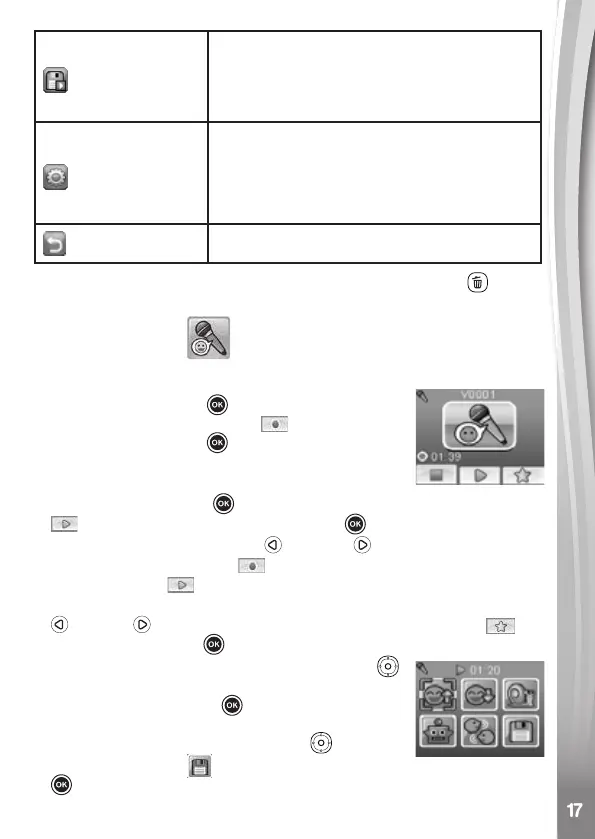Save as video
Save the animation as a video (AVI le) to
view or share on a computer
(It may take a few minutes to save the
animation as video)
Advanced options
Change the:
• Animation Speed
• Background Music
• Frame Overlay On/Off
Return
Return to project selection screen
Note: To delete a selected frame, press the Delete Button
to view
the Delete Menu, then select “Yes” to conrm and continue.
Voice Recorder
In Voice Recorder Mode, you can record your own voice for up to 3
minutes per le.
• Press the OK Button
to start recording a new
le when the Record icon is highlighted.
Press the OK Button
again to stop recording.
After recording, it will show a playlist of your
recordings.
• Press the OK Button
to play your recording when the Play icon
is highlighted. Press the OK Button again to pause.
• In the playlist, press the Left
or Right Directional Buttons to
highlight the Record icon at any time to record a new recording,
or the Play icon to play the selected recording.
• To add a voice changing effect to an existing recording, press the Left
or Right Directional Buttons to highlight the Effect icon and
press the OK Button to go to the Voice Changing Effects Menu.
• In this menu, press the Directional Buttons
to select a different voice changing effect and
press the OK Button to add the selected
effect. To save the changed voice as a new voice
le, press the Directional Buttons
to select
the “Save As” icon
and press the OK Button
to start the saving process. The camera will return to the playlist
automatically after the saving process is complete.
