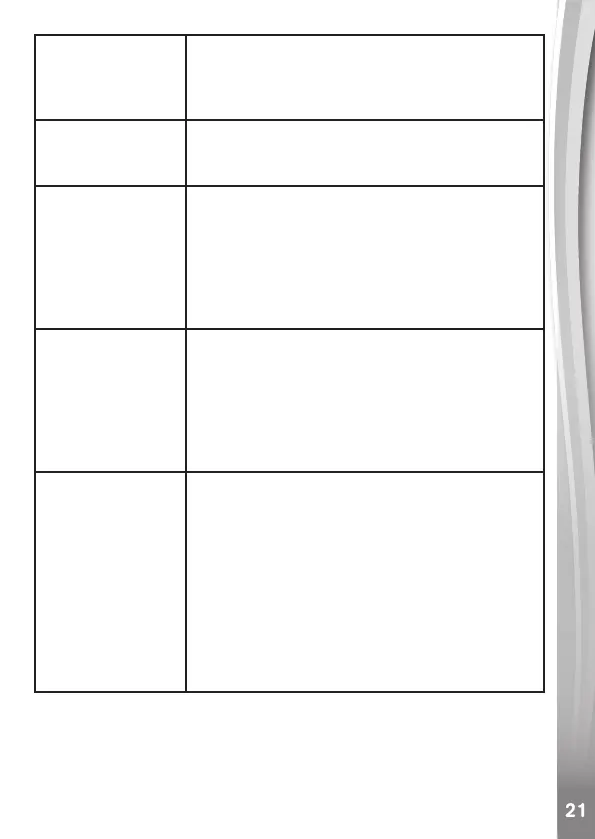Cannot connect to
computer
Check the connections on the USB cable
between the camera and the computer, and
review the appropriate connection procedure in
this manual.
Cannot save les Check if the memory card is full. If there is no
memory card inserted, check the KidiZoom
®
Camera Pix
TM
Plus internal memory.
Can’t view the
downloaded video
or photo les
Check if the downloaded les are in the correct
directory in the KidiZoom
®
Camera Pix
TM
Plus.
Photos should be put in the DOWNLOAD/
PHOTO folder, videos should be put in the
DOWNLOAD/VIDEO folder in KidiZoom
®
Camera Pix
TM
Plus when it is connected to a
computer.
Screen displays
incorrectly
1. Turn off the camera and let it sit for a few
minutes without batteries, then replace the
batteries.
2. Turn the unit On. The unit should now be
ready to play again.
3. If the unit still does not work, install a new set
of batteries.
Memory card
cannot be
detected
1. Check if the memory card is correctly inserted.
2. Check to see if the memory card is the
supported type. The camera only supports
microSD or microSDHC cards.
3. Check to see if the le system of your memory
card is FAT or FAT32. KidiZoom
®
Camera
Pix
TM
Plus does not support NTFS or exFAT
le systems. You should back up all important
data from your memory card and format it in
either the FAT or FAT32 le systems before
using in your KidiZoom
®
Camera Pix
TM
Plus.
