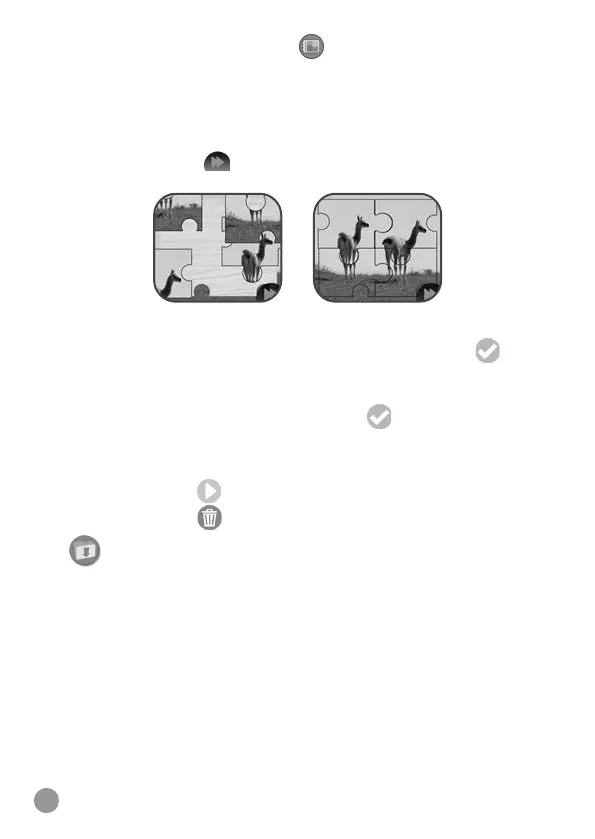21
• Tap the Puzzle Collection icon to view your saved puzzles and
manage them.
While solving a puzzle:
• Drag and drop the puzzle pieces to connect the matching pieces,
then they will snap together.
• Tap the skip icon
to skip the current puzzle and go to next
puzzle.
To create a new puzzle, you have to select a photo rst.
Swipe left or right to scroll through photos, tap the tick icon
to
conrm the selection.
Then you have to select a puzzle style, swipe left or right to scroll
through puzzle styles, then tap the tick icon
to conrm.
In the Puzzle Connection Screen:
• Swipe left or right to scroll through the saved puzzle.
• Tap the Go icon
to start solving the current puzzle.
• Tap the bin icon
to display the delete menu.
14. Downloads
Downloads is where the Download Manager and any content
downloaded from Learning Lodge
TM
will appear. To access
downloadable content, download and install the VTech
®
Learning
Lodge
TM
to get started.
Note: Italian version does not support download function. When the
watch is set in Italian, Downloads will be disabled in Home Menu.
Downloading Learning Lodge
TM
Content
Follow these steps to download Learning Lodge
TM
content:
1. Connect KidiZoom
®
Smart Watch MAX to a computer using the
included Micro-USB Cable.
