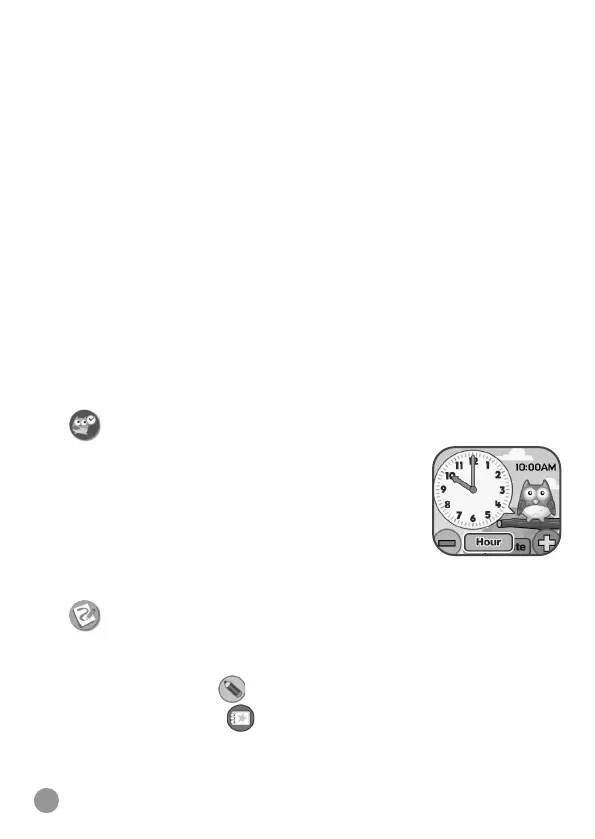22
2. Click the Download Website link in the drive VTECH 5316 that
appears on your computer, or visit www.vtech.co.uk/download or
www.vtech.com.au/download
3. Download and install the correct Learning Lodge
TM
software for your
operating system.
4. Launch the Learning Lodge
TM
application and nd all the great extra
content for your KidiZoom
®
Smart Watch MAX!
Note: For further details about downloading content from the Learning
Lodge
TM
, please refer to the online help section at www.vtech.co.uk/
support.
Download Manager
Here you can view the memory size of each download or delete
unwanted content to free up memory.
To delete downloads, scroll up or down to select the application to
remove and then tap the Delete icon to display the Delete Menu.
Note: If the downloadable content is accidentally deleted, you may
connect to the Learning Lodge
TM
to re-download the applications.
15. Time Master
This activity can help you learn how to tell the time.
• Tap the Hour / Minute icon to toggle between
adjusting the hour or minute.
• Tap the Plus or Minus icon to adjust the time by
one hour or minute.
• Tap on the clock or the owl to hear the time
spoken. The owl tells the time in both analogue and digital modes.
16. Free Draw
Here you can create your own drawings and save the drawings on the
watch.
• Tap the pencil icon
to start a new drawing.
• Tap the Gallery icon
to view the saved drawings.
• In the drawing screen, draw on the screen to make drawings. Tap
the up arrow icon to display the Drawing Tool menu.
• In the Drawing Tool Menu, you can tap on the different colours to
switch the pencil colour.