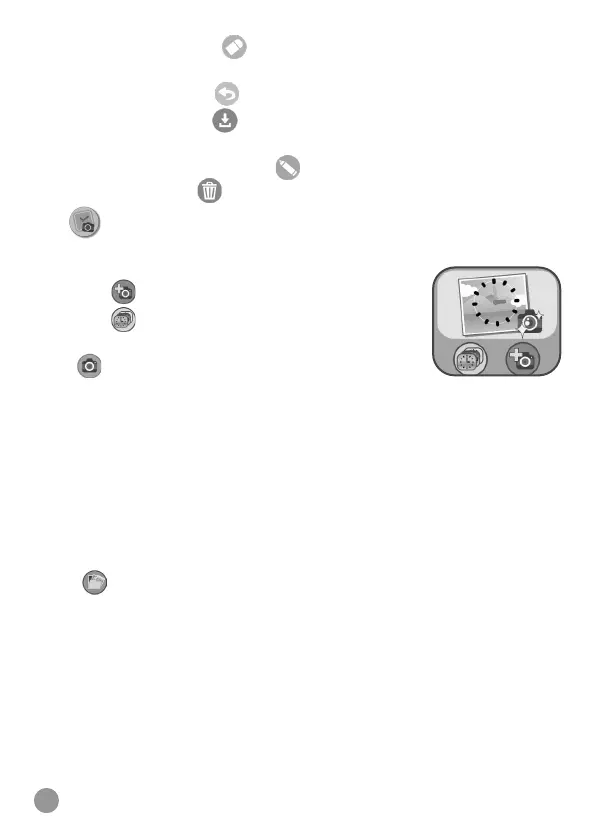23
• Tap the eraser icon to change from pencil mode to erase mode.
Swipe on screen to erase.
• Tap the Undo icon
to undo last action (Maximum undo 3 times).
• Tap the Save icon
to save the drawing, you can view the
drawing again in the Gallery.
• In Gallery, tap the Edit icon
to further edit the saved drawing.
Tap the bin icon
to display the delete menu.
17. Photo Clock Face Maker
With Photo Clock Face Maker you can create custom clock faces from
your own photos.
• Tap
to create a new clock face.
• Tap
to review the saved clock face and
further edit.
A.
Take a New Photo
• In the Camera screen, swipe left or right or tap on the Arrow icons
to select a clock face style.
• Position the watch so the camera screen is framing the image you'd
like to capture, then tap the Camera icon in the lower left corner to
take a picture.
• After you have taken a picture, the image will freeze on the screen.
If you're happy with the image, tap the green tick icon in the lower-
right corner to create the new clock face. To re-take the picture, tap
the red X icon in the lower-left corner.
B.
Use a Photo from the Camera Roll
• Swipe left or right or tap on the Arrow icons to select the photo
you would like to use. Tap the green tick icon to select an image.
• Next, swipe left, right or tap on the Arrow icons to select the clock
face style you would like to use with the selected photo. Tap the
green tick icon to create the clock face.
C. Photo Clock Faces Gallery
• Tap the Arrow icons to see all the clock faces you've created.
• Tap the bin icon to display the Delete Menu.
• Tap the Pencil icon to enter Edit mode and select a different clock
style to use with the same image.