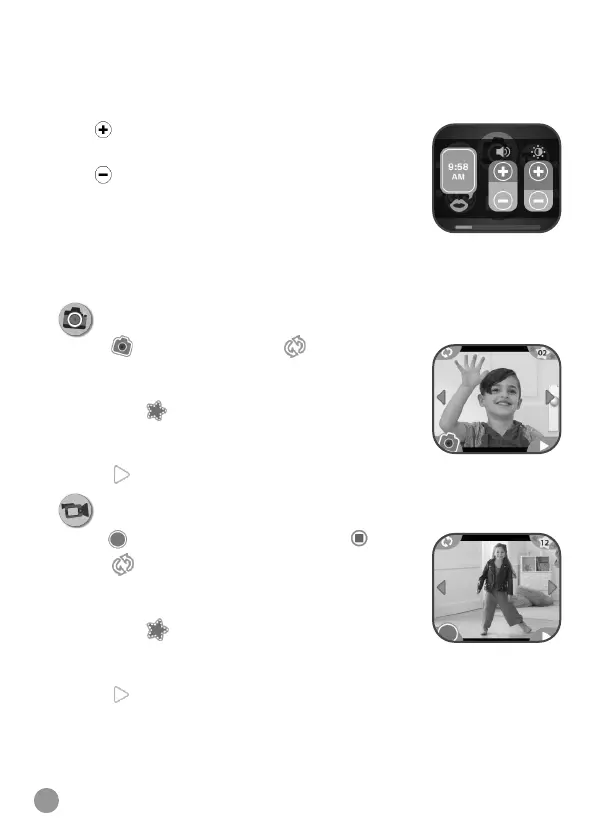14
Shortcut Menu
Swipe in from the top or bottom of the screen to display the Shortcut
menu. Here you can quickly adjust the Volume, Screen Brightness and
see the current time.
• Tap
to increase the sound or screen brightness
level.
• Tap
to decrease the sound or screen
brightness level.
• Tap on the time to listen to the current time aloud.
• Tap outside the menu area or swipe out to hide the
Shortcut menu.
Note: Shortcut Menu is not available in the Settings menu.
1. Camera
• Tap to take a photo. Tap to switch
between the Side Camera and Sele Camera.
• To explore the different photo effects, tap the
Star icon
, then swipe or tap on the left or
right arrow to choose an effect. Tap the Star
icon again to turn off the photo effect.
• Tap
to view your photo.
2. Video
• Tap to start recording. To stop, tap .
• Tap
to switch between the Side Camera and
Sele Camera.
• To explore the different video effects, tap the
Star icon
, then swipe or tap on the left or
right arrow to choose an effect. Tap the Star
icon again to turn off the photo effect.
• Tap
to play the last recorded video.