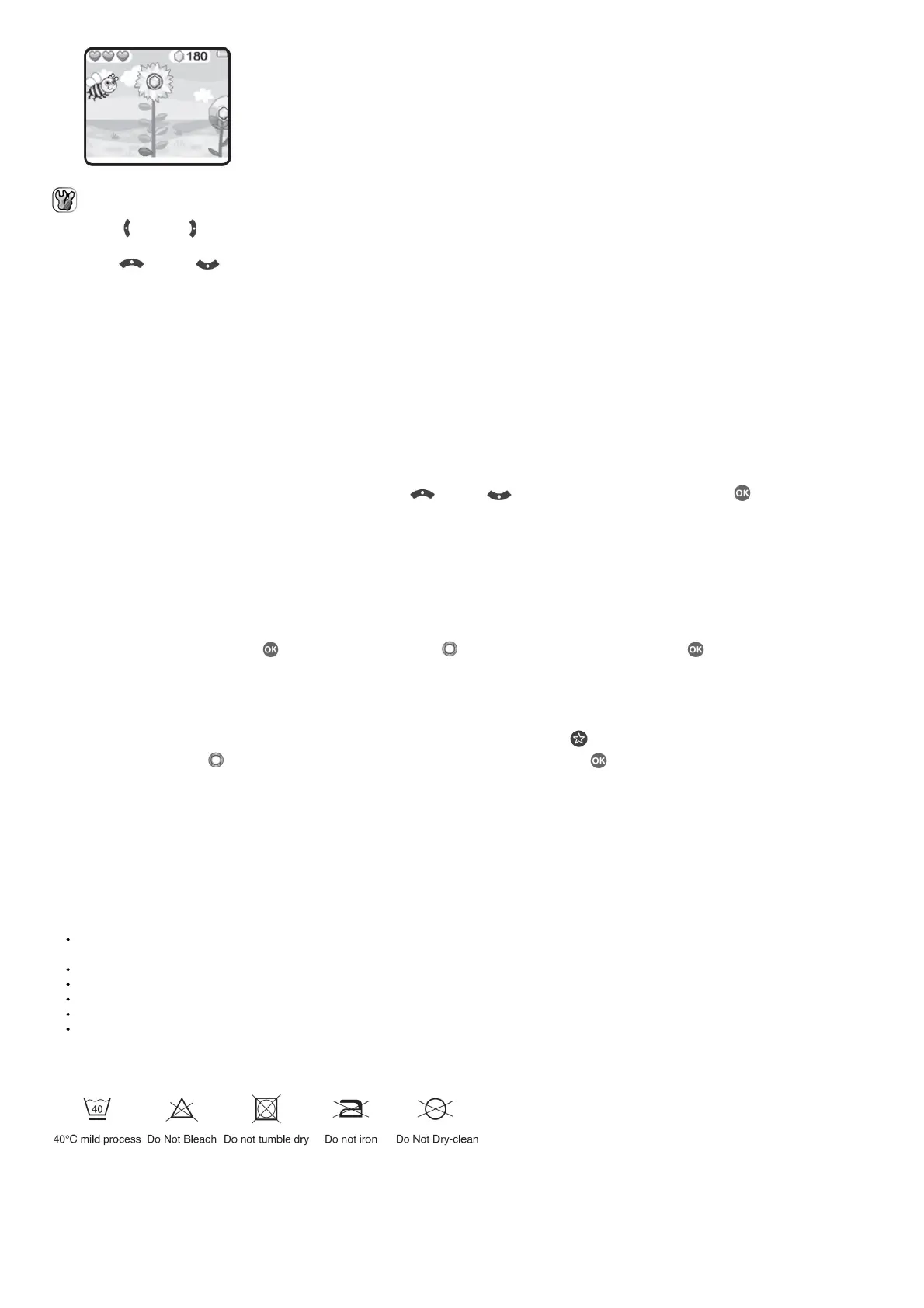Settings
Press the Left and Right buttons to choose a setting to adjust.
A. Brightness
Press the Up or Down button to adjust the brightness of the LCD screen.
B. Memory
Review the status of the camera’s internal memory or of the memory card (if one is inserted). There are two advanced options:
1. Format
This will erase all data in the internal memory or memory card (if one is inserted).
2. Factory Reset
Factory Reset will erase the contents (including photos, videos, and files) stored in the internal memory and reset all system settings to factory default, such
as the file index, camera settings, and game level. Files in the memory card (if used) will not be erased.
NOTE: When a memory card is inserted, data stored in the internal memory cannot be accessed on the camera unless the memory card is removed. When the
memory of the camera is getting full, or when the file indexes are used up, back up all the files to your computer and then delete all of the files on your camera.
To do this, either go to Settings and format the memory or delete all photos and videos from Playback mode.
C. Camera Settings
This menu allows you to adjust various camera options. Press the Up or Down button to select an item and press the OK button to toggle through
the options.
Photo Resolution – Select between high or low photo quality captured by the camera.
Video Resolution – Select between high or low video quality captured by the camera.
NOTE: You must use a memory card to record video in 720p HD high video resolution setting.
Indoor Light Frequency – The default frequency is set according to your region. Please leave your camera set to the default value unless you are traveling.
D. Date & Time
To change the date or time, press the OK button and use the Directional buttons to adjust the settings, and press OK to save.
E. Language
Choose from a list of available languages to change the text interface of the camera.
F. Parental Controls
The Parental Controls menu allows you to limit playtime for the games. Press and hold the Star button until you see a pop-up message asking for a
passcode. Use the Directional buttons to enter the two-digit answer of the equation and press the OK button to proceed.
On the next screen, you can choose from the following options:
No Limit – This is the default option in which games can be played for any amount of time.
Disable Games – This will disable all games and the Games menu will be hidden from the main menu.
15 / 30 / 60 / 90 minutes per day – When the accumulated game play time reaches the selected time limit, the player will not be able to play any games until the
following day.
CARE & MAINTENANCE
Keep the rubber cover of the Micro-USB Port and Memory Card Slot tightly closed while the camera is not in use in order to prevent dust or water from
getting into it.
Keep the camera clean by wiping it with a slightly damp cloth.
Turn the camera off at the Master Power Switch if it will not be in use for an extended period of time.
Keep the camera out of direct sunlight and away from any direct heat source.
Do not drop the camera on a hard surface and do not expose it to moisture or immerse it in water.
Keep the Lens clean. If the images are blurry, it could be because there is dust or dirt on the Lens.
GREEN SCREEN CLOTH CARE
WARNING
A very small percentage of the public, due to a pre-existing condition, may experience epileptic seizures or momentary loss of consciousness when viewing
certain types of flashing colors or patterns. While the KidiZoom®Studio camera does not contribute to any additional risks, we do recommend that parents
supervise their children while they play games. If your child experiences dizziness, altered vision, disorientation, or convulsions, discontinue use immediately and
consult your doctor. Please note that focusing on the KidiZoom®Studio camera at close range and handling it as a game controller for a prolonged period of
time may cause fatigue or discomfort. We recommend that children take a 15-minute break for every hour of play.
