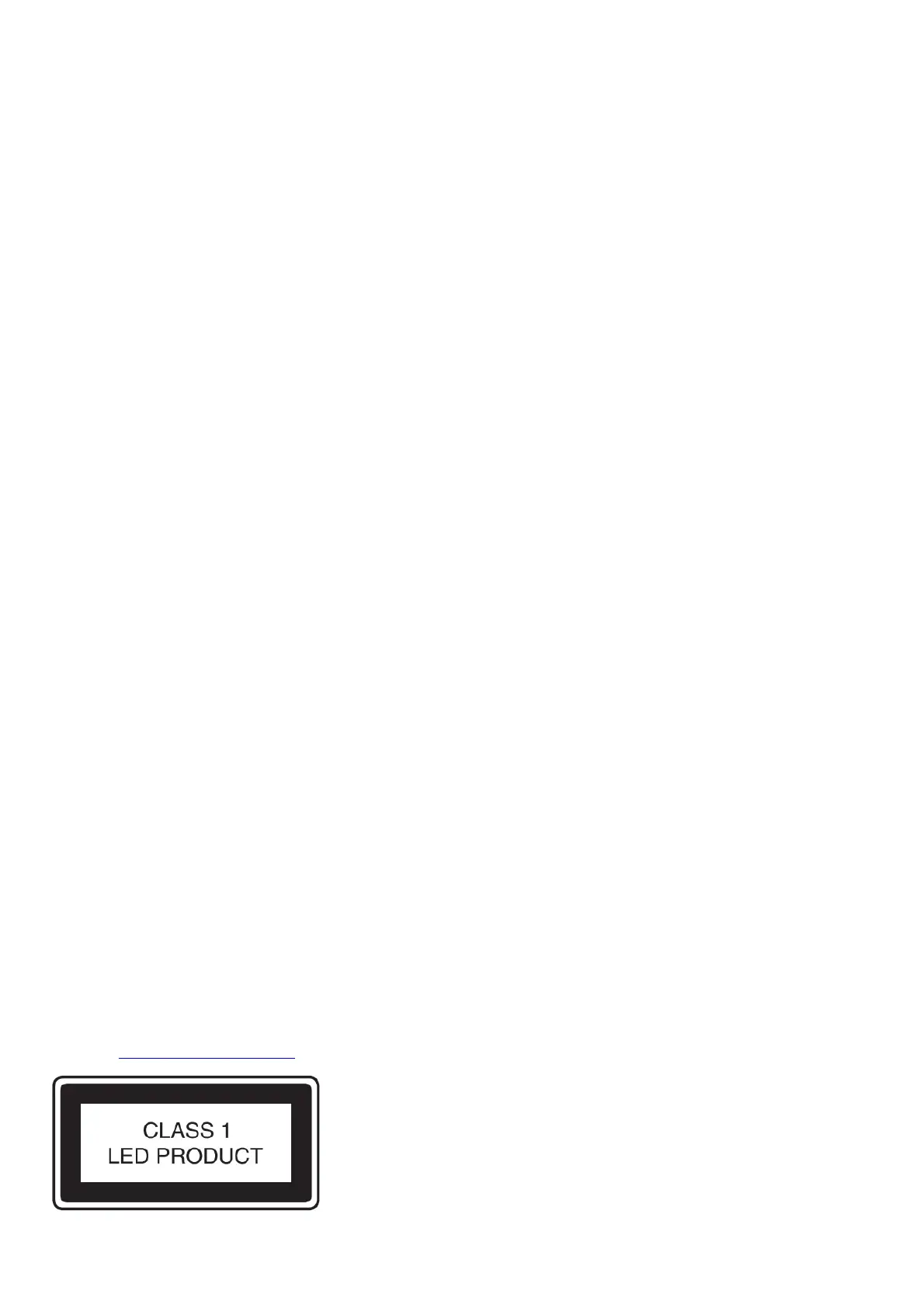Problem Solution
The camera isn’t working
1. Turn the Master Power Switch off for 30 seconds.
2. Turn the Master Power Switch on again and then press the Home button to turn it on. The camera should now
work properly.
3. If the camera still doesn’t work, recharge the battery and try again.
The screen display is abnormal
1. Turn the Master Power Switch off for 30 seconds.
2. Turn the Master Power Switch on again and then press the Home button to turn it on. The screen display should
be normal again.
Photos and videos aren’t clear
1. Make sure the lighting conditions of the shooting environment are adequate.
2. Check to see if the Lens is clean.
Recorded video is not smooth
• Check your memory card’s performance. We recommend using a Class 10 or above microSD / microSDHC card.
Using a memory card with lower performance may slow the video data-writing on the card and thus affect the video
quality.
• The performance of some memory cards will slow down after they have been used for a long time. If you have this
problem, first back up your files and then reformat the card.
Cannot connect to a computer
• Check the connections on the USB cable between the camera and the computer and review the connection
procedures in this manual.
• Turn the Master Power Switch off for 30 seconds. Turn the Master Power Switch on and connect to the computer
again.
Flickering in recorded
video
• Check if the Indoor Light Frequency setting is correct.
• Avoid having both sunlight and indoor lighting appear at the same time in your video composition.
Multicolored dots
appear in Green
Screen Studio videos
• Check if the Green Screen cloth is evenly lit.
• Check if there are any wrinkles in your Green Screen cloth setup.
• Check if the color of the room lighting is too warm or too cool. Try to change to a location with cool white color
temperature lighting.
• Try adjusting your Green Screen Detection Setting by pressing the Star button while filming.
Memory card
can’t be detected
• Check if the memory card is correctly inserted.
• Check to see if the memory card is the supported type. The camera only supports microSD or microSDHC cards.
• Check to see if the file system of your memory card is FAT or FAT32. The KidiZoom® Studio camera does not
support NTFS or exFAT file systems. Be sure to back up all important data from your memory card and format it
in either the FAT or FAT32 file system before using it in your KidiZoom® Studio.
Can’t view the
downloaded video
or photo files
Check if the downloaded files are in the correct directory on the KidiZoom® Studio. Photos should be put in the
DOWNLOAD/PHOTO folder, and videos should be put in the DOWNLOAD/VIDEO folder.
KidiZoom® Studio only supports these formats:
Photos in Standard Baseline JPEG, and videos in AVI (Motion JPEG) created by the KidiZoom® Studio camera.
If the problem persists, please contact our Consumer Services Department and a service representative will be happy to help you.
Battery disposal/recycling
As a responsible distributor, VTech® is committed to ensuring the correct disposal and reducing the environmental damage they can cause.
VTech® offers a returns program for products with inaccessible batteries (i.e. built-in Lithium Polymer batteries).
Please email consumer_services@vtech.com with the subject “battery disposal” to obtain a returns form.
CONSUMER SERVICES
