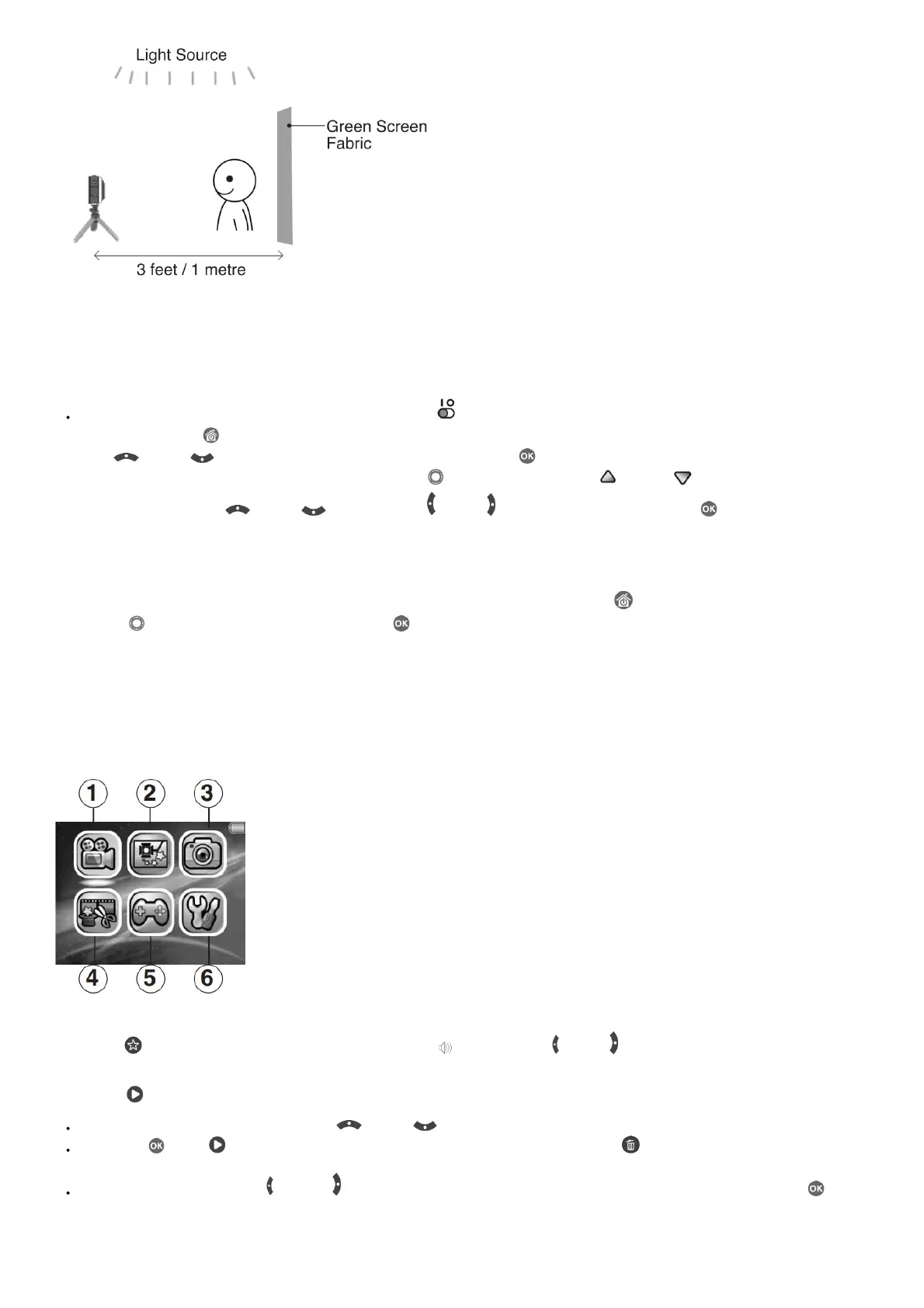NOTE
If you see the video flickering, please make sure your Indoor Light Frequency is set correctly in the camera’s Settings menu. Please refer to the Settings section
in this guide for details. Also, avoid having a direct light source pointing towards the camera.
TO BEGIN USING KIDIZOOM® STUDIO
Make sure the Master Power Switch is in the position and charge the camera before using it.
Press the Home/On/Off button to turn the camera On. When turning the camera On for the first time, you will be asked to select the language. Press
the Up or Down buttons to select your desired language and press the OK button to confirm.
Next, you will be asked to set the date and time. Use the Directional buttons to set values. The Up and Down arrow icons will appear on the item
to be adjusted. Press the Up or Down buttons or the Left or Right buttons to adjust values. Press the OK button when all values are set.
Note: If the battery level is too low and cannot keep the clock running, enter the time and date again after recharging. If you wish to later change the language,
date, or time, you can do so from the Settings menu.
Home Menu
From the Home menu, you can access all of the modes on the KidiZoom®Studio camera. Press the Home button to display the Home menu. Then press
the Directional buttons to select a mode icon and press the OK button to enter.
There are six modes:
1. Video
2. Green Screen Studio
3. Photo
4. Creativity Tools
5. Games
6. Settings
Adjust Speaker Volume
Press the Star button to show the option panel. Select the Speaker icon and press the Left or Right button to adjust the volume.
Video and Photo Playback
Press the Play button to view your photos and videos.
The most recent file will appear first. Press the Up or Down buttons to select the previous or next file.
Press the OK or Play button to enlarge a photo to 2X or 4X, or to play a video. Press the Delete button to delete the current file or choose to
delete all photo and video files in the memory. Further confirmation is necessary to delete all photo and video files.
While playing a video, press the Left and Right buttons to toggle fast-forward or rewind functions at 1X, 2X, and 4X speeds. Press the OK button to
pause or resume playing.
Turning Off the KidiZoom® Studio Camera
