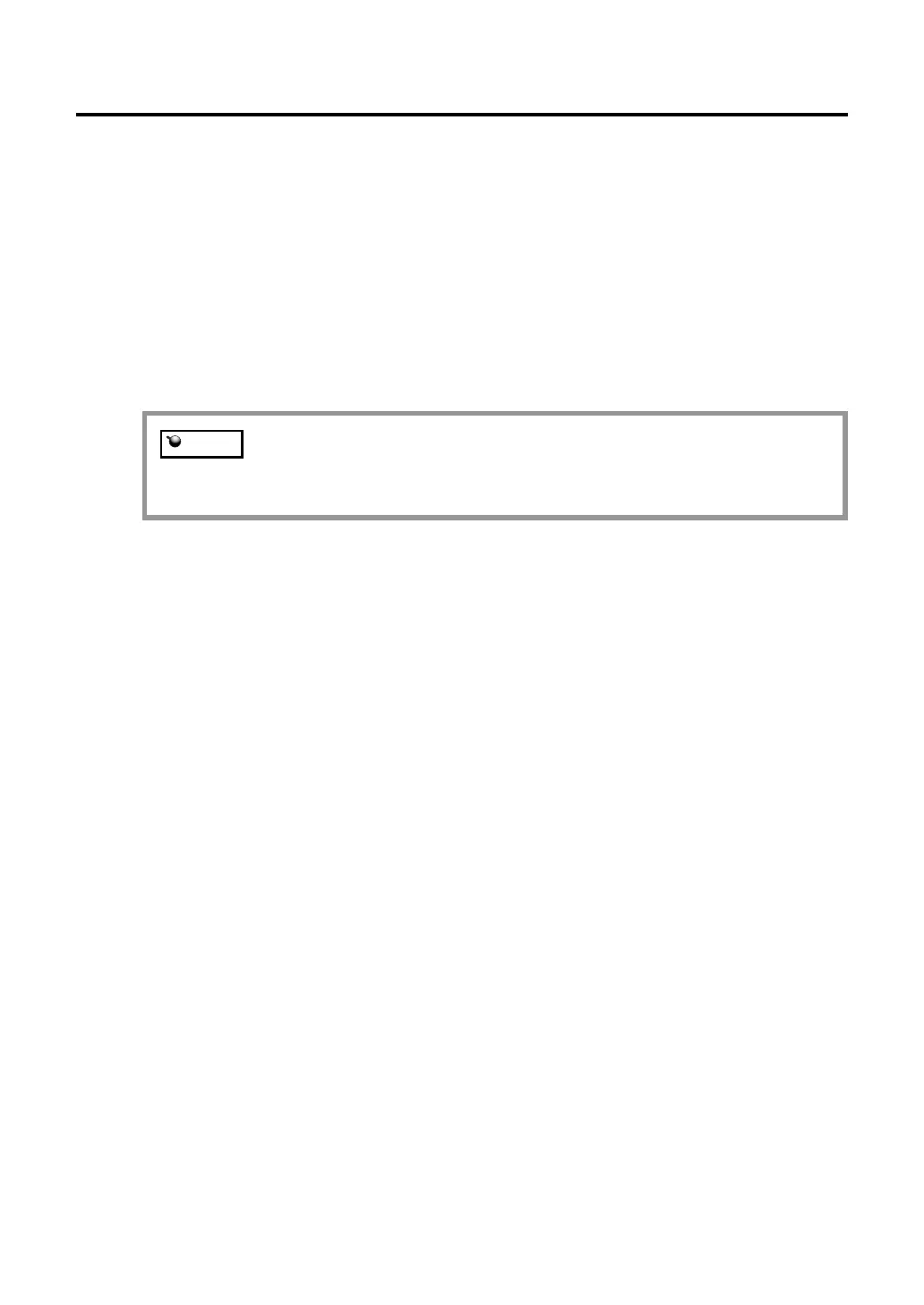15
3.
Hold the pen as you normally do, and use the pen tip to click on the cross-
hairs in the upper-left corner.
4.
Then click on the cross-hairs that are displayed in the lower-right corner. (For
Windows systems, you will need to click APPLY or OK for the changes to take
effect.)
5.
Test the alignment and click OK to accept the calibration. Click TRY AGAIN
to recalibrate.
Be sure to read the directions in the calibration screen for detailed instructions
and additional options. The calibration setting applies to all applications.
To calibrate two pen display tablets, first touch the pen to tablet #1 and open the control
panel without touching the pen to tablet #2. In the control panel, select the correct
monitor and calibrate tablet #1. Close the control panel, touch the pen to tablet #2, and
again open the control panel without touching the pen to tablet #1. Select the correct
monitor and calibrate tablet #2.
If more than one pen display tablet is installed on your system, the
control panel will change the settings for the tablet that was last used
before opening the control panel.
Note
