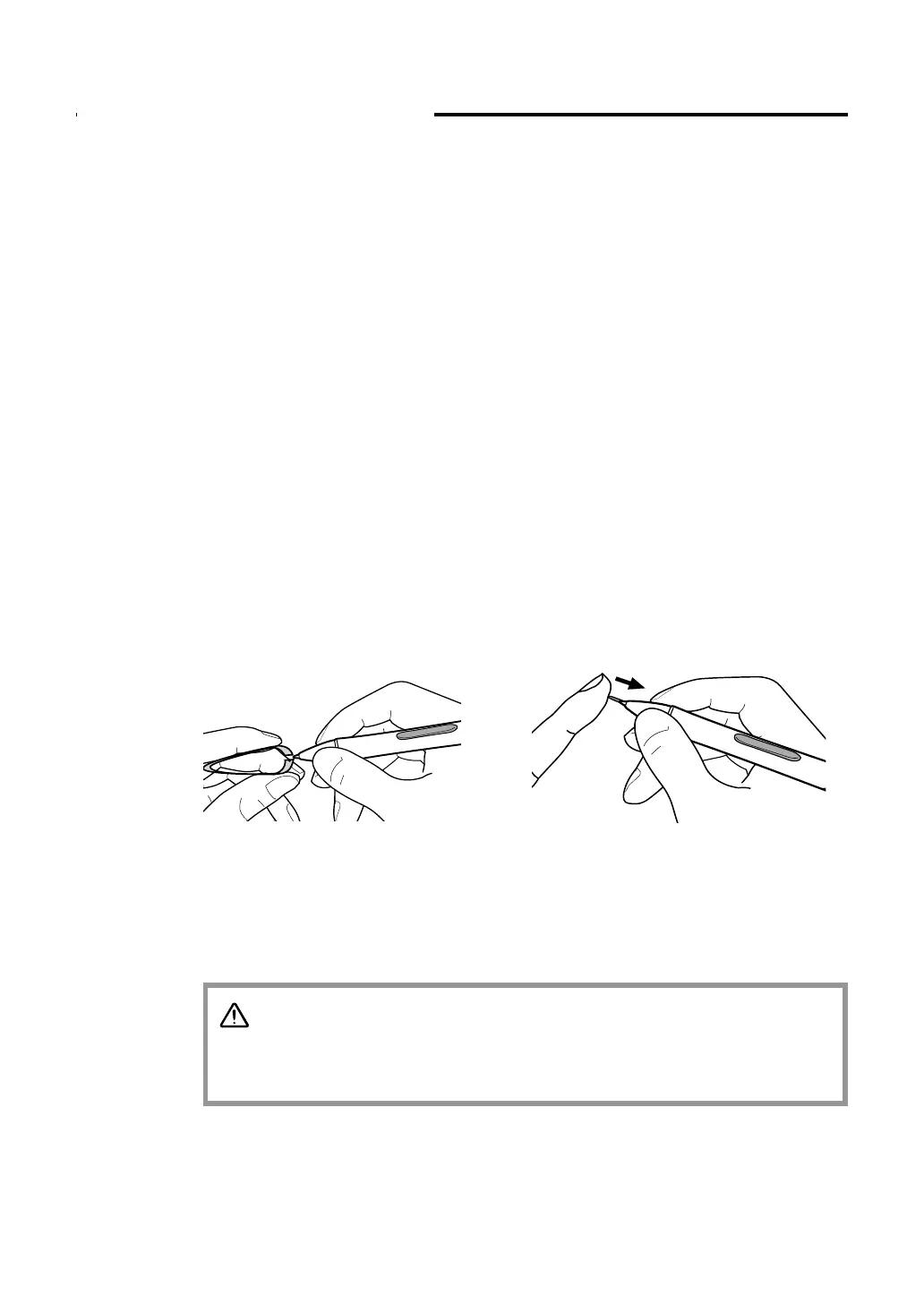26
To insert a new nib:
To remove the old nib:
Prevent your children from swallowing the pen nib or side switch. The pen nib
or side switch may accidentally be pulled out if children are biting on them.
CAUTION
Slide it straight into the barrel of
the pen. Firmly push the nib until it
stops. The new nib will slide into the
correct position.
Clasp it with a pair of tweezers
or similar instrument and pull
the old nib straight out of the
pen.
Caring for DTI-520
Cleaning
Replacing the Pen Tip
T
o clean the DTI-520 casing,
use a soft cloth with mild detergent (such as dish
washing liquid) diluted with water. Do not use paint thinner, benzine, alcohol, or
other organic solvents to clean DTI-520 casing or pen.
To clean the display screen,
use a soft, dry cloth. If necessary, slightly
moisten the cloth with water and try again. When cleaning, apply only a light
amount of pressure to the display screen and do not make the surface wet. Do
not use detergent to clean the display screen; this may damage the coating on the
screen. Please note that damage of this kind is not covered by the manufacturer's
warranty.
The pen tip will wear with normal use. When the nib gets too short, you can
replace it with one of the extra nibs that came with your pen. If the pen tip wears
and becomes angular, it may damage the coating on the cover glass of DTI-520
Interactive Pen Display. To avoid this, periodic nib replacement is recommended.
