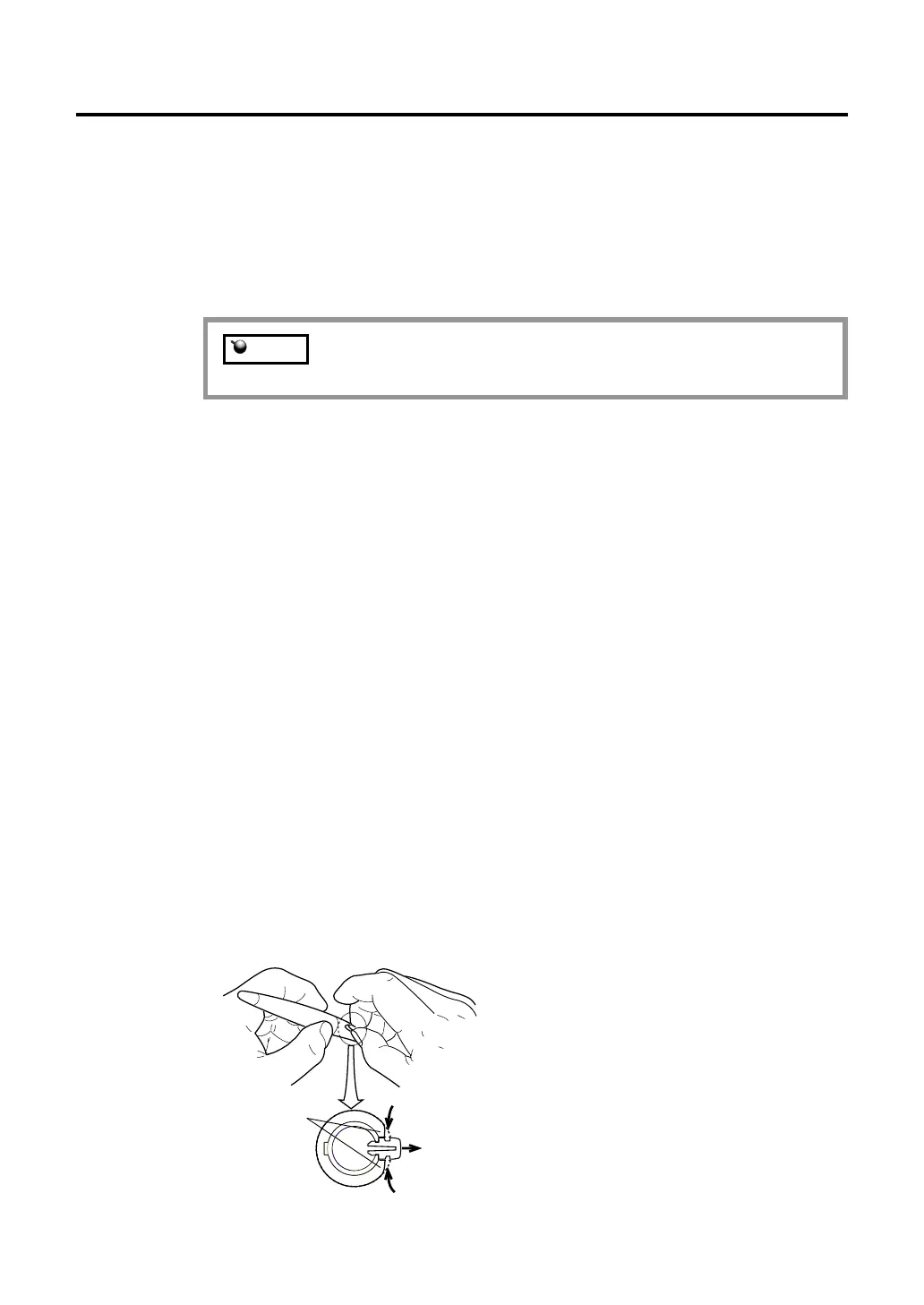20
Using a Pen
If the screen cursor is not aligned with the pen tip, you will need
to calibrate DTI-520.
Clicking
Tap DTI-520 screen once with the pen tip, or touch the pen to the display screen
with enough pressure to generate a mouse click.
Double-Clicking
Press the upper side switch (Windows systems) or quickly tap DTI-520 screen
twice in the same place with the pen tip. Double-clicking is easier when the pen
is perpendicular to the tablet screen.
Dragging
Select an object, then slide the pen tip across DTI-520 screen to move the object.
Erasing
In supporting applications, the pen's eraser works like the eraser on a pencil. In
text applications, use the eraser to select text, then lift the eraser from the tablet to
delete the text.
Removing the Side Switch
Rubber Grip
Sectional
Pointing and Selecting
Move the pen above DTI-520 screen to position the screen cursor. The cursor
instantly jumps to the new location (absolute positioning). Press the pen tip on
DTI-520 screen to make a selection.
Note
If you prefer to remove the side switch:
1.
Firmly clasp the switch in the middle and pull out. (Press in on the rubberized
grip in order to better grasp the switch.)
Using a Pen
