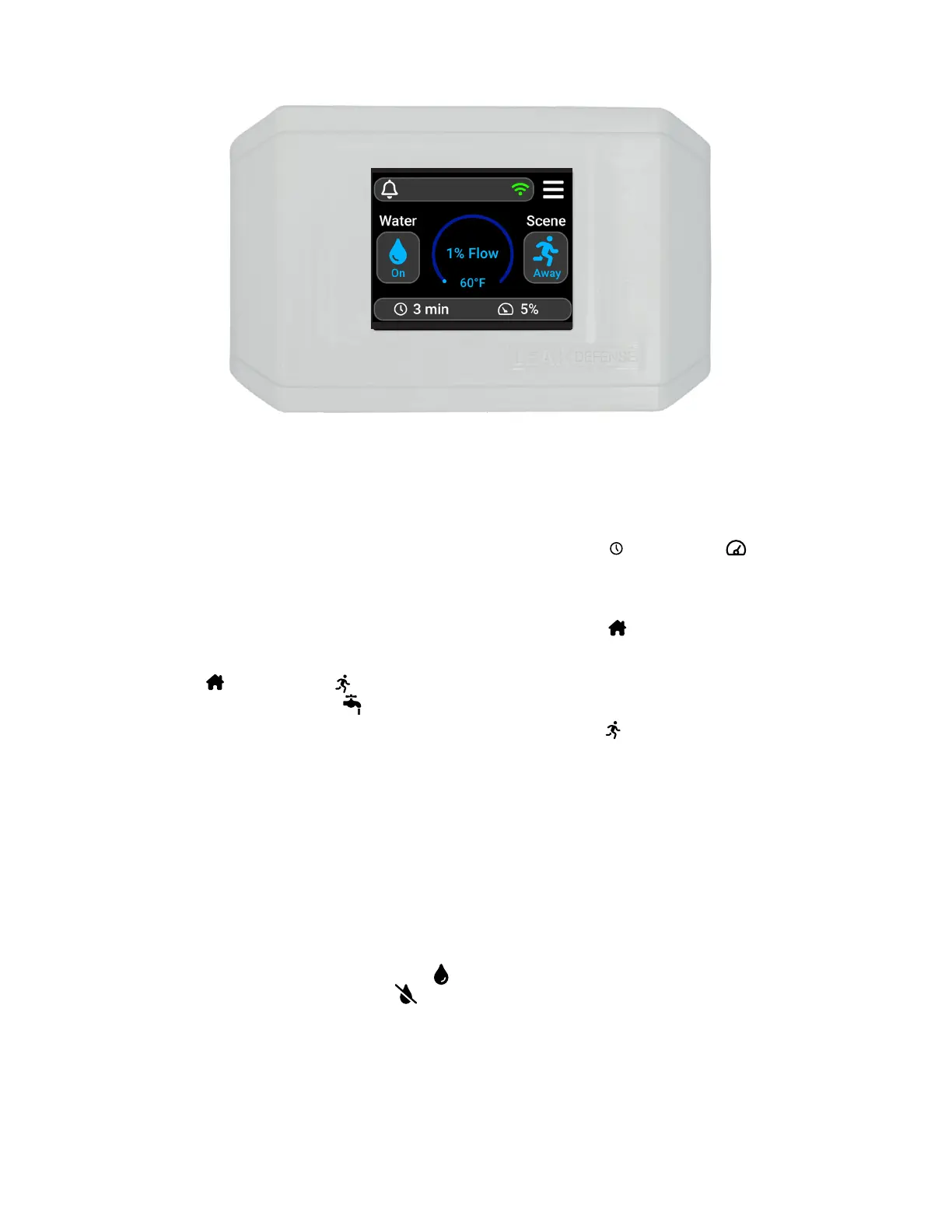33
IOM-S-Leak Defense 2211 2022-03-15 © 2022 Sentinel Hydrosolutions, LLC
OWNER’S MANUAL: CONTROL PANEL
Using the Control Panel
The control panel screen will normally be dim. Touch the
screen anywhere to make it light up. After a period of inac-
tivity the panel will return to dim state. At the main screen
you will see a flow arc that will indicate how much water is
flowing.
Scene
This button allows you to switch your Leak Defense
System from Home Scene to Away Scene when
you are leaving the house or to Standby . Standby
can be used when filling a pool or contractors are working
on the house to avoid unnecessary alarms. The icon in
the box and color of the icons indicates what Scene you
are currently in. Home is GREEN, Away is BLUE, and
Standby is ORANGE.
When you are leaving the house, touch the screen and
the Main Screen should be displayed.
If the Home Scene is selected, tap the Scene button and
then tap the Away button.
Turn off water
The Water button will allow you to shut the water off to
your home. Press this button and when asked “Turn Water
Off?” tap Yes. The valve will close and the Water icon
will turn GREY. When fully closed the Water icon will be
YELLOW with a slash through it.
To turn water back on, simply tap Water again and when
asked “Turn Water On?” tap Yes.
Program the system
Allows the user to customize the system settings. The
Time to Alarm and Trip Rate functions will need
to be programmed in both the Home and Away Scenes
when the Leak Defense System is first activated but these
settings may be changed or adjusted at any time.
With the Home Scene selected you can program the
Time to Alarm and Trip Rate functions. These will allow
you to program the time water can continuously flow when
you are home and the Trip Rate allows you to set the sen-
sitivity you desire.
With the Away Scene selected you will be able to set
the Time to Alarm and Trip Rate. This will allow you to
program the time water can continuously flow while you
are away. You can also program the Trip Rate.
