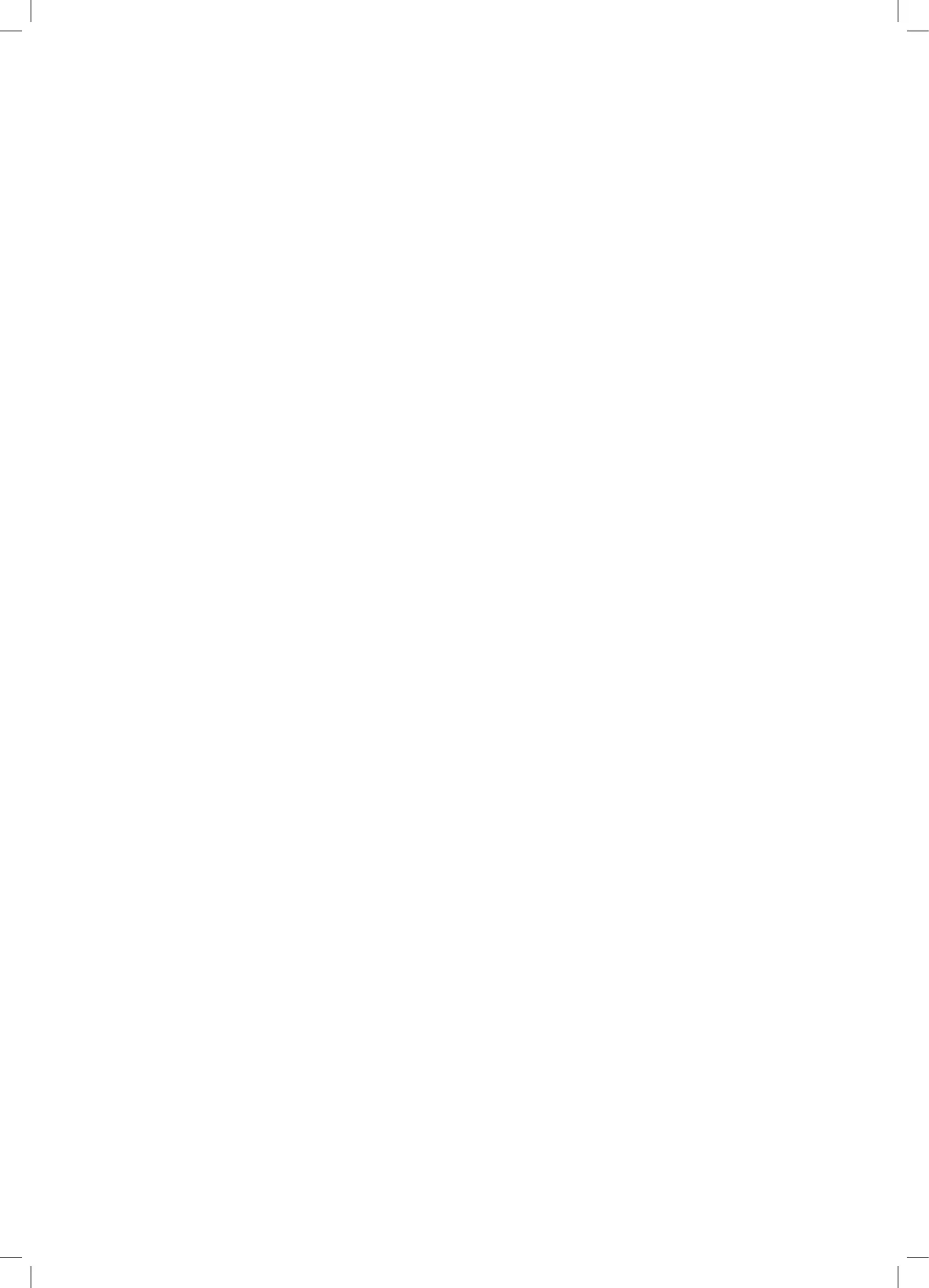8
TnP-500 User Manual Wavecom
Operating your TnP-500
Powering on the Tester
Ensure all test cables (such as the Alligator Lead and Orange IEC lead) are removed, and that all your
peripherals (such as the keyboard, barcode scanner and printer) are connected.
Connect your TnP-500 to mains power via the supplied power lead, then turn the Power switch on.
Your TnP-500 will begin in Memory Mode, which allows you to store test results and item information in the
TnP-500’s memory, print tags, and use the other useful features of the TnP-500, in addition to the general
appliance testing functions.
To start your TnP-500 in Tester mode, which only allows you to conduct tests without saving results, press and
hold F3 while turning your TnP-500 on. Your TnP-500 will also start in Tester mode if no peripherals (such as the
keyboard, barcode scanner and printer) are connected.
The Barcode scanner will beep when your TnP-500 is powered on, indicating that it is also powered. If you do
not hear a beep from the scanner, check the scanner connection.
Initially the printer’s status light will be orange but after about 5-10 seconds it will change to green. The tester
will not print unless the printer light is solid green. A flashing red status light can indicate a media or general
printer fault (see ‘Wavecom Thermal Transfer Printer’ for more information).
Options Menu
During the course of using your TnP-500 you may need to adjust test parameters or other settings. To access
the Options Menu, hold Enter and press F2. We do not recommend adjusting the settings or test parameters
unless you are certain you understand the consequences of changing them.
In the Options Menu, use F2 to cycle through the various settings, press Enter to select a setting to adjust, and
use F1, F2, F3 and Enter to adjust the setting. To return to the Main Menu press F3.
Using your TnP-500 with WinPATS Premium PC Software
The TnP-500 can be operated directly from a PC using our WinPATS Premium PC Software, including running
tests, printing tags, creating reports and more. You can also upload your test results from the TnP-500 after a
period of testing if you prefer. Whichever method you choose, you will need to connect your TnP-500 to your
PC via the USB-A to USB-B cable provided. The USB-B port is located inside the storage compartment under the
keyboard of your TnP-500.
A full user manual for WinPATS Premium can be accessed from our website:
https://www.wavecom.com.au/onlinesupport/desktop/WinPATS_Help.html
We recommend reading the user manual, in particular the Getting Started section, before you begin testing, to
ensure you are comfortable with WinPATS Premium when you begin testing.
