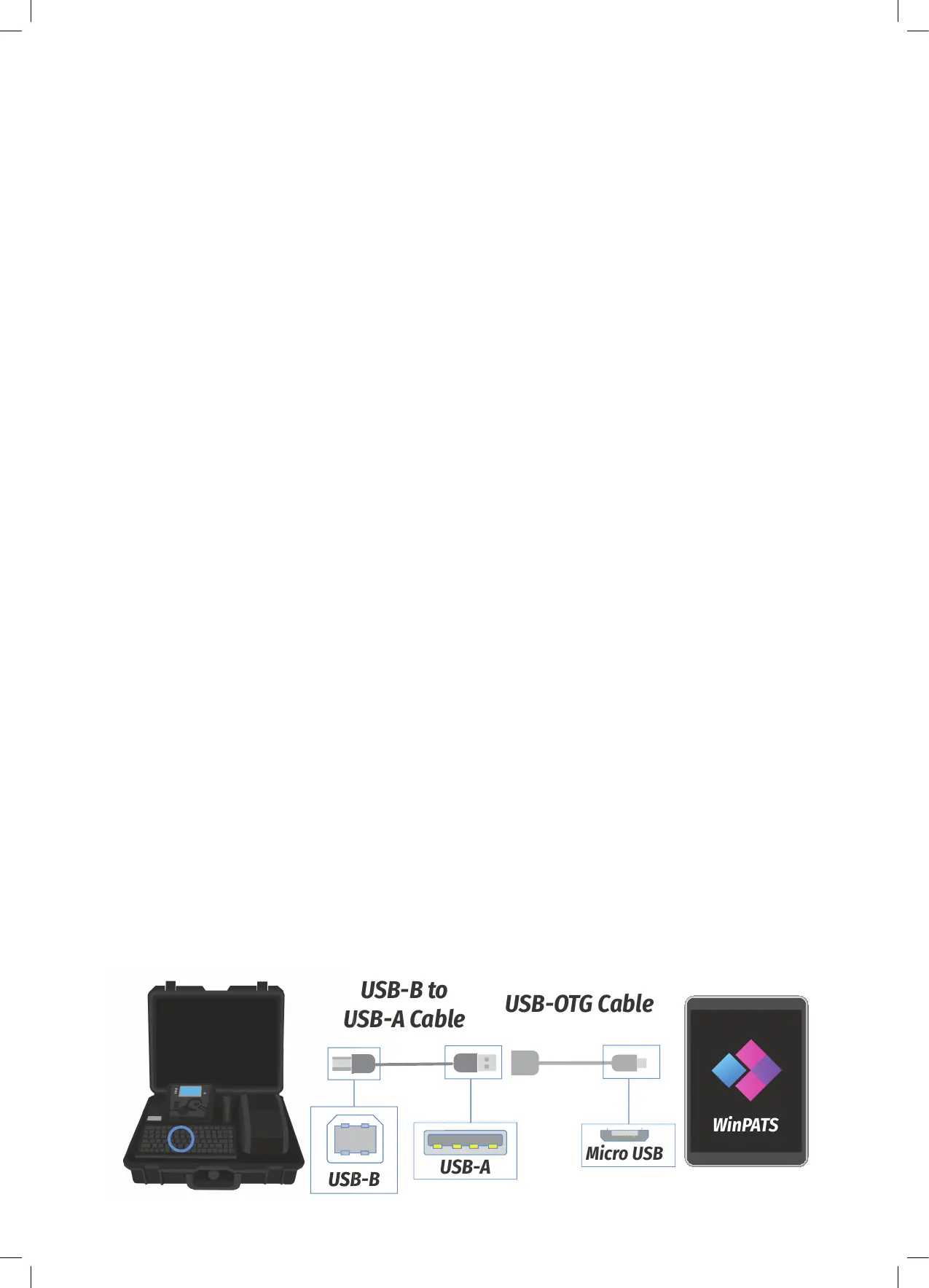9
TnP-500 User Manual Wavecom
Using your TnP-500 with WinPATS Pro Android App
The WinPATS App can be used to control your tester, save your test results and generate reports. Detailed, step
by step guides for using WinPATS Pro are available on our website - www.wavecom.com.au
Before using your tablet with WinPATS, you must set it up as per the manufacturers instructions, and connect it
to the internet (via 4G or wifi). We also recommend that the tablet is fully charged before the first use.
Setup
Setting up the new WinPATS App is simple, but can take some time. We recommend setting up WinPATS before
you need to use it on site. You will need to download “WinPATS Pro” from the Google Play Store onto your
Android tablet. On our website, you can find a set of videos that will guide you through the various functions
and features of the new WinPATS App. This guide will walk through setting up WinPATS and connecting to your
tester.
Once you have downloaded the WinPATS App, open it and create up a 4 digit pin code. This will help keep your
data secure.
Next, it’s time to set up your Company Account. If your employer or organisation has an account already, you
can log in straight away using the details provided to you. Otherwise, tap Register Company to set up your
Company Account - you will be prompted to enable WinPATS’ permissions - this allows you to use the full set of
WinPATS features.
Now, fill in your details - a valid ABN is required to register a new company. You should use the address and
contact details of your head office. Once your details are entered, check they are correct, then tap Register.
You will be sent a One Time Password to the email you entered in the previous step. This is used to verify your
email address - enter the OTP to continue. This OTP is only valid for 10 minutes - if your OTP expires, simply go
back and then tap ‘Register’ again. If you don’t see your OTP email, check your spam folder.
Now you can pay for your WinPATS License. - you should have a coupon code on the rear of this booklet which
provides you with one free license for the WinPATS App. Your coupon code is linked to your tester, and you
will need to connect your Android tablet to your TnP-500 to authenticate your code. Using the USB-OTG cable
supplied with your tester, connect your tablet to your tester in the following chain:
Tablet > USB-OTG > USB-A to USB B Cable > USB B port of your TnP-500 (located inside the storage compartment
under the keyboard). See diagram below.
Then, enter your coupon code and tap APPLY. You should see the Total Amount number drop to zero. Tap PAY to
proceed.
WinPATS
USB-OTG Cable
USB-B to
USB-A Cable
Micro USB
USB-B
USB-A