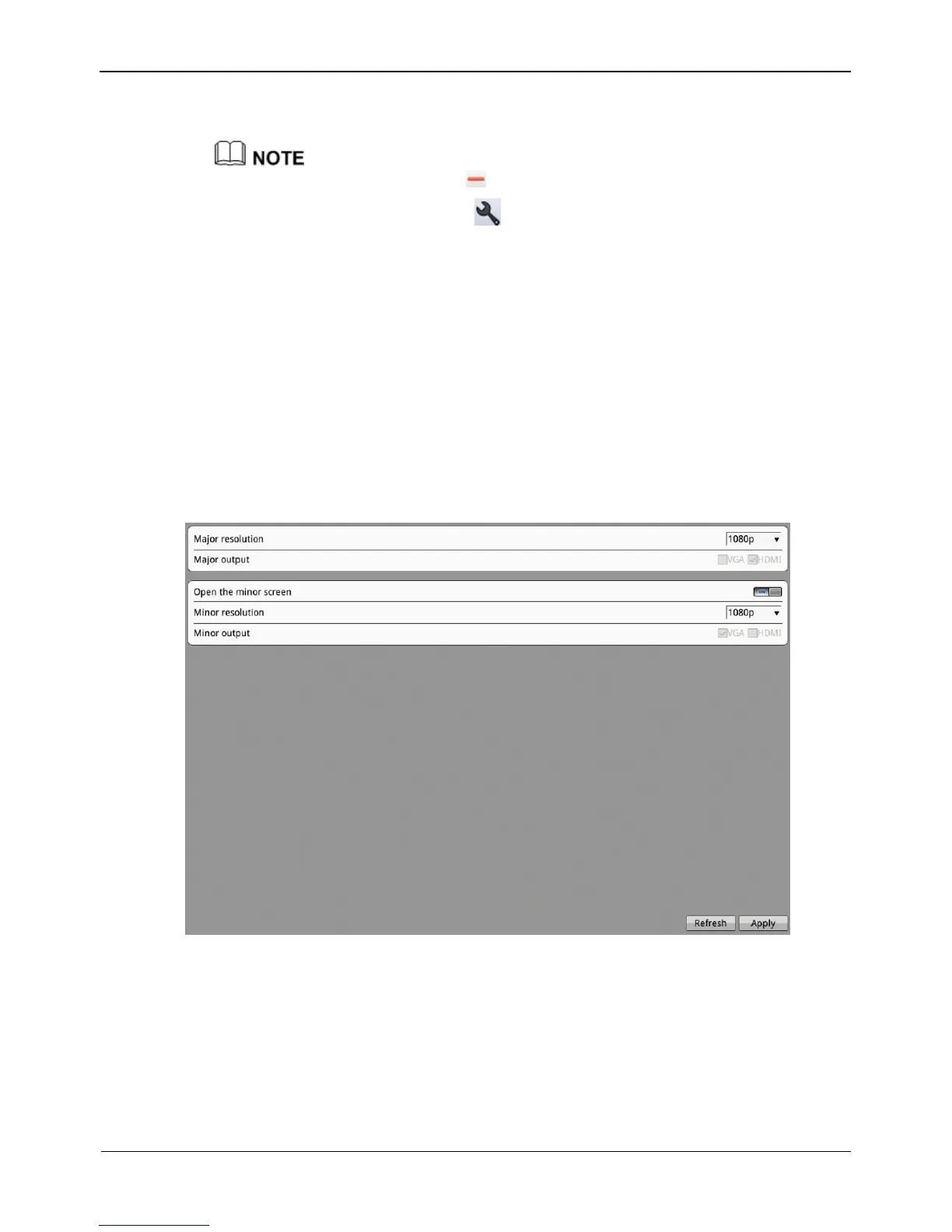3. Click OK. The system saves the settings. And the name listed in the black (white)
list.
4.
Select a name in the list and click to delete the name from the list.
Select a name in the list and click to edit the name in the list.
Only one rule type is available, and the last rule type set is efficient.
8.7 External Device
8.7.1 Display screen
Configure the external display device connect to NVR.
Step 1 Choose Setting >NVR Setup>External Device>Display screen,
The display screen interface is displayed, as shown in Figure 8-30.
Figure 8-30 Display screen interface
Step 2 Select a major resolution from the drop-down list box. The major resolution includes:
1080P, 720P, 1024*768, 3840*2160.
Step 3 Click the button on to enable the minor screen.
Step 4 Select a minor resolution from the drop-down list box. The minor resolution includes:
1080P, 720P, 1024*768, 3840*2160.
Step 5 Click Apply, the “Be sure to modify, the device will restart” dialog box prompt.