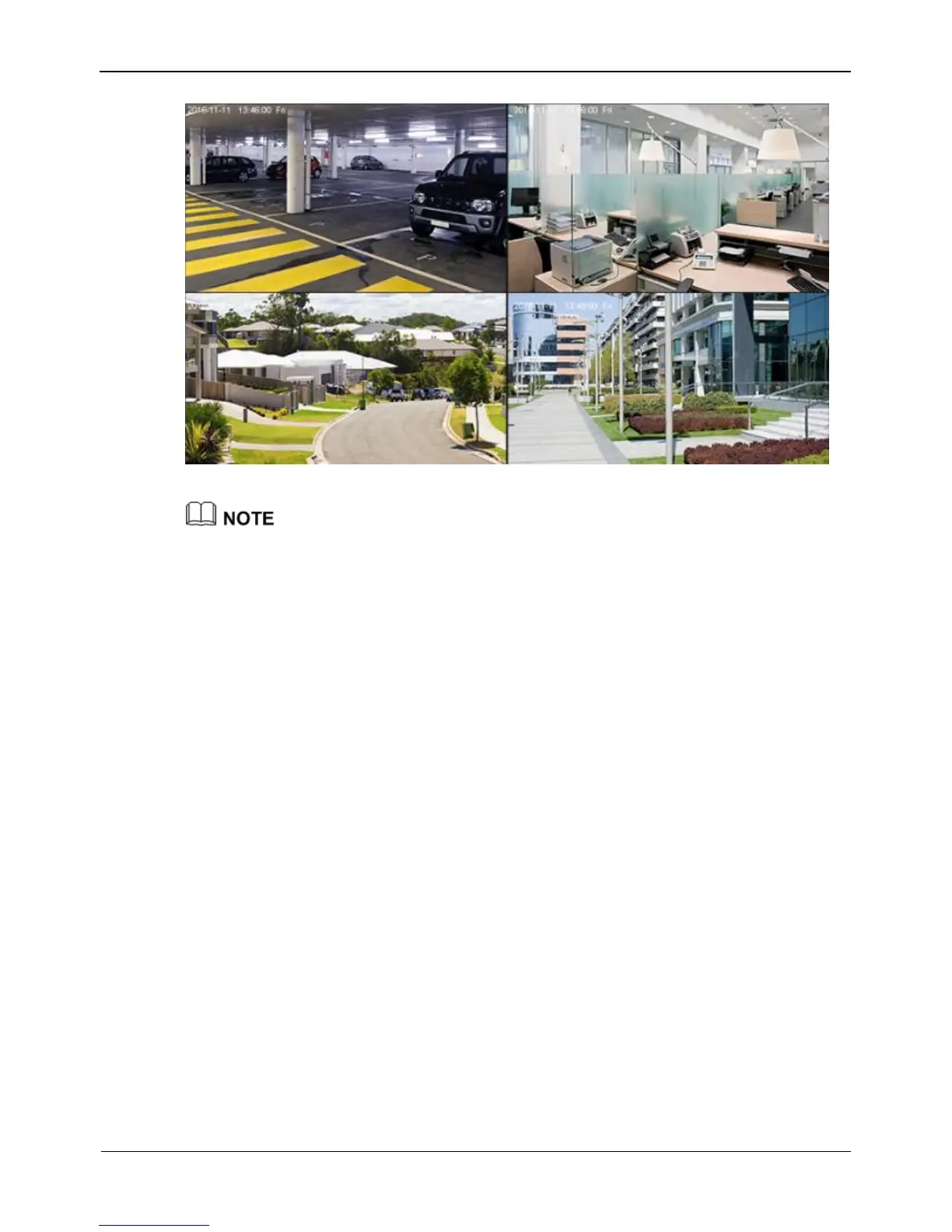Figure 3-5 Real-time video screen
Users need to provide a hard disk for the DVR. The hard disk is strictly detected during
device startup. If the detection result failed, the possible causes are as follows:
The hard disk is new and is not formatted. Log in to the system and format the hard disk.
The hard disk is formatted, but the file system is inconsistent with the file system
supported by the DVR. Format the hard disk.
The hard disk is damaged.
3.4 Powering off the Device
Click the main menu and choose System setting > Advanced setting, the advanced
setting page is displayed, click shutdown to power off the DVR. If there is a power
switch on the rear panel of the DVR, you can turn off the power switch to disconnect
the DVR from the power supply.
3.5 Logging In to the System
Logging In to the Device
Step 1 On the DVR login page, select the language, as shown in Figure 3-6.
