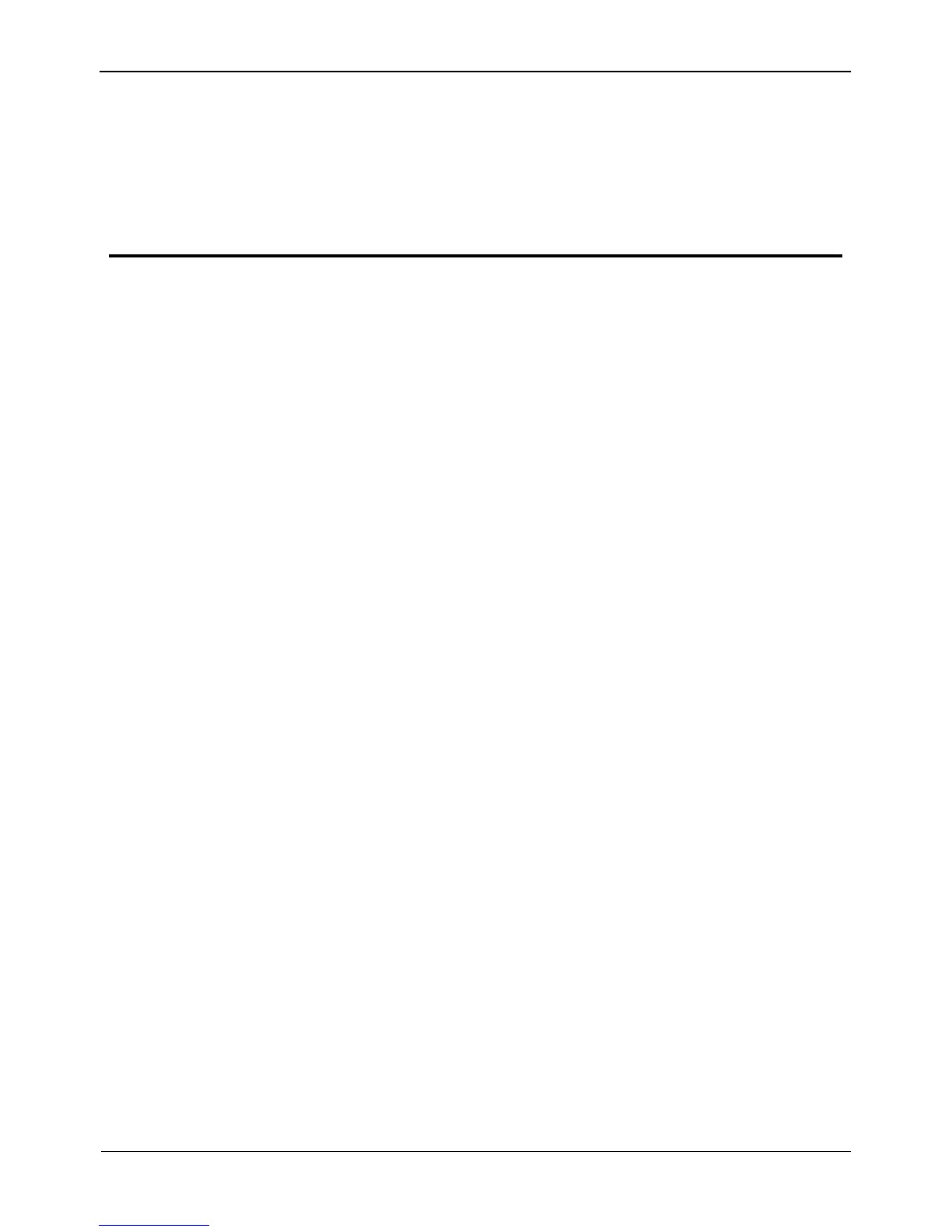10 FAQ
1. Why is the DVR self-test screen frozen?
Use the methods below to fix the problem:
Method 1: Check whether the DVR is equipped with a hard disk.
Method 2: Check whether the DVR is equipped with an unformatted hard disk.
Method 3: Check whether the hard disk is damaged.
If a hard disk is not required, Click continue in the lower right corner of the screen to
resume the startup process.
2. Why does the screen display incomplete information or is skewed?
Use the following methods below to fix the problem:
Method 1: Use the automatic adjustment function of the monitor.
Method 2: Click Adjust on the login screen. The Monitor Setup screen is displayed.
For operation details, see chapter 4 "Operation Instruction" of the Network Video
Recorder (DVR) User Guide.
3. Why no image is displayed on the monitor?
Use the following methods below to fix the problem:
Method 1: Check the power supply of the monitor.
Method 2: Check whether the monitor is connected to the DVR correctly.
Method 3: Restart the DVR.
Method 4: Check whether the monitor supports the default resolution (1024×768) of
the DVR.
