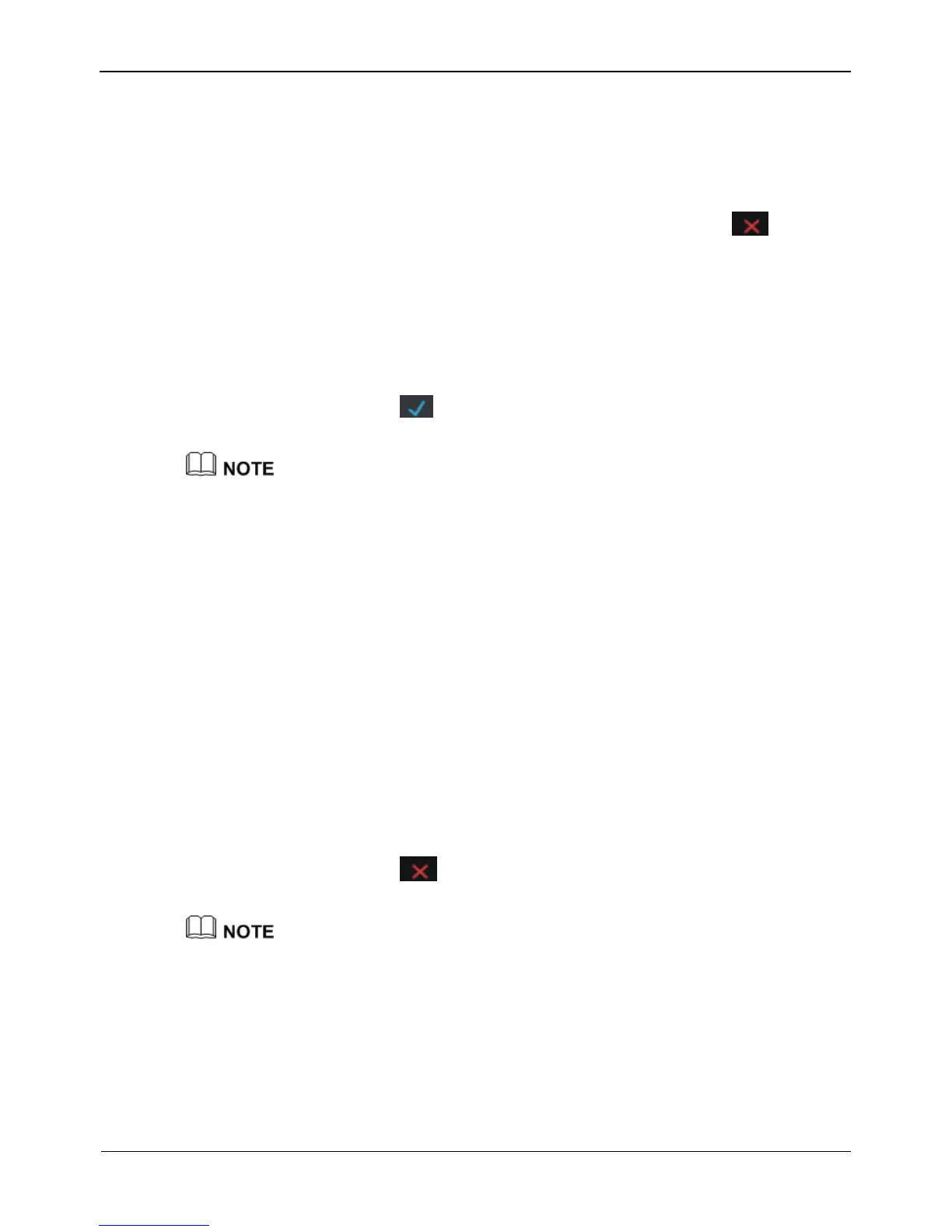5.1 Camera Management
5.1.1 Lock a Camera
On the camera management screen, check the locking status of network cameras in the
camera list on the right side. If the locking status of a network camera is , you can
lock the camera manually.
Operation Steps
Step 1 Select a network camera to be locked in the camera list on the right side. The real-time
video and basic information of the network camera are displayed on the left side.
Step 2 Click the button next to Lock below the play window. The button turns blue and the
locking status is changed to in the camera list on the right side, click OK,
indicating that the camera is locked successfully.
Analog addresses directly connected to the DVR are locked preferentially and are
assigned the IP address 127.0.0.1. When channels of the DVR are insufficient for the
access of analog cameras, they automatically occupy the channels of network cameras.
If all channels of the DVR are bound to cameras, you need to unbind cameras that do not
need to be bound.
You can choose Click Add to automatically add cameras of all idle channels.
If a network camera is added, enter the username and password of the camera below the
play window. The video of the camera can be viewed only after successful login.
5.1.2 Unlock a Camera
Operation Steps
Step 1 Select a camera to be unlocked in the camera list on the right side. Information about
the camera is displayed below the play window.
Step 2 Click the button next to Lock below the play window. The button turns white and the
locking status is changed to in the camera list on the right side, indicating that
the camera is unlocked successfully.
If you click Clear, a message as shown in Figure 5-2 is displayed. Click OK to unbind
network cameras of all channels of the DVR.
