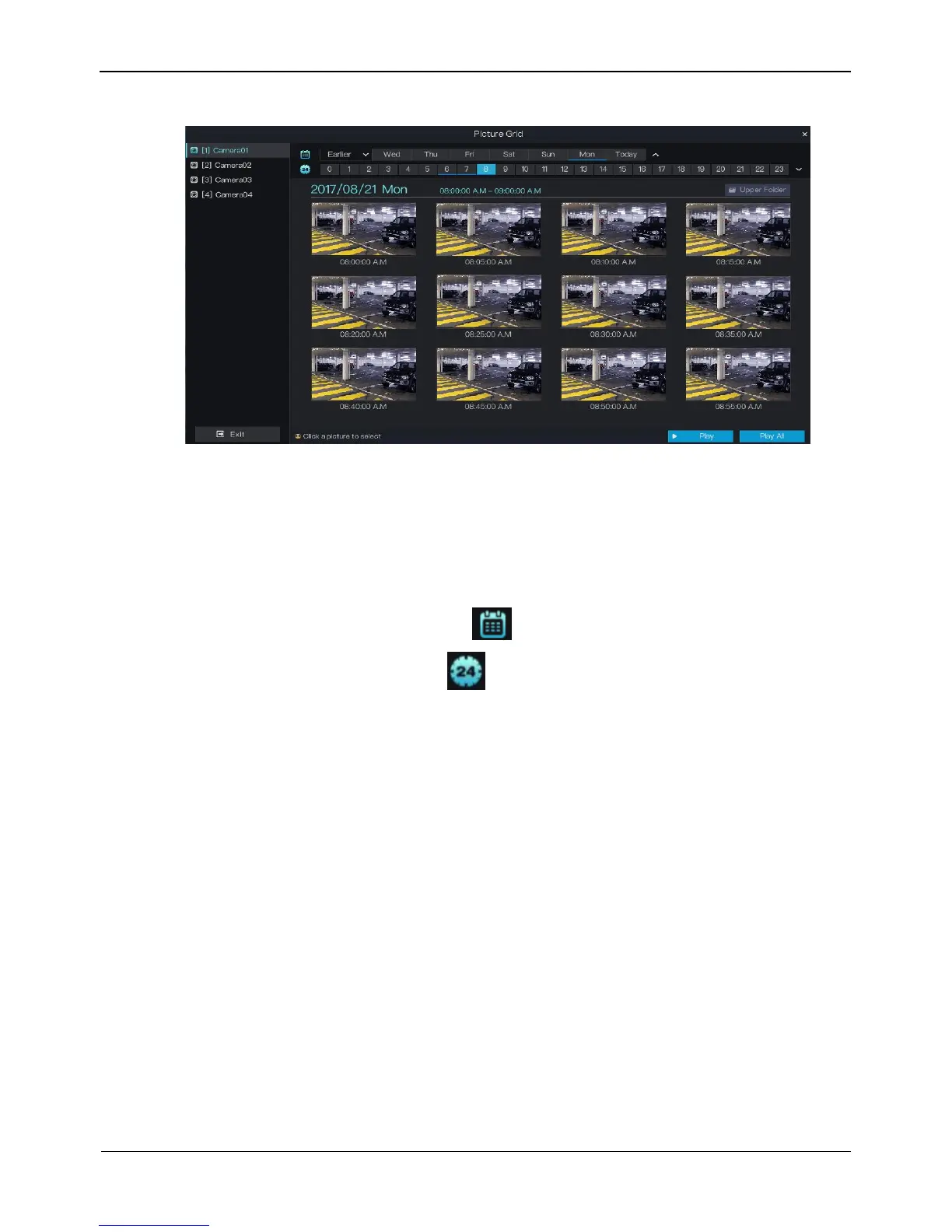Figure 4-11 Picture grid screen
Operation Steps
Step 1 Select a camera in the camera list on the left side of the picture grid screen. Videos shot
by the camera in the earliest time range on the current day are displayed as thumbnails
in the window on the right side.
Step 2 Select a day of a week on the right of .
Step 3 Select a time range on the right of . For example, if you select 7, it indicates that
the selected time range is 07:00:00-08:00:00.Videos in this time range are displayed as
12 thumbnails at an interval of 5 minutes in the window on the right.
Step 4 Select a required thumbnail, double-click it or right-click it and choose Play from the
shortcut menu to play the video.
----End
4.5 Event
Click Event on the quick navigation bar to access the alarm event screen. For details
about the screen and operations on this screen, see 8.1 "Event".
4.6 Main Menu
Right-click on the main UI. The main menu as shown in Figure 4-12 is displayed. The
main menu includes Camera, Setting, Log Center, and Alarm.
