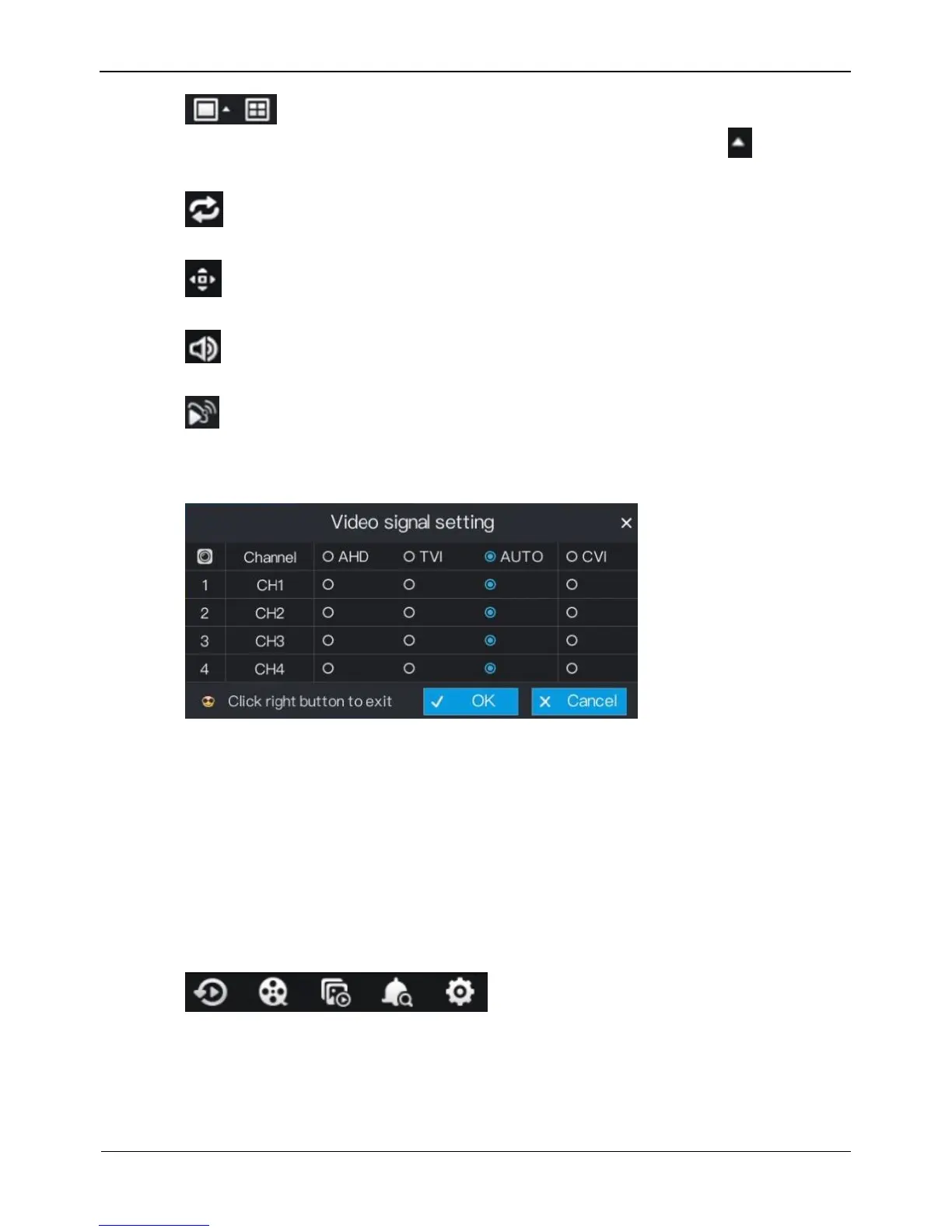: layout button. After this button is clicked, the real-time video window is
switched between the single-screen mode and multi-screen mode. Click on the
right of screen splitting format and choose the channels to view the video.
: Dwell on, After this button is clicked, the layout dwell on screen is enable, for
how to set the dwell on, please see 6.4 Step 2.
: PTZ button. After this button is clicked, the PTZ operation screen is displayed,
where you can adjust the PTZ to control cameras.
: Audio button. After this button is clicked, the audio setting screen is displayed,
where you can choose the channel and adjust the volume.
: Video signal button. After this button is clicked, the video signal setting screen is
displayed, as show in Figure 4-3.
Figure 4-3 Video signal setting
Normally, DVR video signal setting is auto by default, the DVR obtains the video
signal of analog camera automatically.
When the video is displayed incorrectly, choose the same video signal according to the
video signal of analog camera and click OK to save the signal setting.
A main menu quick toolbar is display on the right of DVR floating menu bar. The main
menu quick toolbar provides Playback, Search, Picture grid, Event, System setting,
as shown in Figure 4-4.
Figure 4-4 Main menu quick toolbar
